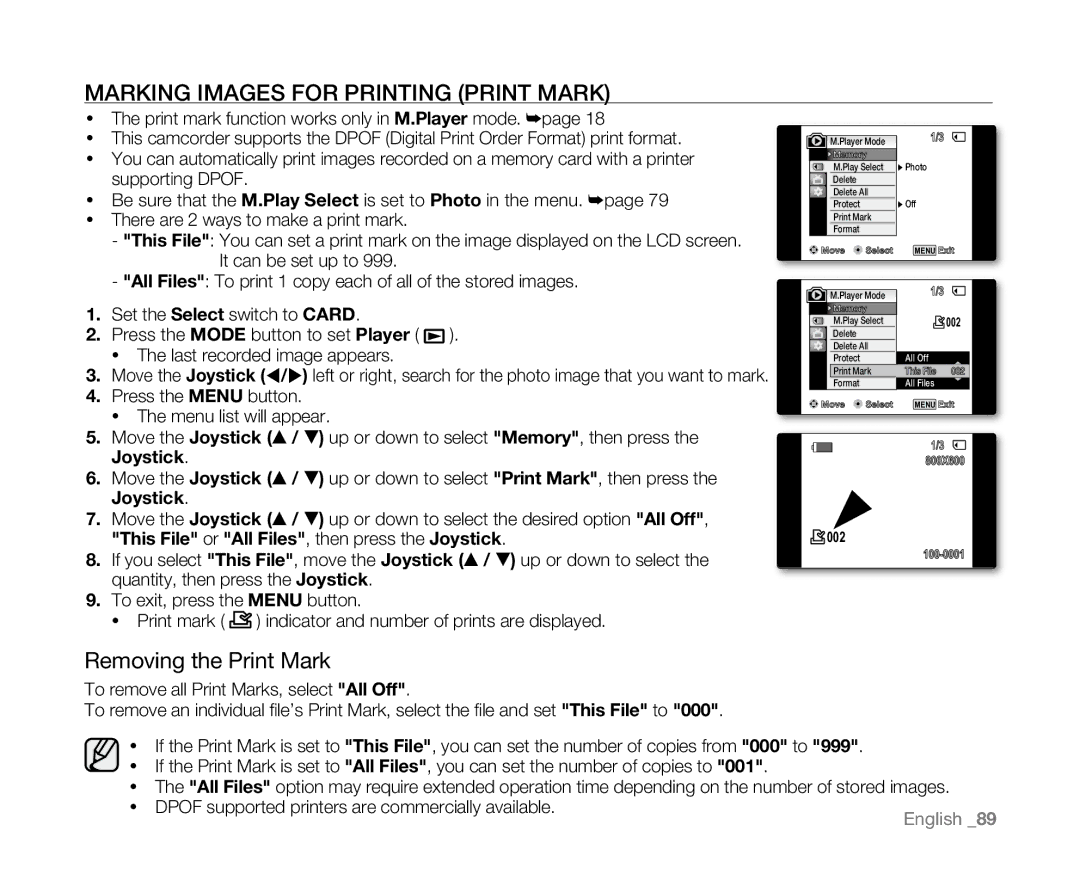Marking Images for Printing (Print Mark) |
|
|
• |
|
|
• | M.Player Mode | 1/3 |
• | Memory |
|
M.Play Select | � Photo | |
| Delete |
|
• | Delete All |
|
Protect | � Off | |
• | Print Mark |
|
Format |
| |
| Move Select | MENU Exit |
1. | Set the Select switch to Card. |
| |
2. | Press the MODE button to set Player ( | ). | |
| • | The last recorded image appears. |
|
3. | Move the Joystick (/) left or right, search for the photo image that you want to mark. | ||
4. | Press the MENU button. |
| |
M.Player Mode |
Memory |
M.Play Select |
Delete |
Delete All |
Protect |
Print Mark |
Format |
1/3 ![]()
![]() 002
002
All Off
This File | 002 |
All Files
| • The menu list will appear. | |
5. | Move the Joystick (▲ / ▼) up or down to select "Memory", then press the | |
| Joystick. | |
6. | Move the Joystick (▲ / ▼) up or down to select "Print Mark", then press the | |
| Joystick. | |
7. | Move the Joystick (▲ / ▼) up or down to select the desired option "All Off", | |
| "This File" or "All Files", then press the Joystick. | |
8. | If you select "This File", move the Joystick (▲ / ▼) up or down to select the | |
| quantity, then press the Joystick. | |
9. | To exit, press the MENU button. | |
| • | Print mark ( ) indicator and number of prints are displayed. |
Move | Select | MENU Exit |
1/3
800X600
![]() 002
002
Removing the Print Mark
To remove all Print Marks, select "All Off".
To remove an individual file’s Print Mark, select the file and set "This File" to "000".
•If the Print Mark is set to "This File", you can set the number of copies from "000" to "999".
•If the Print Mark is set to "All Files", you can set the number of copies to "001".
•The "All Files" option may require extended operation time depending on the number of stored images.
•DPOF supported printers are commercially available.