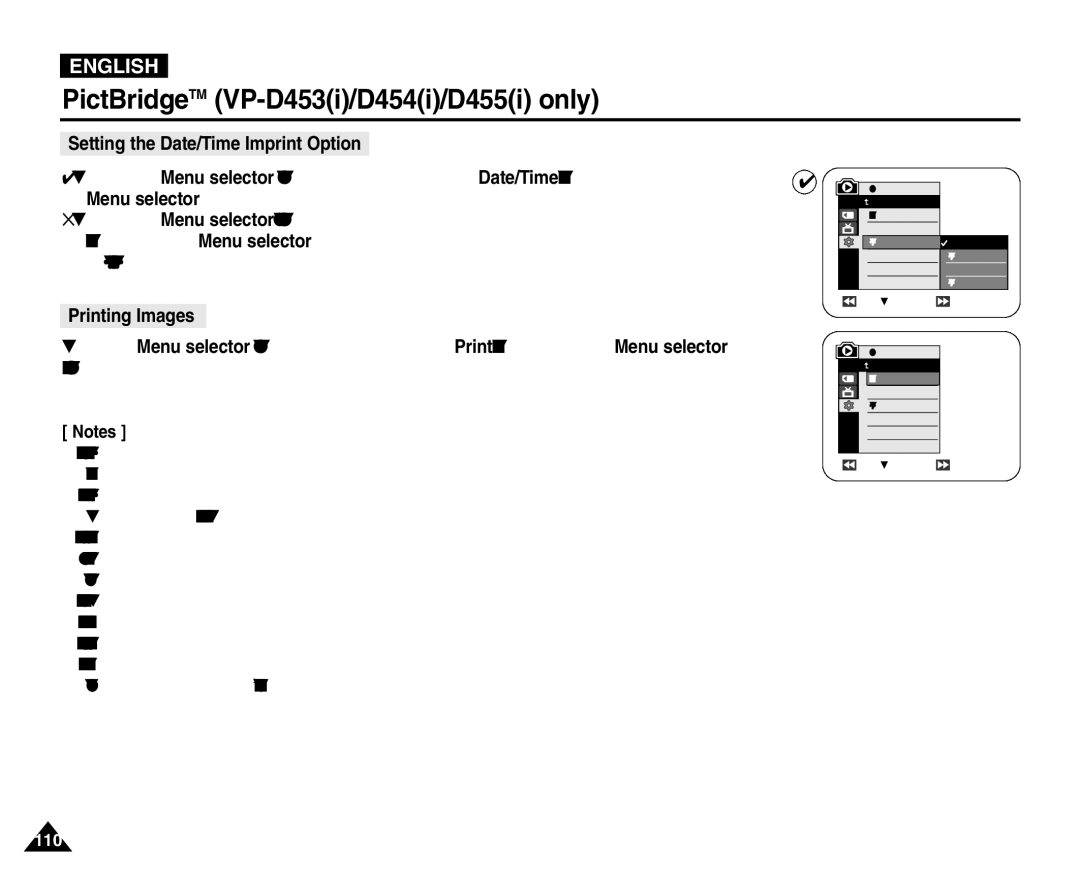ENGLISH
PictBridgeTM (VP-D453(i)/D454(i)/D455(i) only)
Setting the Date/Time Imprint Option
4.Move the Menu selector to the left or right to select Date/Time, then press the Menu selector.
5.Move the Menu selector to the left or right to select the Date/Time display type, then press the Menu selector.
■ Date/Time Display type: Off, Date, Time, Date&Time
Printing Images
4![]() M.Player Mode
M.Player Mode
![]() Back
Back
|
| |
Copies |
|
|
Date/Time |
| Off |
|
| Date |
|
| Time |
|
| Date&Time |
Previous | Next |
Move the Menu selector to the left or right to select Print, then press the Menu selector, and selected image files will be printed.
[ Notes ]
■The Date/Time Imprint Option may not be supported by all printers. Check with your printer manufacturer.
The Date/Time Menu cannot be set up if the printer does not support this option.
■The PictBridgeTM is a registered trademark of CIPA(Camera & Imaging Products Association), an image transfer standard developed by Canon, Fuji, HP, Olympus, Seiko Epson, and Sony.
■PictBridge supporting printers are commercially available.
■Use the USB cable provided with the Camcorder.
■Use the AC power adapter for your Camcorder during PictBridge Direct Printing. Turning your Camcorder off during the printing might damage data on the Memory Card.
■Printing still images is supported. Motion clips are not available for printing.
■You can set various printing options depending on the printer.
■Please refer to the user’s manual of the printer.
M.Player Mode |
Back |
Copies |
Date/Time |
Previous | Next |
|
110