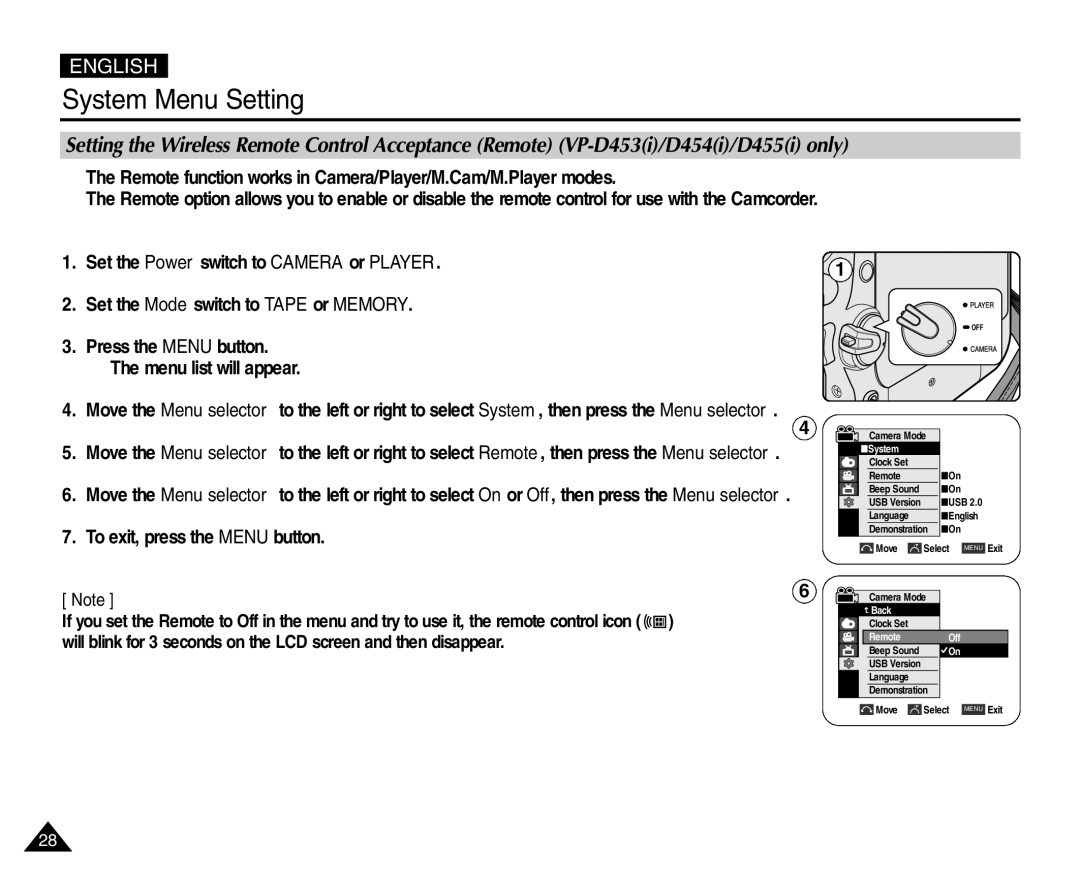ENGLISH
System Menu Setting
Setting the Wireless Remote Control Acceptance (Remote)
✤The Remote function works in Camera/Player/M.Cam/M.Player modes.
✤The Remote option allows you to enable or disable the remote control for use with the Camcorder.
1. Set the Power switch to CAMERA or PLAYER.
2. Set the Mode switch to TAPE or MEMORY.
3.Press the MENU button.
■ The menu list will appear.
4.Move the Menu selector to the left or right to select System, then press the Menu selector.
4
5.Move the Menu selector to the left or right to select Remote, then press the Menu selector.
6.Move the Menu selector to the left or right to select On or Off, then press the Menu selector.
7.To exit, press the MENU button.
[ Note ] | 6 |
|
If you set the Remote to Off in the menu and try to use it, the remote control icon ( ![]()
![]() ) will blink for 3 seconds on the LCD screen and then disappear.
) will blink for 3 seconds on the LCD screen and then disappear.
1
Camera Mode |
| |
√System |
|
|
Clock Set |
|
|
Remote | √On |
|
Beep Sound | √On |
|
USB Version | √USB 2.0 | |
Language | √English | |
Demonstration √On |
| |
Move | Select | MENU Exit |
Camera Mode |
| |
Back |
|
|
Clock Set |
|
|
Remote | Off |
|
Beep Sound | On |
|
USB Version |
|
|
Language |
|
|
Demonstration |
| |
Move | Select | MENU Exit |
28