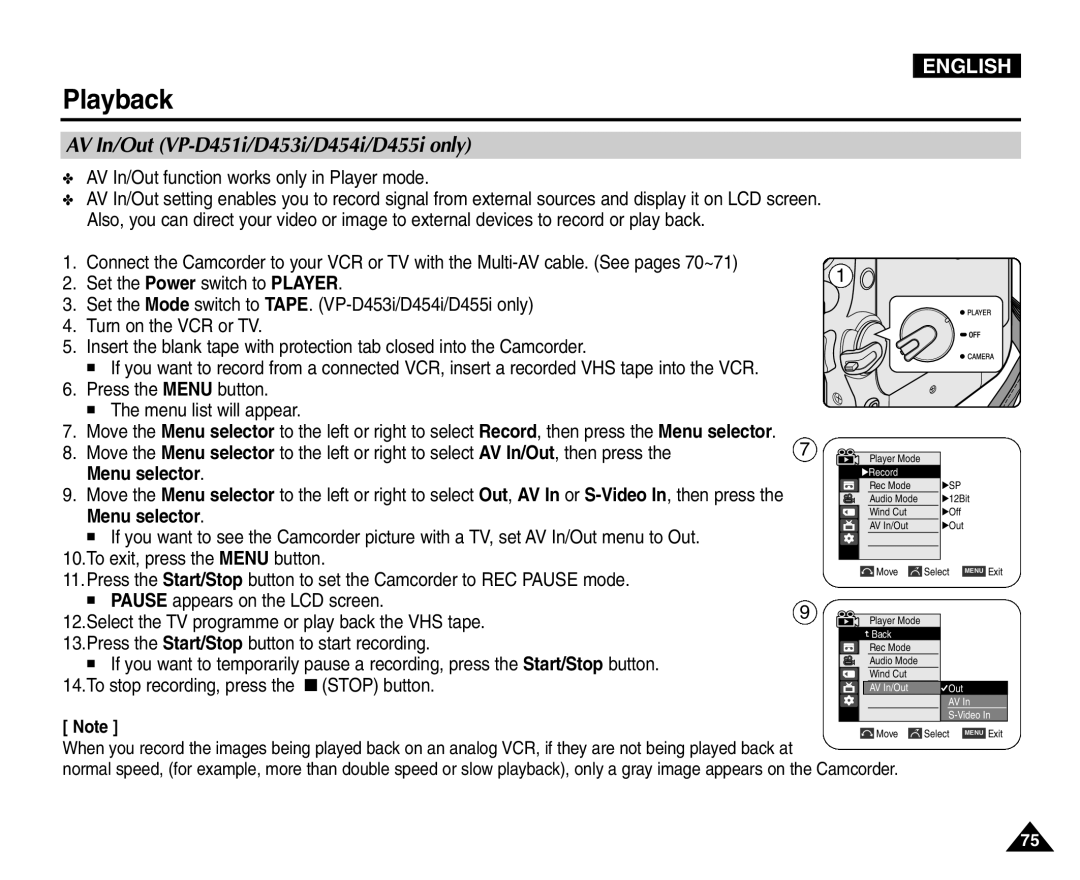ENGLISH
Playback
AV In/Out (VP-D451i/D453i/D454i/D455i only)
✤AV In/Out function works only in Player mode.
✤AV In/Out setting enables you to record signal from external sources and display it on LCD screen. Also, you can direct your video or image to external devices to record or play back.
1.Connect the Camcorder to your VCR or TV with the
2.Set the Power switch to PLAYER.
3.Set the Mode switch to TAPE.
4.Turn on the VCR or TV.
5.Insert the blank tape with protection tab closed into the Camcorder.
■If you want to record from a connected VCR, insert a recorded VHS tape into the VCR.
6.Press the MENU button.
■The menu list will appear.
7.Move the Menu selector to the left or right to select Record, then press the Menu selector.
8.Move the Menu selector to the left or right to select AV In/Out, then press the Menu selector.
9.Move the Menu selector to the left or right to select Out, AV In or
■If you want to see the Camcorder picture with a TV, set AV In/Out menu to Out.
10.To exit, press the MENU button.
11.Press the Start/Stop button to set the Camcorder to REC PAUSE mode.
■PAUSE appears on the LCD screen.
12.Select the TV programme or play back the VHS tape. 13.Press the Start/Stop button to start recording.
■If you want to temporarily pause a recording, press the Start/Stop button. 14.To stop recording, press the ![]() (STOP) button.
(STOP) button.
[ Note ]
7
9
1
Player Mode |
|
|
√Record |
|
|
Rec Mode | √SP |
|
Audio Mode | √12Bit | |
Wind Cut | √Off |
|
AV In/Out | √Out |
|
Move | Select | MENU Exit |
Player Mode |
|
|
Back |
|
|
Rec Mode |
|
|
Audio Mode |
|
|
Wind Cut |
|
|
AV In/Out | Out |
|
| AV In | |
| ||
Move | Select | MENU Exit |
When you record the images being played back on an analog VCR, if they are not being played back at
normal speed, (for example, more than double speed or slow playback), only a gray image appears on the Camcorder.
75