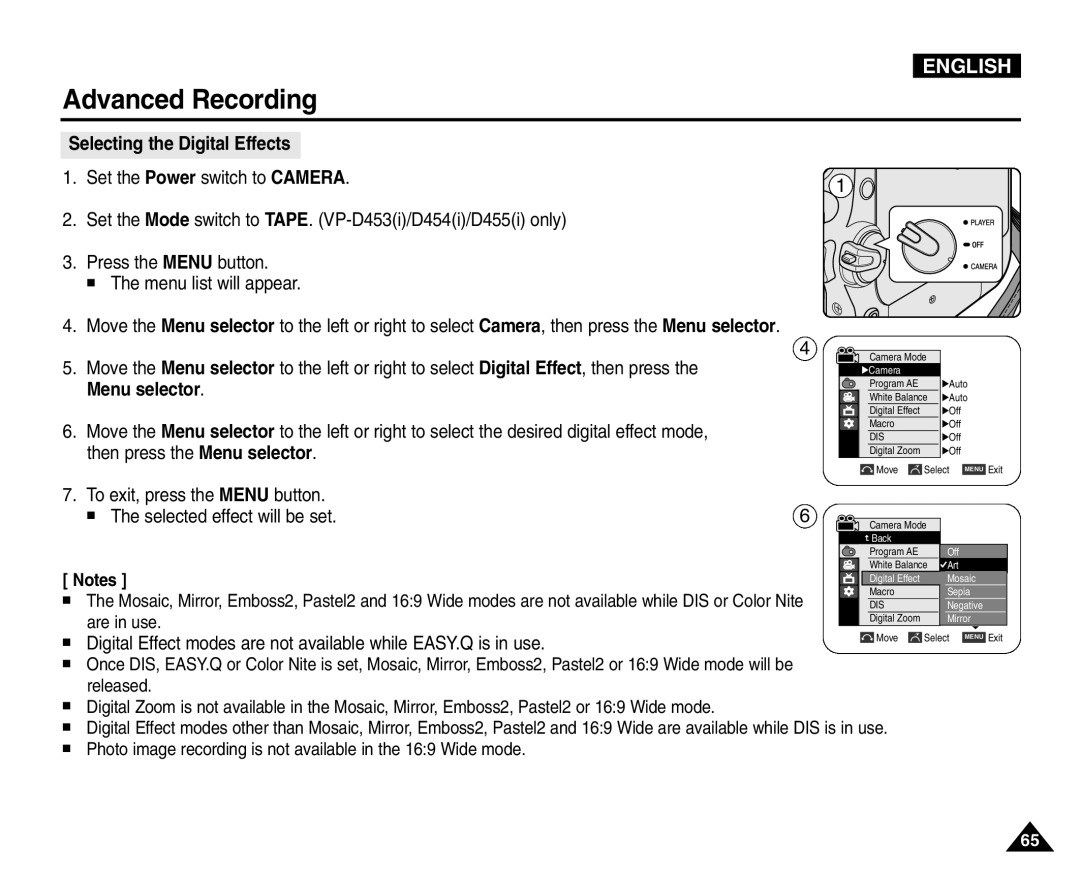ENGLISH
Advanced Recording
Selecting the Digital Effects |
|
1. Set the Power switch to CAMERA. | 1 |
|
2. Set the Mode switch to TAPE.
3. Press the MENU button.
■ The menu list will appear.
4. Move the Menu selector to the left or right to select Camera, then press the Menu selector.
5.Move the Menu selector to the left or right to select Digital Effect, then press the Menu selector.
6.Move the Menu selector to the left or right to select the desired digital effect mode, then press the Menu selector.
4 | Camera Mode |
|
| √Camera |
|
| Program AE | √Auto |
| White Balance | √Auto |
| Digital Effect | √Off |
| Macro | √Off |
| DIS | √Off |
| Digital Zoom | √Off |
Move |
| Select | MENU | Exit |
7. To exit, press the MENU button. | 6 |
■ The selected effect will be set. |
[ Notes ]
■The Mosaic, Mirror, Emboss2, Pastel2 and 16:9 Wide modes are not available while DIS or Color Nite are in use.
| Camera Mode |
|
| Back |
|
| Program AE | Off |
| White Balance | Art |
| Digital Effect | Mosaic |
| Macro | Sepia |
| DIS | Negative |
| Digital Zoom | Mirror |
|
| ▼ |
■ Digital Effect modes are not available while EASY.Q is in use. | Move |
| Select | MENU | Exit |
|
|
|
|
|
■Once DIS, EASY.Q or Color Nite is set, Mosaic, Mirror, Emboss2, Pastel2 or 16:9 Wide mode will be released.
■Digital Zoom is not available in the Mosaic, Mirror, Emboss2, Pastel2 or 16:9 Wide mode.
■Digital Effect modes other than Mosaic, Mirror, Emboss2, Pastel2 and 16:9 Wide are available while DIS is in use.
■Photo image recording is not available in the 16:9 Wide mode.
65