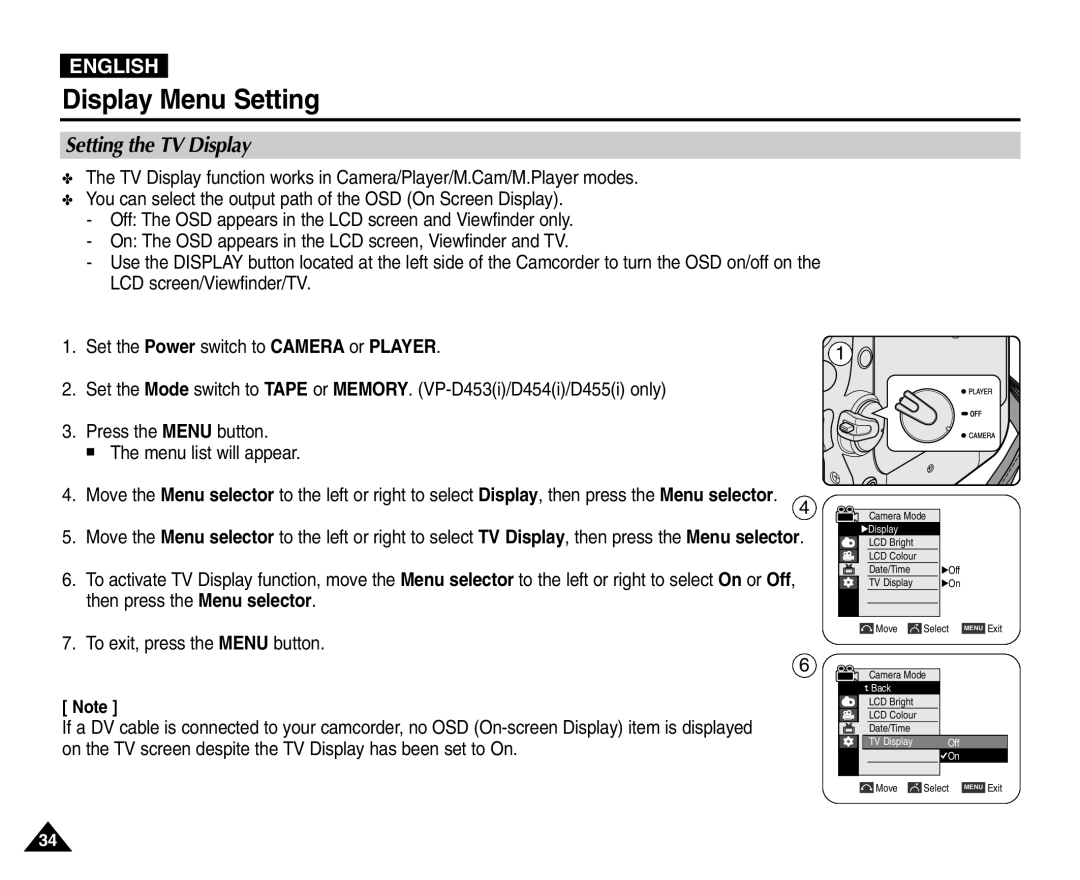ENGLISH
Display Menu Setting
Setting the TV Display
✤The TV Display function works in Camera/Player/M.Cam/M.Player modes.
✤You can select the output path of the OSD (On Screen Display).
-Off: The OSD appears in the LCD screen and Viewfinder only.
-On: The OSD appears in the LCD screen, Viewfinder and TV.
-Use the DISPLAY button located at the left side of the Camcorder to turn the OSD on/off on the LCD screen/Viewfinder/TV.
1. Set the Power switch to CAMERA or PLAYER. | 1 |
|
2. Set the Mode switch to TAPE or MEMORY.
3. Press the MENU button.
■ The menu list will appear.
4. Move the Menu selector to the left or right to select Display, then press the Menu selector.
4
5.Move the Menu selector to the left or right to select TV Display, then press the Menu selector.
6.To activate TV Display function, move the Menu selector to the left or right to select On or Off, then press the Menu selector.
7.To exit, press the MENU button.
6
[ Note ]
If a DV cable is connected to your camcorder, no OSD
Camera Mode |
|
√Display |
|
LCD Bright |
|
LCD Colour |
|
Date/Time | √Off |
TV Display | √On |
Move |
| Select | MENU | Exit |
Camera Mode
![]() Back
Back
LCD Bright
LCD Colour
Date/Time
|
| TV Display |
| Off | |||
|
|
|
|
| On | ||
|
|
|
|
|
|
|
|
|
| Move |
| Select |
| Exit | |
|
|
| MENU | ||||
34