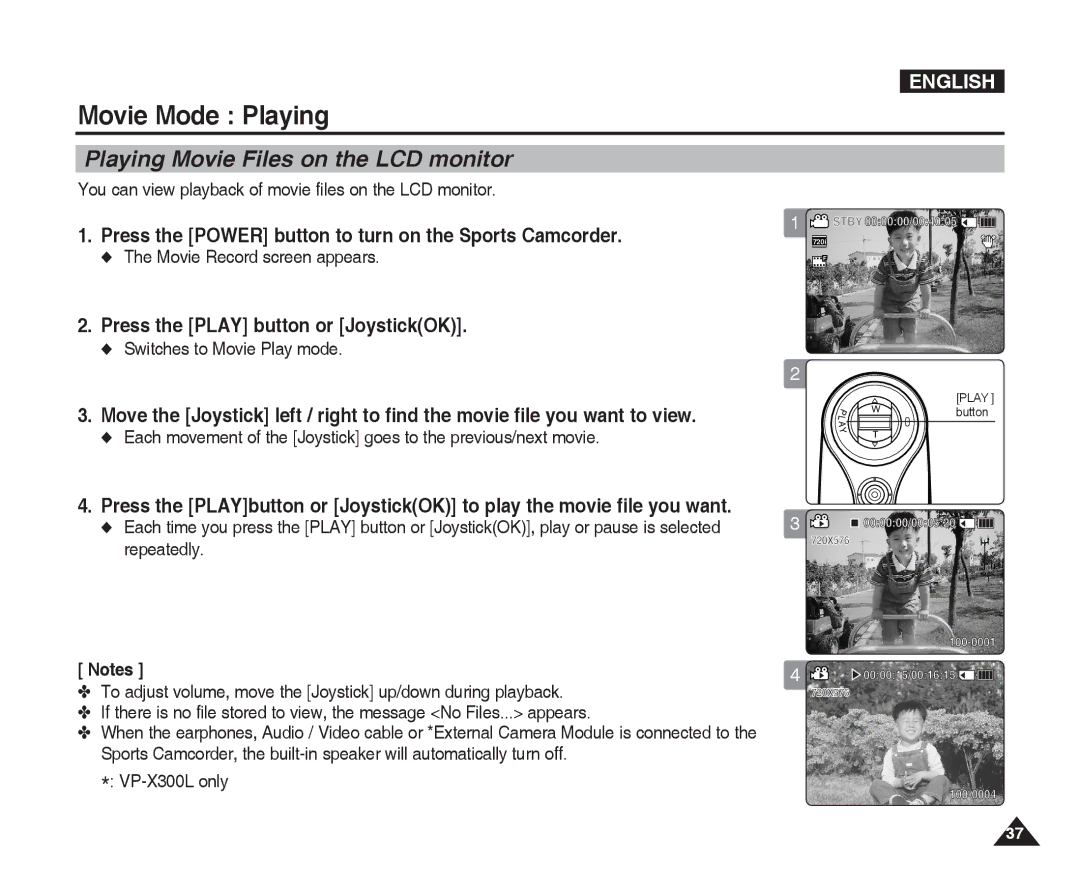ENGLISH
Movie Mode : Playing
Playing Movie Files on the LCD monitor
You can view playback of movie files on the LCD monitor.
1.Press the [POWER] button to turn on the Sports Camcorder.
◆The Movie Record screen appears.
2.Press the [PLAY] button or [Joystick(OK)].
◆Switches to Movie Play mode.
3.Move the [Joystick] left / right to find the movie file you want to view.
◆Each movement of the [Joystick] goes to the previous/next movie.
4.Press the [PLAY]button or [Joystick(OK)] to play the movie file you want.
◆Each time you press the [PLAY] button or [Joystick(OK)], play or pause is selected repeatedly.
1![]() STBY 00:00:00/00:40:05
STBY 00:00:00/00:40:05 ![]()
![]()
![]()
![]()
![]()
![]()
720i
F
Recording...
S |
|
12:00AM 2006/01/01 | Sepia |
2
[PLAY ] button
3 | 00:00:00/00:05:20 |
| 720X576 |
|
| |||||||
[ Notes ] | 4 | 00:00:15/00:16:15 |
|
|
|
|
|
|
|
|
|
|
| ||||
✤ To adjust volume, move the [Joystick] up/down during playback. |
| 720X576 |
|
|
| |||
|
|
| ||||||
✤ If there is no file stored to view, the message <No Files...> appears. |
|
|
|
|
|
|
|
|
|
|
|
|
|
|
|
| |
✤ When the earphones, Audio / Video cable or *External Camera Module is connected to the |
|
|
|
|
|
|
|
|
Sports Camcorder, the |
|
|
|
|
|
|
|
|
*: |
|
|
|
|
|
|
|
|
| 12:00AM 2006/01/01 | |||||||
37