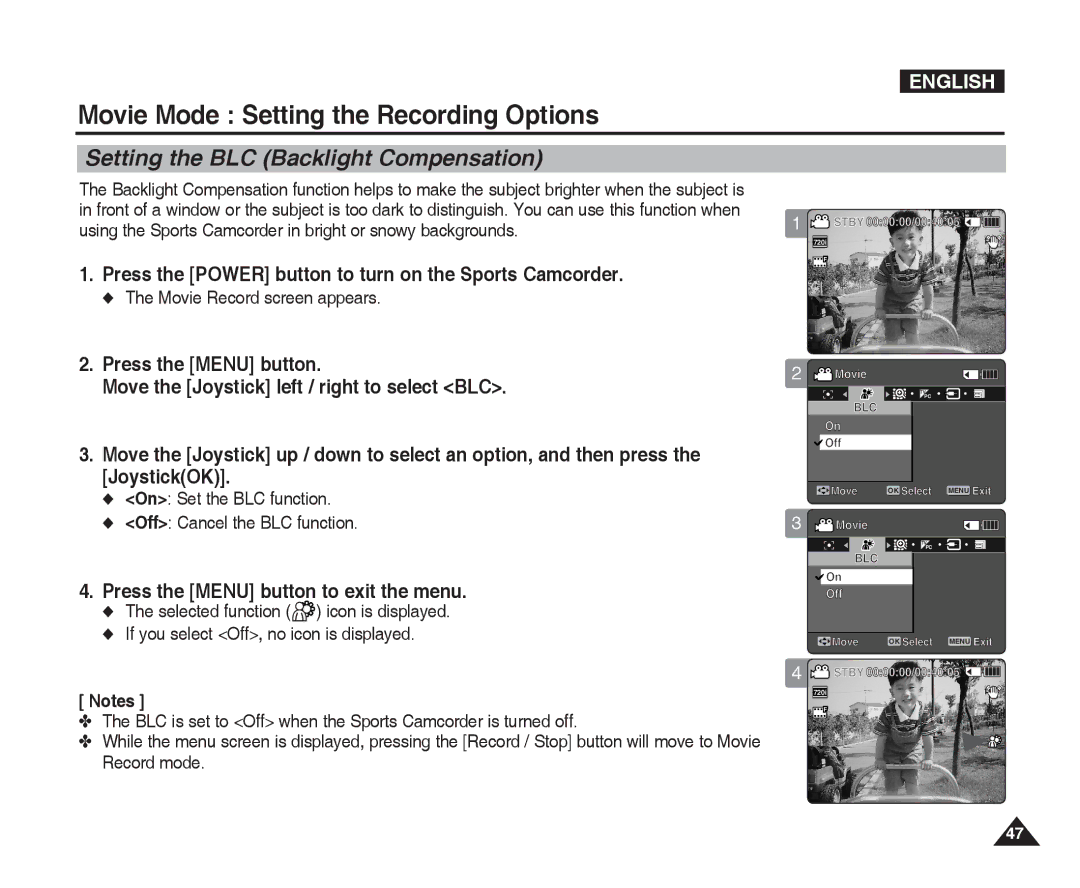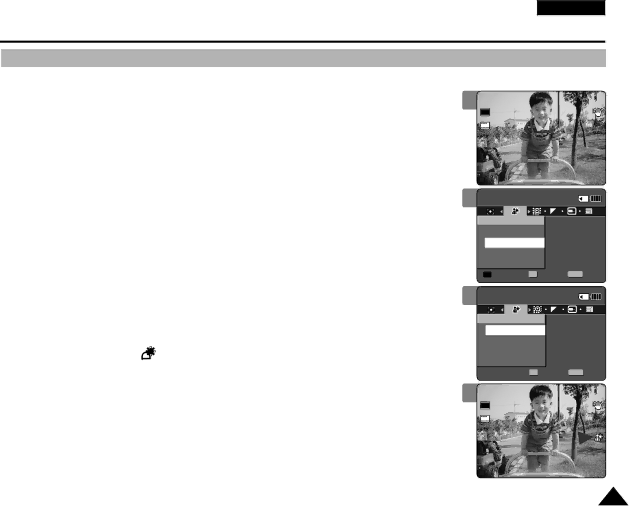
ENGLISH
Movie Mode : Setting the Recording Options
Setting the BLC (Backlight Compensation)
The Backlight Compensation function helps to make the subject brighter when the subject is in front of a window or the subject is too dark to distinguish. You can use this function when using the Sports Camcorder in bright or snowy backgrounds.
1.Press the [POWER] button to turn on the Sports Camcorder.
◆The Movie Record screen appears.
2.Press the [MENU] button.
Move the [Joystick] left / right to select <BLC>.
3.Move the [Joystick] up / down to select an option, and then press the [Joystick(OK)].
◆<On>: Set the BLC function.
◆<Off>: Cancel the BLC function.
4.Press the [MENU] button to exit the menu.
◆The selected function (![]() ) icon is displayed.
) icon is displayed.
◆If you select <Off>, no icon is displayed.
[ Notes ]
✤The BLC is set to <Off> when the Sports Camcorder is turned off.
✤While the menu screen is displayed, pressing the [Record / Stop] button will move to Movie Record mode.
1![]() STBY 00:00:00/00:40:05
STBY 00:00:00/00:40:05 ![]()
![]()
![]()
![]()
![]()
![]()
720i
F
Recording...
S |
|
12:00AM 2006/01/01 | Sepia |
2 ![]() Movie
Movie
TV
PC
BLC
On
![]() Off
Off
![]() Move OK Select MENU Exit
Move OK Select MENU Exit
3 ![]() Movie
Movie
TV
PC
BLC
![]() On
On
Off
![]() Move OK Select MENU Exit
Move OK Select MENU Exit
4![]() STBY 00:00:00/00:40:05
STBY 00:00:00/00:40:05 ![]()
![]()
![]()
![]()
![]()
![]()
720i
F
Recording...
S |
|
12:00AM 2006/01/01 | Sepia |
47