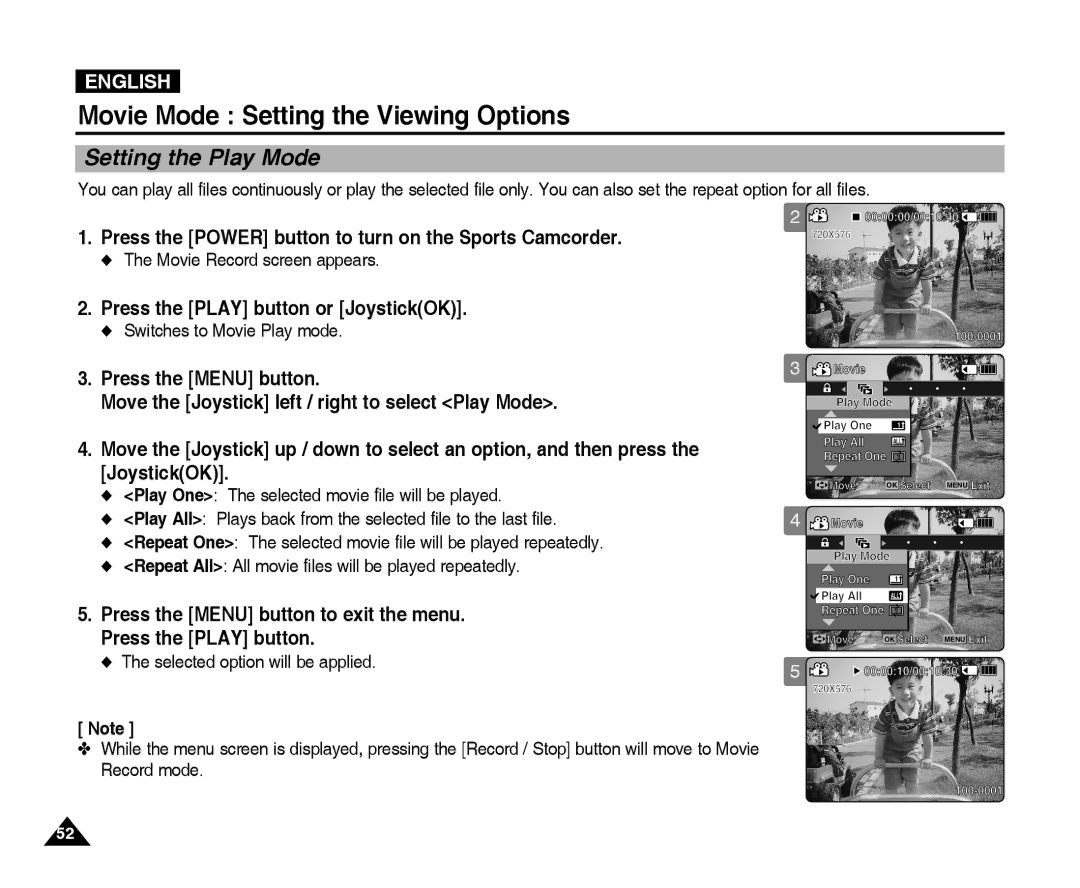ENGLISH
Movie Mode : Setting the Viewing Options
Setting the Play Mode
You can play all files continuously or play the selected file only. You can also set the repeat option for all files.
1.Press the [POWER] button to turn on the Sports Camcorder.
◆The Movie Record screen appears.
2.Press the [PLAY] button or [Joystick(OK)].
◆Switches to Movie Play mode.
3.Press the [MENU] button.
Move the [Joystick] left / right to select <Play Mode>.
4.Move the [Joystick] up / down to select an option, and then press the [Joystick(OK)].
◆<Play One>: The selected movie file will be played.
◆<Play All>: Plays back from the selected file to the last file.
◆<Repeat One>: The selected movie file will be played repeatedly.
◆<Repeat All>: All movie files will be played repeatedly.
5.Press the [MENU] button to exit the menu. Press the [PLAY] button.
◆The selected option will be applied.
[ Note ]
✤While the menu screen is displayed, pressing the [Record / Stop] button will move to Movie Record mode.
2 | 00:00:00/00:10:40 |
| 720X576 |
|
|
| |
3 | Movie |
|
|
| Play Mode |
| |
| Play One | 1 |
|
| Play All | ALL |
|
| Repeat One 1 |
| |
| Move | OK Select | MENU Exit |
4 | Movie |
|
|
| Play Mode |
| |
| Play One | 1 |
|
| Play All | ALL |
|
| Repeat One | 1 |
|
| Move | OK Select | MENU Exit |
5 | 00:00:10/00:10:30 | ||
| 720X576 |
|
|
52