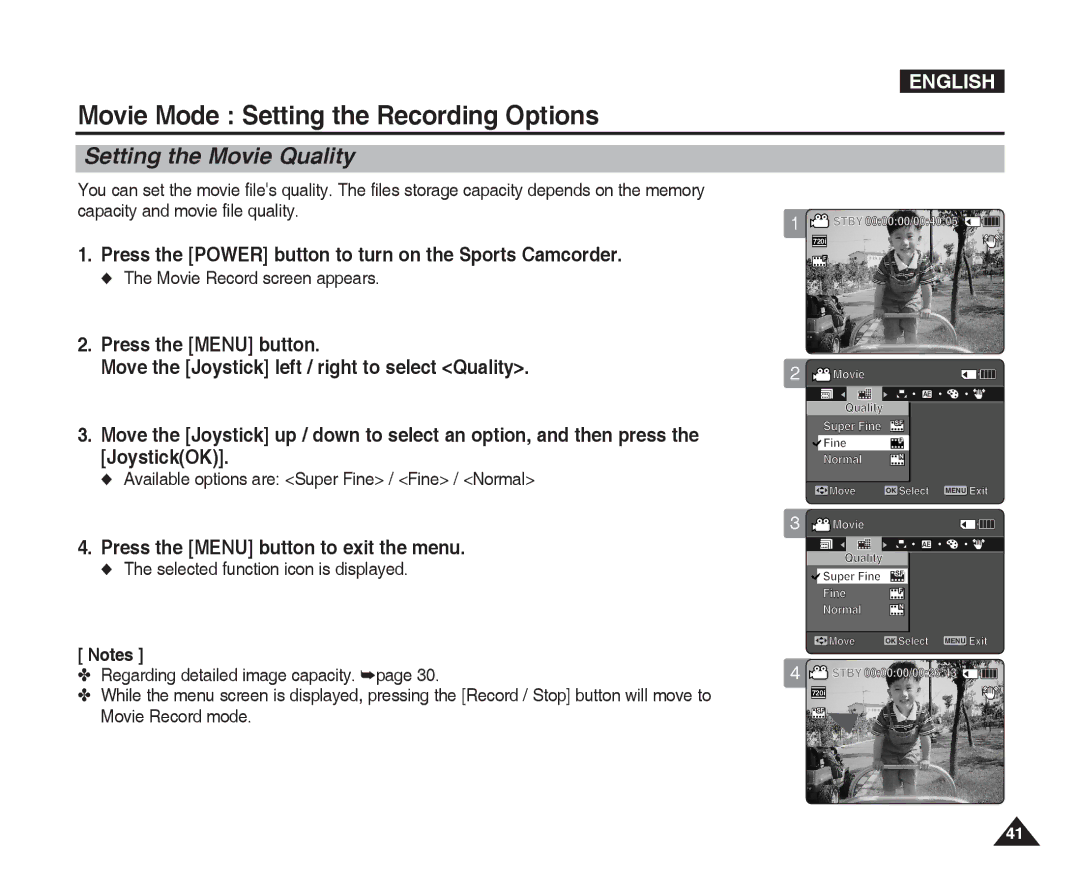ENGLISH
Movie Mode : Setting the Recording Options
Setting the Movie Quality
You can set the movie file's quality. The files storage capacity depends on the memory capacity and movie file quality.
1.Press the [POWER] button to turn on the Sports Camcorder.
◆The Movie Record screen appears.
2.Press the [MENU] button.
Move the [Joystick] left / right to select <Quality>.
3.Move the [Joystick] up / down to select an option, and then press the [Joystick(OK)].
◆Available options are: <Super Fine> / <Fine> / <Normal>
4.Press the [MENU] button to exit the menu.
◆The selected function icon is displayed.
[ Notes ]
✤Regarding detailed image capacity. ➥page 30.
✤While the menu screen is displayed, pressing the [Record / Stop] button will move to Movie Record mode.
1![]() STBY 00:00:00/00:40:05
STBY 00:00:00/00:40:05 ![]()
![]()
![]()
![]()
![]()
![]()
720i
F
Recording...
S |
|
12:00AM 2006/01/01 | Sepia |
2 ![]() Movie
Movie
AE
Quality
Super Fine SF
![]() Fine F
Fine F
Normal N
![]() Move OK Select MENU Exit
Move OK Select MENU Exit
3 ![]() Movie
Movie
AE
Quality
![]() Super Fine SF
Super Fine SF
Fine F
Normal N
![]() Move OK Select MENU Exit
Move OK Select MENU Exit
4![]() STBY 00:00:00/00:26:43
STBY 00:00:00/00:26:43 ![]()
![]()
![]()
![]()
![]()
![]()
720i
SF
Recording...
S |
|
12:00AM 2006/01/01 | Sepia |
41