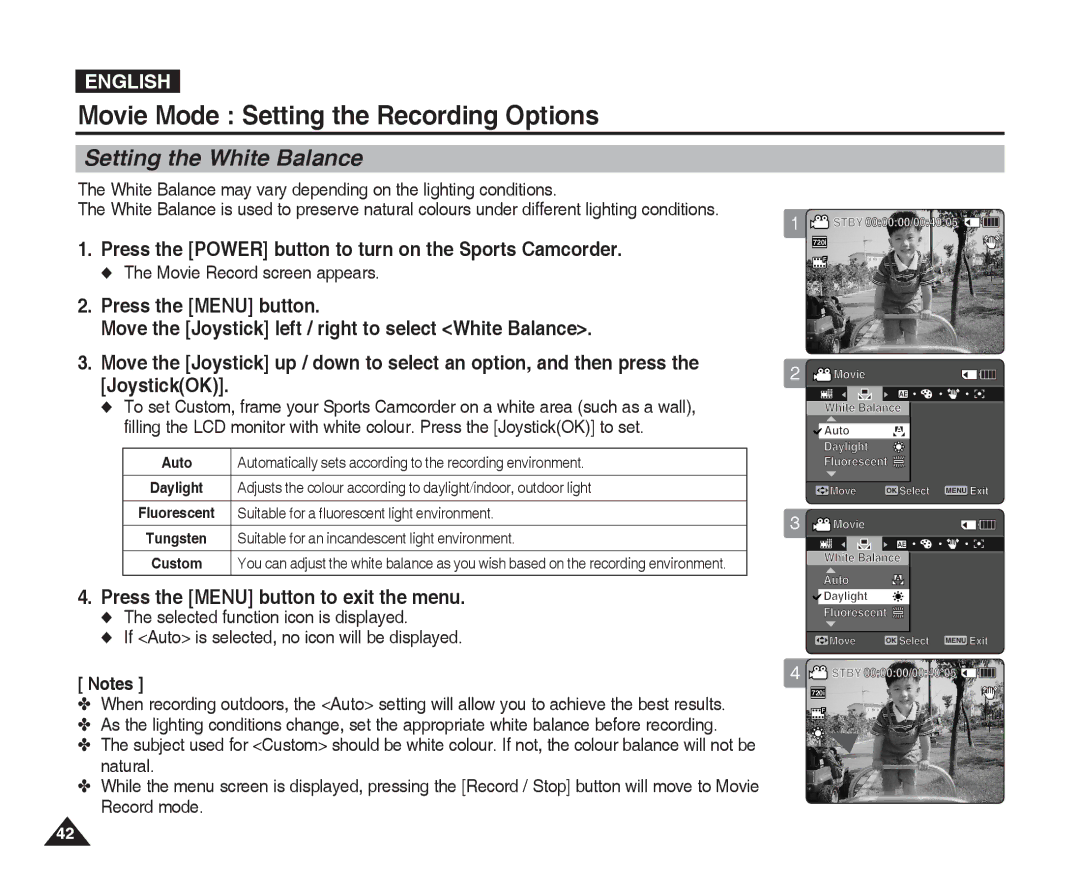ENGLISH
Movie Mode : Setting the Recording Options
Setting the White Balance
The White Balance may vary depending on the lighting conditions.
The White Balance is used to preserve natural colours under different lighting conditions.
1. | Press the [POWER] button to turn on the Sports Camcorder. | ||
| ◆ The Movie Record screen appears. | ||
2. | Press the [MENU] button. | ||
| Move the [Joystick] left / right to select <White Balance>. | ||
3. | Move the [Joystick] up / down to select an option, and then press the | ||
| [Joystick(OK)]. |
| |
| ◆ To set Custom, frame your Sports Camcorder on a white area (such as a wall), | ||
|
| filling the LCD monitor with white colour. Press the [Joystick(OK)] to set. | |
|
|
|
|
|
| Auto | Automatically sets according to the recording environment. |
|
|
|
|
|
| Daylight | Adjusts the colour according to daylight/indoor, outdoor light |
|
|
|
|
|
| Fluorescent | Suitable for a fluorescent light environment. |
|
|
|
|
|
| Tungsten | Suitable for an incandescent light environment. |
|
|
|
|
|
| Custom | You can adjust the white balance as you wish based on the recording environment. |
|
|
|
|
4. | Press the [MENU] button to exit the menu. | ||
| ◆ The selected function icon is displayed. | ||
◆ If <Auto> is selected, no icon will be displayed.
[ Notes ]
✤When recording outdoors, the <Auto> setting will allow you to achieve the best results.
✤As the lighting conditions change, set the appropriate white balance before recording.
✤The subject used for <Custom> should be white colour. If not, the colour balance will not be natural.
✤While the menu screen is displayed, pressing the [Record / Stop] button will move to Movie Record mode.
1![]() STBY 00:00:00/00:40:05
STBY 00:00:00/00:40:05 ![]()
![]()
![]()
![]()
![]()
![]()
720i
F
Recording...
![]() S
S
12:00AM 2006/01/01 | Sepia |
2 ![]() Movie
Movie
AE ![]()
![]()
![]()
![]()
White Balance
Auto | A |
Daylight |
|
Fluorescent |
|
![]() Move OK Select MENU Exit
Move OK Select MENU Exit
3 ![]() Movie
Movie
AE
White Balance
Auto
![]() Daylight
Daylight
Fluorescent ![]()
![]()
![]()
![]() Move OK Select MENU Exit
Move OK Select MENU Exit
4![]() STBY 00:00:00/00:40:05
STBY 00:00:00/00:40:05 ![]()
![]()
![]()
![]()
![]()
![]()
720i
SFF |
Recording...
![]() S
S
12:00AM 2006/01/01 | Sepia |
42