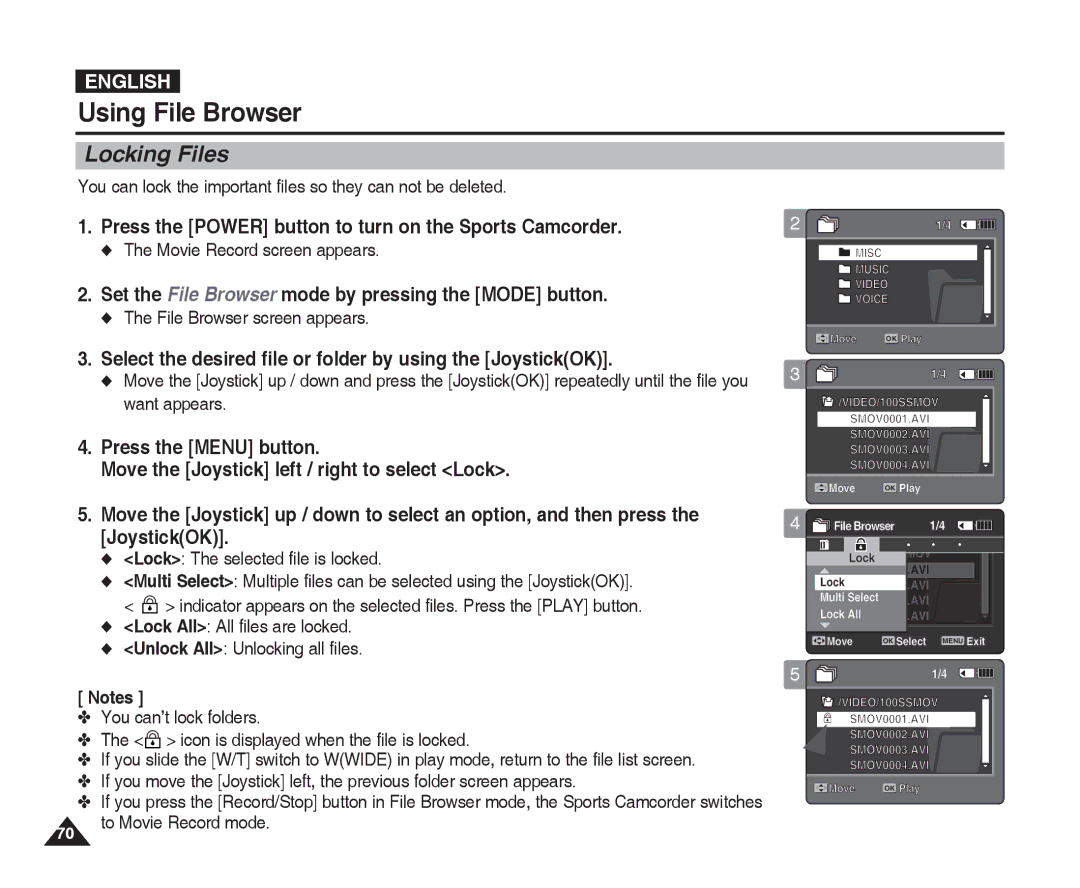ENGLISH
Using File Browser
Locking1 Files
You can lock the important files so they can not be deleted.
1.Press the [POWER] button to turn on the Sports Camcorder.
◆The Movie Record screen appears.
2.Set the File Browser mode by pressing the [MODE] button.
◆The File Browser screen appears.
3.Select the desired file or folder by using the [Joystick(OK)].
◆Move the [Joystick] up / down and press the [Joystick(OK)] repeatedly until the file you want appears.
4.Press the [MENU] button.
Move the [Joystick] left / right to select <Lock>.
2 ![]() 1/4
1/4
![]() MISC
MISC
![]() MUSIC
MUSIC
![]() VIDEO
VIDEO
![]() VOICE
VOICE
Move | OK Play |
3 | 1/4 |
![]() /VIDEO/100SSMOV
/VIDEO/100SSMOV
SMOV0001.AVI
SMOV0002.AVI
SMOV0003.AVI
SMOV0004.AVI
Move |
|
| OK |
| Play |
|
| ||||
|
|
|
|
|
|
5.Move the [Joystick] up / down to select an option, and then press the [Joystick(OK)].
◆<Lock>: The selected file is locked.
◆<Multi Select>: Multiple files can be selected using the [Joystick(OK)]. < ![]() > indicator appears on the selected files. Press the [PLAY] button.
> indicator appears on the selected files. Press the [PLAY] button.
◆<Lock All>: All files are locked.
◆<Unlock All>: Unlocking all files.
[ Notes ]
✤You can’t lock folders.
✤The <![]() > icon is displayed when the file is locked.
> icon is displayed when the file is locked.
✤If you slide the [W/T] switch to W(WIDE) in play mode, return to the file list screen.
✤If you move the [Joystick] left, the previous folder screen appears.
✤If you press the [Record/Stop] button in File Browser mode, the Sports Camcorder switches
70to Movie Record mode.
4 |
|
|
|
|
File Browser | 1/4 |
| Move |
|
| OK |
| Select |
|
| MENU |
| Exit |
| |
5 |
|
|
|
|
| ||||||||
|
|
|
|
|
|
|
| ||||||
|
|
| 1/4 |
|
|
|
| ||||||
|
|
|
|
|
|
|
| ||||||
![]() /VIDEO/100SSMOV
/VIDEO/100SSMOV
SMOV0001.AVI
SMOV0002.AVI
SMOV0003.AVI
SMOV0004.AVI
Move | OK Play |