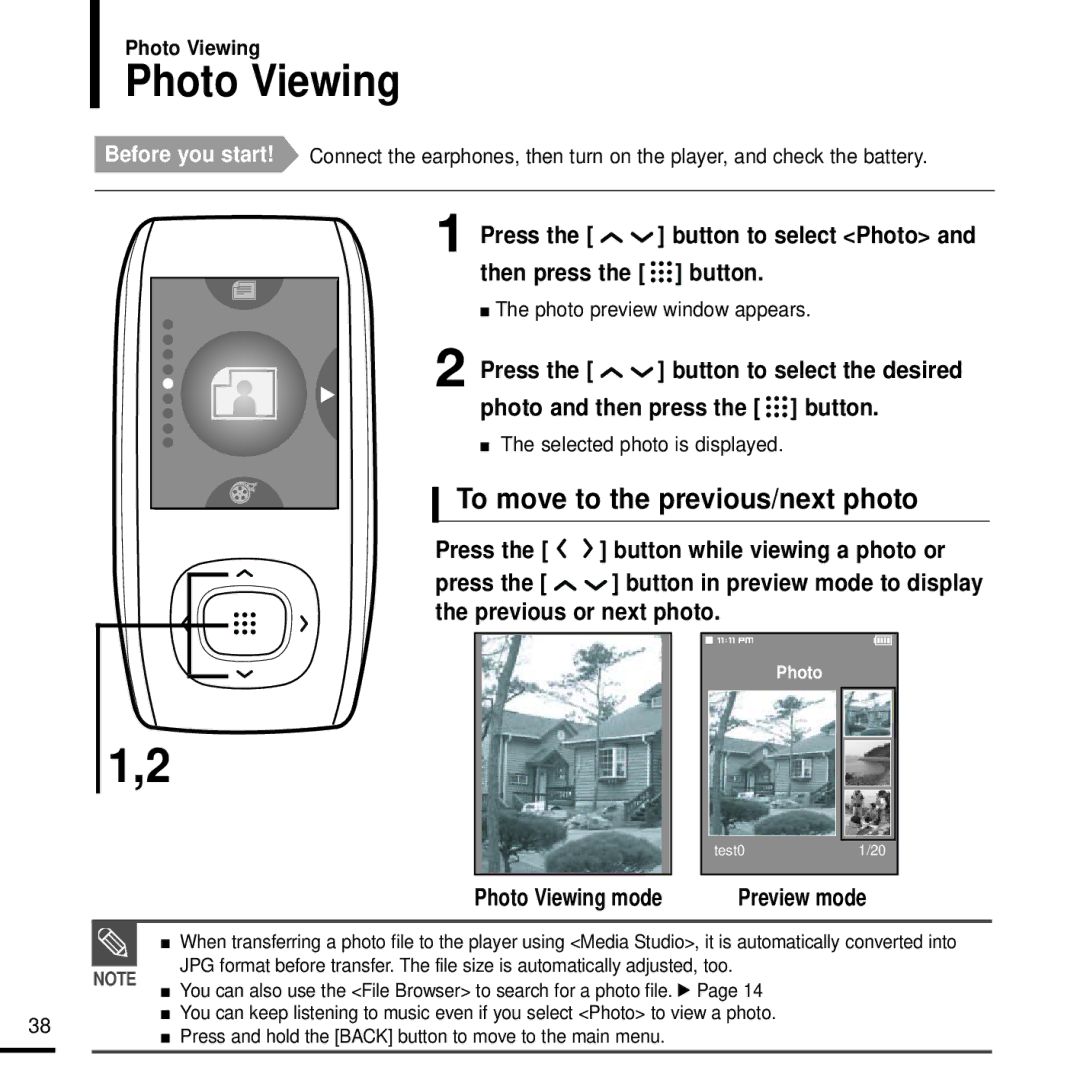Photo Viewing
Photo Viewing
Before you start! Connect the earphones, then turn on the player, and check the battery.
1 Press the [ 
 ] button to select <Photo> and then press the [
] button to select <Photo> and then press the [ 

 ] button.
] button.
■The photo preview window appears.
2 Press the [ | ] button to select the desired |
photo and then press the [ 

 ] button.
] button.
■ The selected photo is displayed.
To move to the previous/next photo
Press the [ ![]()
![]() ] button while viewing a photo or
] button while viewing a photo or
press the [ ![]()
![]() ] button in preview mode to display the previous or next photo.
] button in preview mode to display the previous or next photo.
Photo
| 1,2 |
|
|
|
|
|
| |
|
|
|
|
|
|
|
|
|
|
|
|
|
|
| test0 | 1/20 |
|
|
|
|
|
|
|
|
|
|
|
|
|
| Photo Viewing mode |
| Preview mode | ||
|
|
|
|
|
|
|
| |
|
| ■ | When transferring a photo file to the player using <Media Studio>, it is automatically converted into | |||||
|
|
| JPG format before transfer. The file size is automatically adjusted, too. |
|
| |||
| NOTE |
|
| |||||
| You can also use the <File Browser> to search for a photo file. √ Page 14 |
|
| |||||
|
| ■ |
|
| ||||
38 |
| ■ | You can keep listening to music even if you select <Photo> to view a photo. |
|
| |||
| ■ | Press and hold the [BACK] button to move to the main menu. |
|
|
|
| ||
|
|
|
|
|
| |||