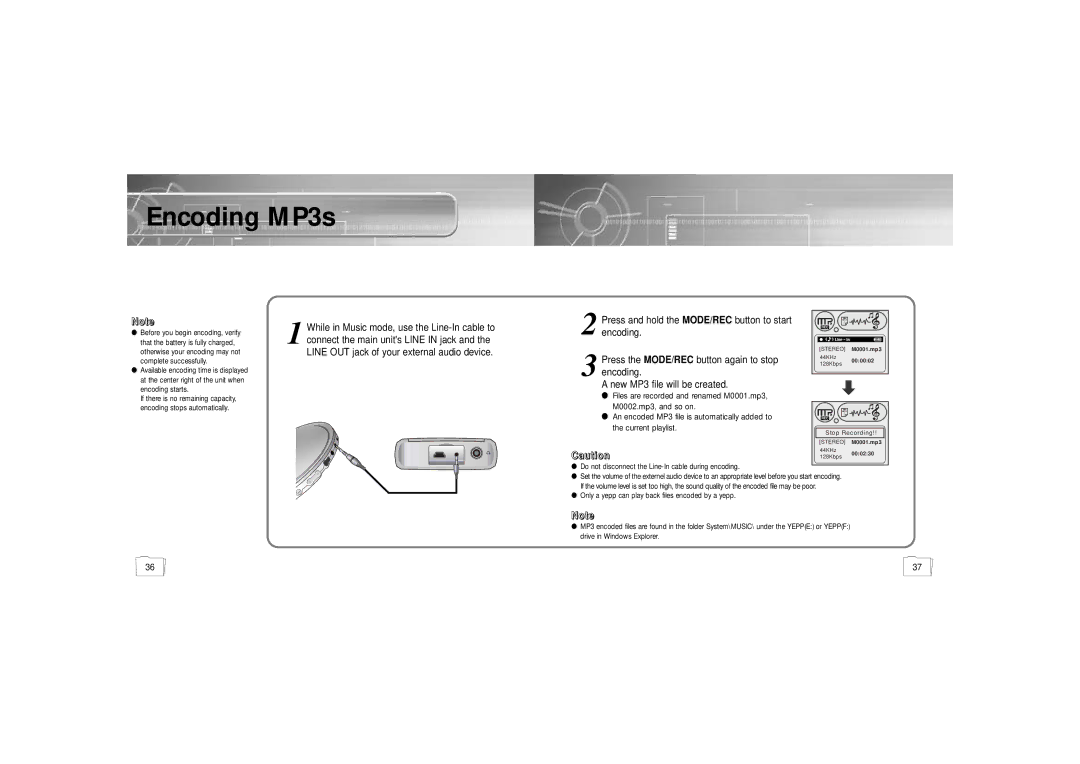Encoding MP3s
Note
● Before you begin encoding, verify |
that the battery is fully charged, |
otherwise your encoding may not |
complete successfully. |
● Available encoding time is displayed |
at the center right of the unit when |
encoding starts. |
1 While in Music mode, use the
2
3
Press and hold the MODE/REC button to start encoding.
Press the MODE/REC button again to stop encoding.
A new MP3 file will be created.
REC |
| |
[STEREO] | M0001.mp3 | |
44KHz | 00:00:02 | |
128Kbps | ||
|
If there is no remaining capacity, |
encoding stops automatically. |
●Files are recorded and renamed M0001.mp3,
M0002.mp3, and so on. |
|
|
● An encoded MP3 file is automatically added to | REC |
|
the current playlist. | Stop Recording!! | |
| ||
| [STEREO] M0001.mp3 | |
CCaauuttiioonn | 44KHz | 00:02:30 |
128Kbps | ||
●Do not disconnect the Line-In cable during encoding.
●Set the volume of the externel audio device to an appropriate level before you start encoding. If the volume level is set too high, the sound quality of the encoded file may be poor.
●Only a yepp can play back files encoded by a yepp.
NNoottee
●MP3 encoded files are found in the folder System\MUSIC\ under the YEPP(E:) or YEPP(F:) drive in Windows Explorer.
36 | 37 |