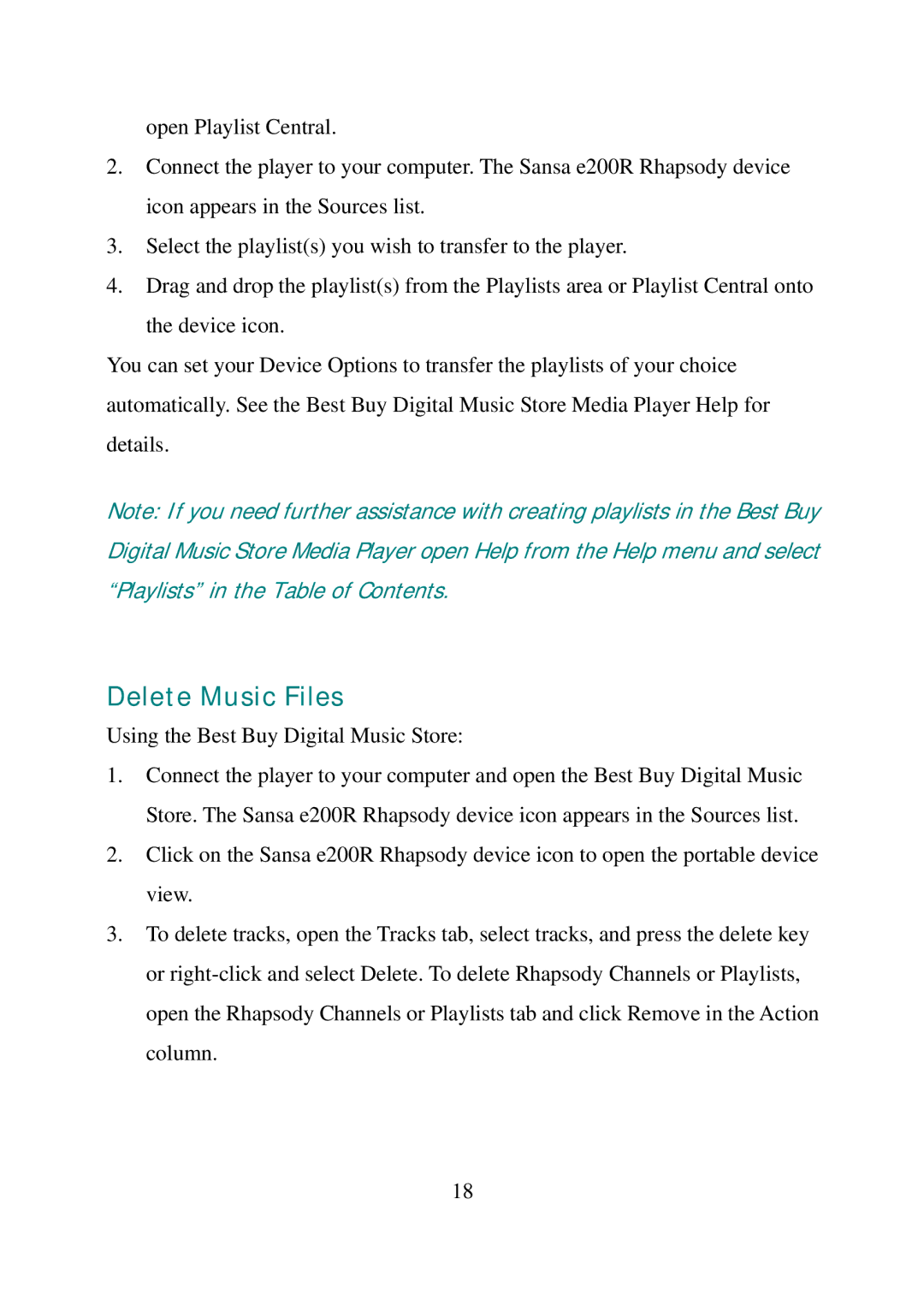open Playlist Central.
2.Connect the player to your computer. The Sansa e200R Rhapsody device icon appears in the Sources list.
3.Select the playlist(s) you wish to transfer to the player.
4.Drag and drop the playlist(s) from the Playlists area or Playlist Central onto the device icon.
You can set your Device Options to transfer the playlists of your choice automatically. See the Best Buy Digital Music Store Media Player Help for details.
Note: If you need further assistance with creating playlists in the Best Buy Digital Music Store Media Player open Help from the Help menu and select “Playlists” in the Table of Contents.
Delete Music Files
Using the Best Buy Digital Music Store:
1.Connect the player to your computer and open the Best Buy Digital Music Store. The Sansa e200R Rhapsody device icon appears in the Sources list.
2.Click on the Sansa e200R Rhapsody device icon to open the portable device view.
3.To delete tracks, open the Tracks tab, select tracks, and press the delete key or
18