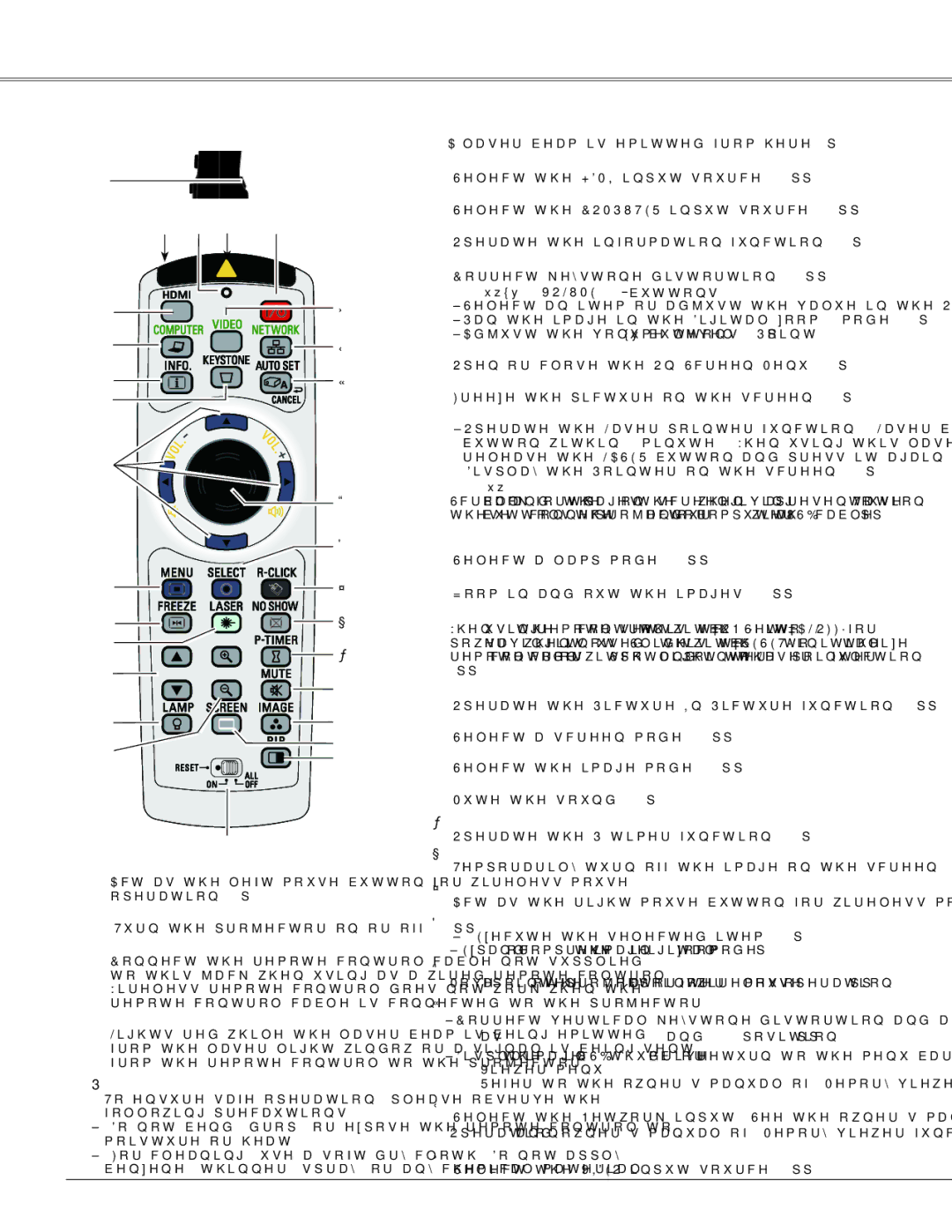PLC-WXU700 specifications
The Sanyo PLC-WXU700 is a versatile and powerful projector designed to meet the demands of educational and corporate environments. As a high-performance device, it offers a blend of advanced features and technologies, making it suitable for various presentations, meetings, and classroom settings.One of the main features of the PLC-WXU700 is its exceptional brightness, boasting an impressive 7000 lumens output. This enables the projector to deliver clear and vibrant images, even in well-lit rooms. Whether you are showcasing detailed presentations, video content, or intricate graphics, the high brightness ensures that your visuals remain sharp and easily viewable for all audiences.
The projector also supports WXGA resolution (1280 x 800 pixels), providing a clear and detailed image that enhances the viewing experience. The 16:10 aspect ratio is particularly beneficial for displaying widescreen content, making it a suitable choice for multimedia presentations. The PLC-WXU700 comes equipped with a high contrast ratio that helps in producing rich and vibrant colors, ensuring that images and videos appear lifelike and engaging.
Another significant aspect of the Sanyo PLC-WXU700 is its advanced lens technology, including a powerful zoom feature. The 1.6x optical zoom allows users to adjust the image size without sacrificing quality, making it easier to fit large images into various screen sizes or distances. This flexibility is invaluable in different room configurations, enabling seamless presentation setups.
Connectivity is another area where the PLC-WXU700 excels. It is equipped with multiple input options, including HDMI, VGA, and composite video connections. This variety allows users to connect various devices, such as laptops, DVD players, and document cameras, ensuring compatibility with a wide range of hardware.
The projector's durability and reliability are enhanced with features like a long-lasting lamp life, rated at up to 4000 hours in normal mode. This extends the time between lamp replacements, reducing maintenance costs and downtime. Additionally, its lightweight and compact design make it easy to transport between locations, ideal for professionals on the go.
In terms of user-friendliness, the PLC-WXU700 incorporates intuitive controls and an easy-to-navigate menu system, allowing users to quickly adjust settings and configurations according to their needs. This design focus ensures that both novice and experienced users can operate the projector with ease.
Overall, the Sanyo PLC-WXU700 stands out as a robust and reliable projector, with high brightness, excellent resolution, versatile connectivity, and user-friendly features. It is an ideal solution for anyone seeking top-notch presentation technology for educational and professional use.