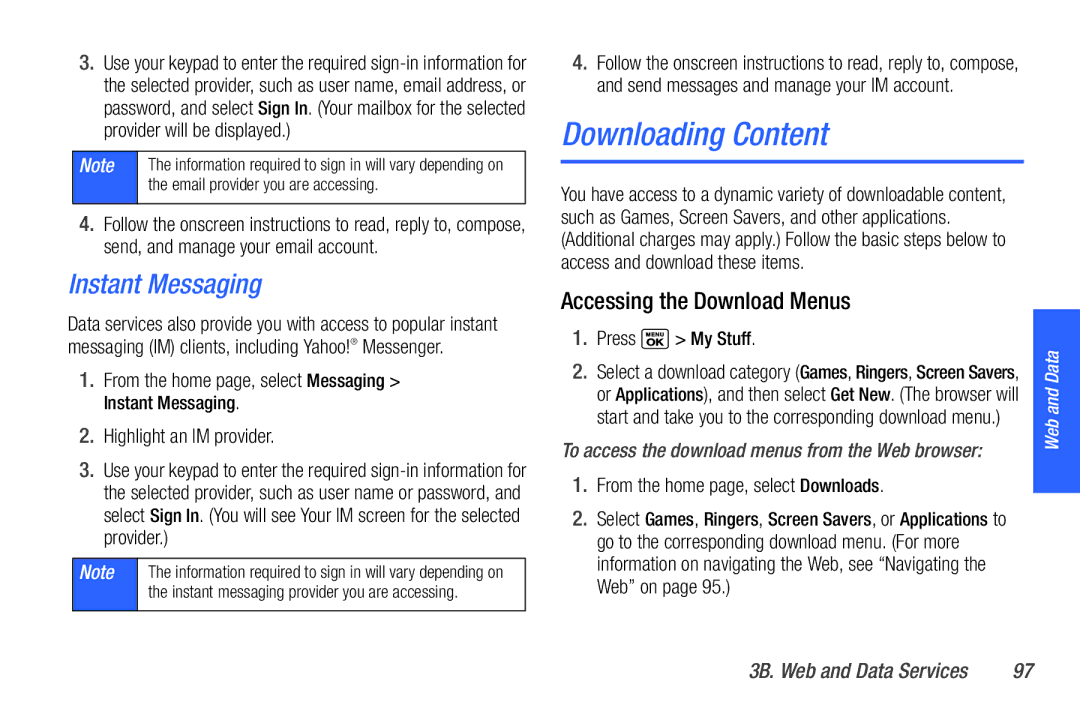3.Use your keypad to enter the required
Note | The information required to sign in will vary depending on |
| the email provider you are accessing. |
|
|
4.Follow the onscreen instructions to read, reply to, compose, send, and manage your email account.
Instant Messaging
Data services also provide you with access to popular instant messaging (IM) clients, including Yahoo!® Messenger.
1.From the home page, select Messaging > Instant Messaging.
2.Highlight an IM provider.
3.Use your keypad to enter the required
Note | The information required to sign in will vary depending on |
| the instant messaging provider you are accessing. |
|
|
4.Follow the onscreen instructions to read, reply to, compose, and send messages and manage your IM account.
Downloading Content
You have access to a dynamic variety of downloadable content, such as Games, Screen Savers, and other applications. (Additional charges may apply.) Follow the basic steps below to access and download these items.
Accessing the Download Menus
1.Press  > My Stuff.
> My Stuff.
2.Select a download category (Games, Ringers, Screen Savers, or Applications), and then select Get New. (The browser will start and take you to the corresponding download menu.)
To access the download menus from the Web browser:
1.From the home page, select Downloads.
2.Select Games, Ringers, Screen Savers, or Applications to go to the corresponding download menu. (For more information on navigating the Web, see “Navigating the Web” on page 95.)
Web and Data
3B. Web and Data Services | 97 |