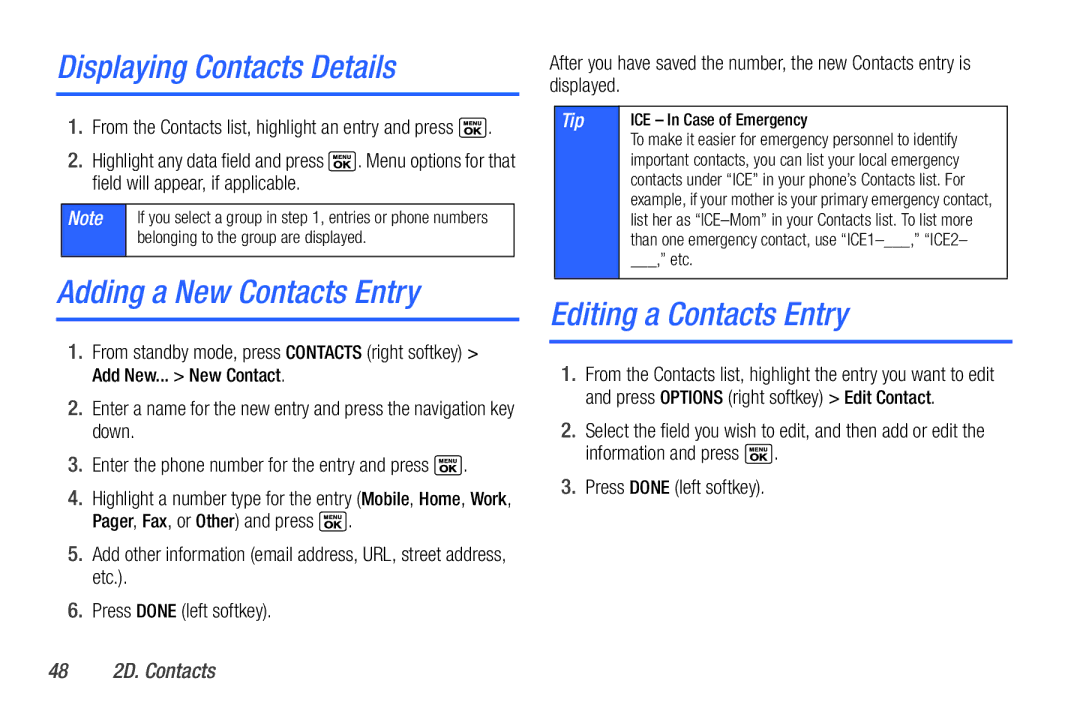Displaying Contacts Details
1.From the Contacts list, highlight an entry and press ![]() .
.
2.Highlight any data field and press ![]() . Menu options for that field will appear, if applicable.
. Menu options for that field will appear, if applicable.
Note | If you select a group in step 1, entries or phone numbers |
| belonging to the group are displayed. |
|
|
Adding a New Contacts Entry
1.From standby mode, press CONTACTS (right softkey) > Add New... > New Contact.
2.Enter a name for the new entry and press the navigation key down.
3.Enter the phone number for the entry and press ![]() .
.
4.Highlight a number type for the entry (Mobile, Home, Work, Pager, Fax, or Other) and press ![]() .
.
5.Add other information (email address, URL, street address, etc.).
6.Press DONE (left softkey).
After you have saved the number, the new Contacts entry is displayed.
Tip | ICE – In Case of Emergency |
| To make it easier for emergency personnel to identify |
| important contacts, you can list your local emergency |
| contacts under “ICE” in your phone’s Contacts list. For |
| example, if your mother is your primary emergency contact, |
| list her as |
| than one emergency contact, use |
| ___,” etc. |
|
|
Editing a Contacts Entry
1.From the Contacts list, highlight the entry you want to edit and press OPTIONS (right softkey) > Edit Contact.
2.Select the field you wish to edit, and then add or edit the information and press ![]() .
.
3.Press DONE (left softkey).