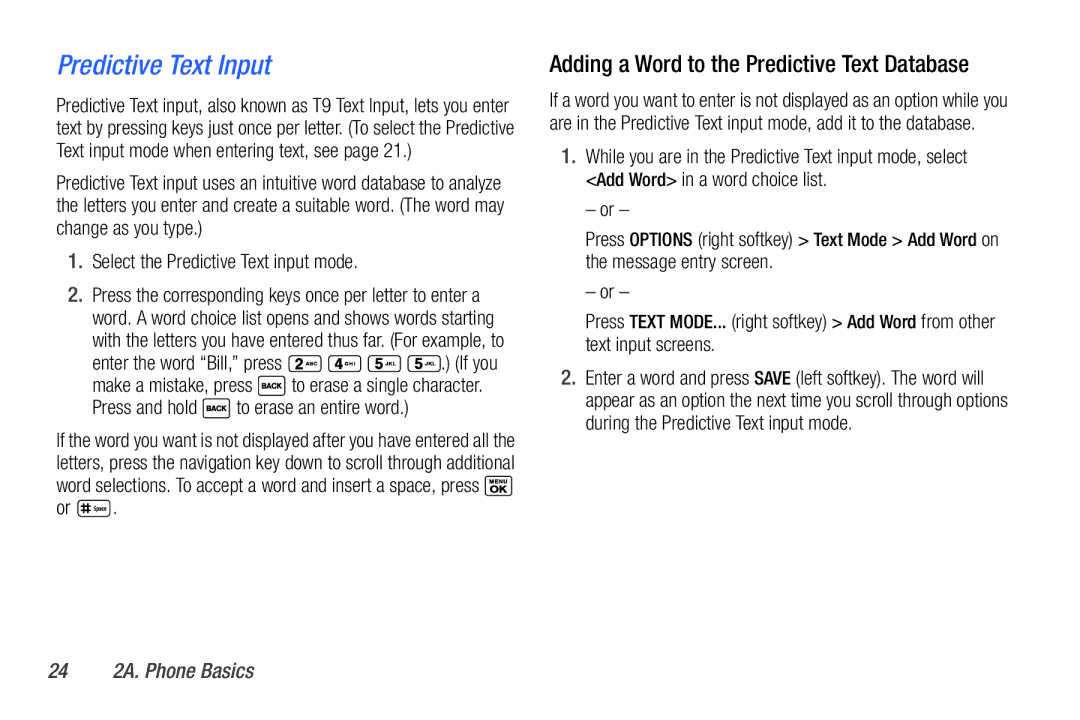Predictive Text Input
Predictive Text input, also known as T9 Text Input, lets you enter text by pressing keys just once per letter. (To select the Predictive Text input mode when entering text, see page 21.)
Predictive Text input uses an intuitive word database to analyze the letters you enter and create a suitable word. (The word may change as you type.)
1.Select the Predictive Text input mode.
2.Press the corresponding keys once per letter to enter a word. A word choice list opens and shows words starting with the letters you have entered thus far. (For example, to
enter the word “Bill,” press ![]()
![]()
![]()
![]() .) (If you
.) (If you
make a mistake, press ![]() to erase a single character.
to erase a single character.
Press and hold  to erase an entire word.)
to erase an entire word.)
If the word you want is not displayed after you have entered all the letters, press the navigation key down to scroll through additional word selections. To accept a word and insert a space, press ![]()
or ![]() .
.
Adding a Word to the Predictive Text Database
If a word you want to enter is not displayed as an option while you are in the Predictive Text input mode, add it to the database.
1.While you are in the Predictive Text input mode, select <Add Word> in a word choice list.
– or –
Press OPTIONS (right softkey) > Text Mode > Add Word on the message entry screen.
– or –
Press TEXT MODE... (right softkey) > Add Word from other text input screens.
2.Enter a word and press SAVE (left softkey). The word will appear as an option the next time you scroll through options during the Predictive Text input mode.