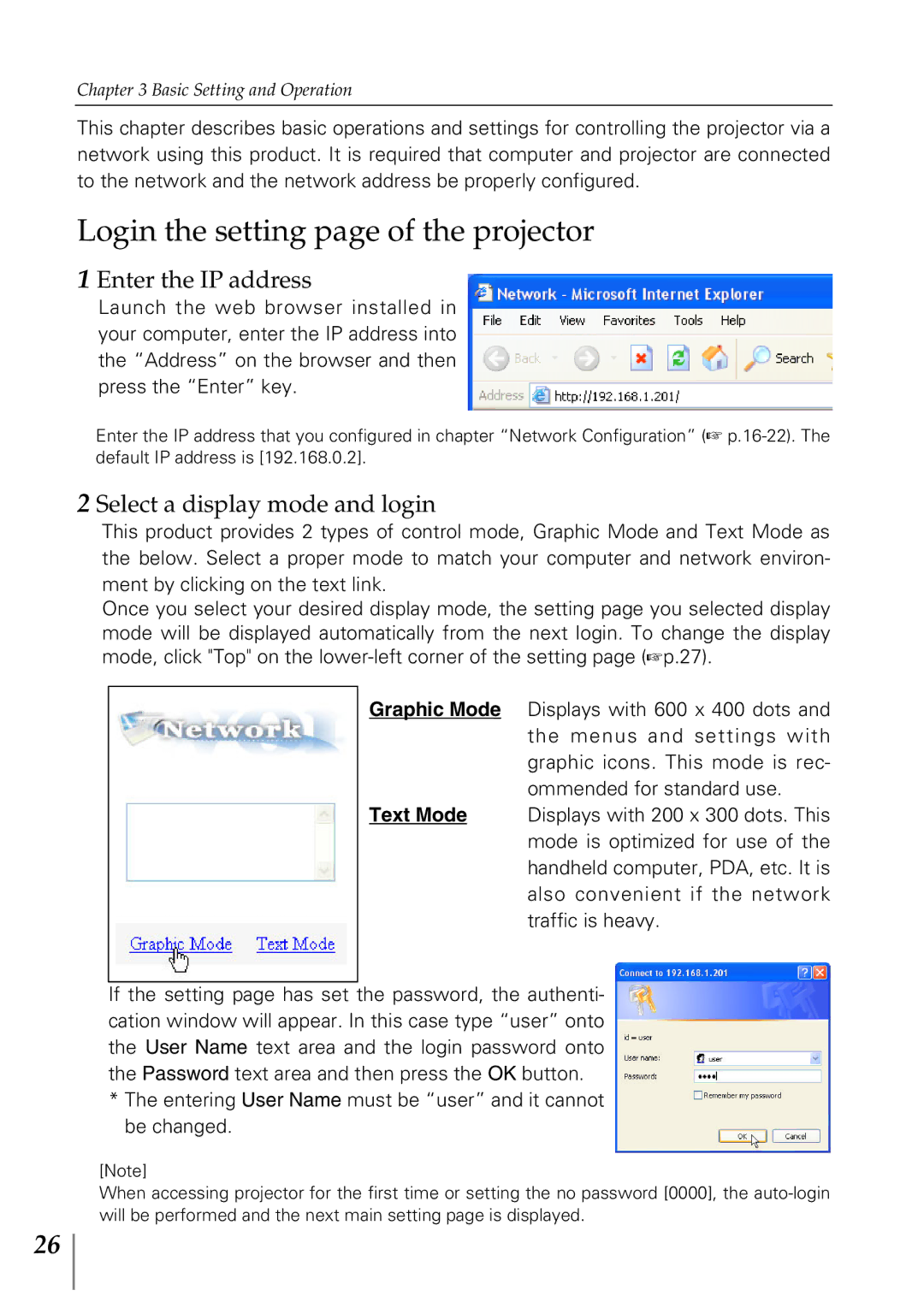Chapter 3 Basic Setting and Operation
This chapter describes basic operations and settings for controlling the projector via a network using this product. It is required that computer and projector are connected to the network and the network address be properly configured.
Login the setting page of the projector
1 Enter the IP address
Launch the web browser installed in your computer, enter the IP address into the “Address” on the browser and then press the “Enter” key.
Enter the IP address that you configured in chapter “Network Configuration” (☞
2 Select a display mode and login
This product provides 2 types of control mode, Graphic Mode and Text Mode as the below. Select a proper mode to match your computer and network environ- ment by clicking on the text link.
Once you select your desired display mode, the setting page you selected display mode will be displayed automatically from the next login. To change the display mode, click "Top" on the
Graphic Mode Displays with 600 x 400 dots and the menus and settings with graphic icons. This mode is rec- ommended for standard use.
Text Mode Displays with 200 x 300 dots. This mode is optimized for use of the handheld computer, PDA, etc. It is also convenient if the network traffic is heavy.
If the setting page has set the password, the authenti- cation window will appear. In this case type “user” onto the User Name text area and the login password onto the Password text area and then press the OK button.
*The entering User Name must be “user” and it cannot be changed.
[Note]
When accessing projector for the first time or setting the no password [0000], the
26