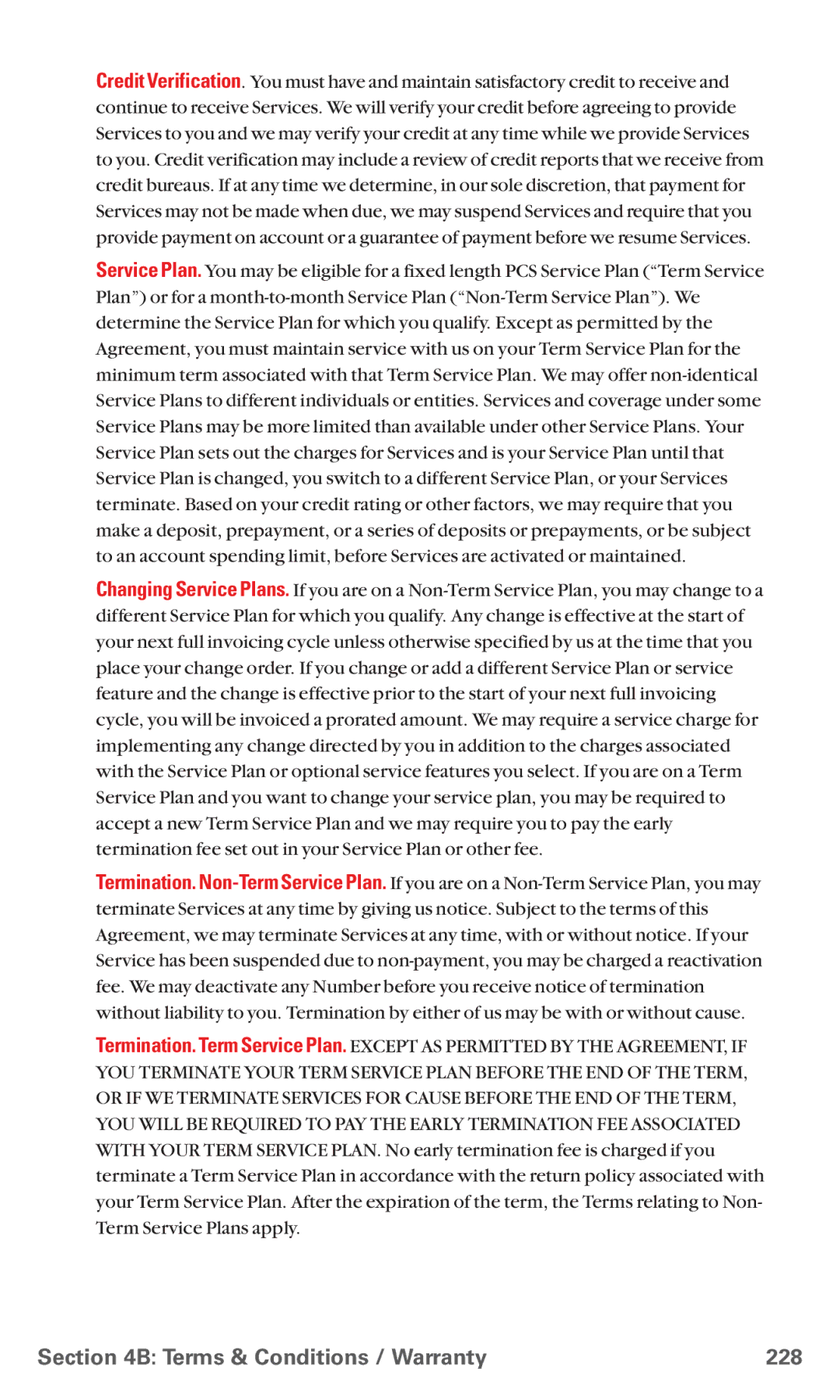Credit Verification. You must have and maintain satisfactory credit to receive and continue to receive Services. We will verify your credit before agreeing to provide Services to you and we may verify your credit at any time while we provide Services to you. Credit verification may include a review of credit reports that we receive from credit bureaus. If at any time we determine, in our sole discretion, that payment for Services may not be made when due, we may suspend Services and require that you provide payment on account or a guarantee of payment before we resume Services.
Service Plan. You may be eligible for a fixed length PCS Service Plan (“Term Service Plan”) or for a
Changing Service Plans. If you are on a
Termination.
Termination. Term Service Plan. EXCEPT AS PERMITTED BY THE AGREEMENT, IF YOU TERMINATE YOUR TERM SERVICE PLAN BEFORE THE END OF THE TERM, OR IF WE TERMINATE SERVICES FOR CAUSE BEFORE THE END OF THE TERM, YOU WILL BE REQUIRED TO PAY THE EARLY TERMINATION FEE ASSOCIATED WITH YOUR TERM SERVICE PLAN. No early termination fee is charged if you terminate a Term Service Plan in accordance with the return policy associated with your Term Service Plan. After the expiration of the term, the Terms relating to Non- Term Service Plans apply.
Section 4B: Terms & Conditions / Warranty | 228 |