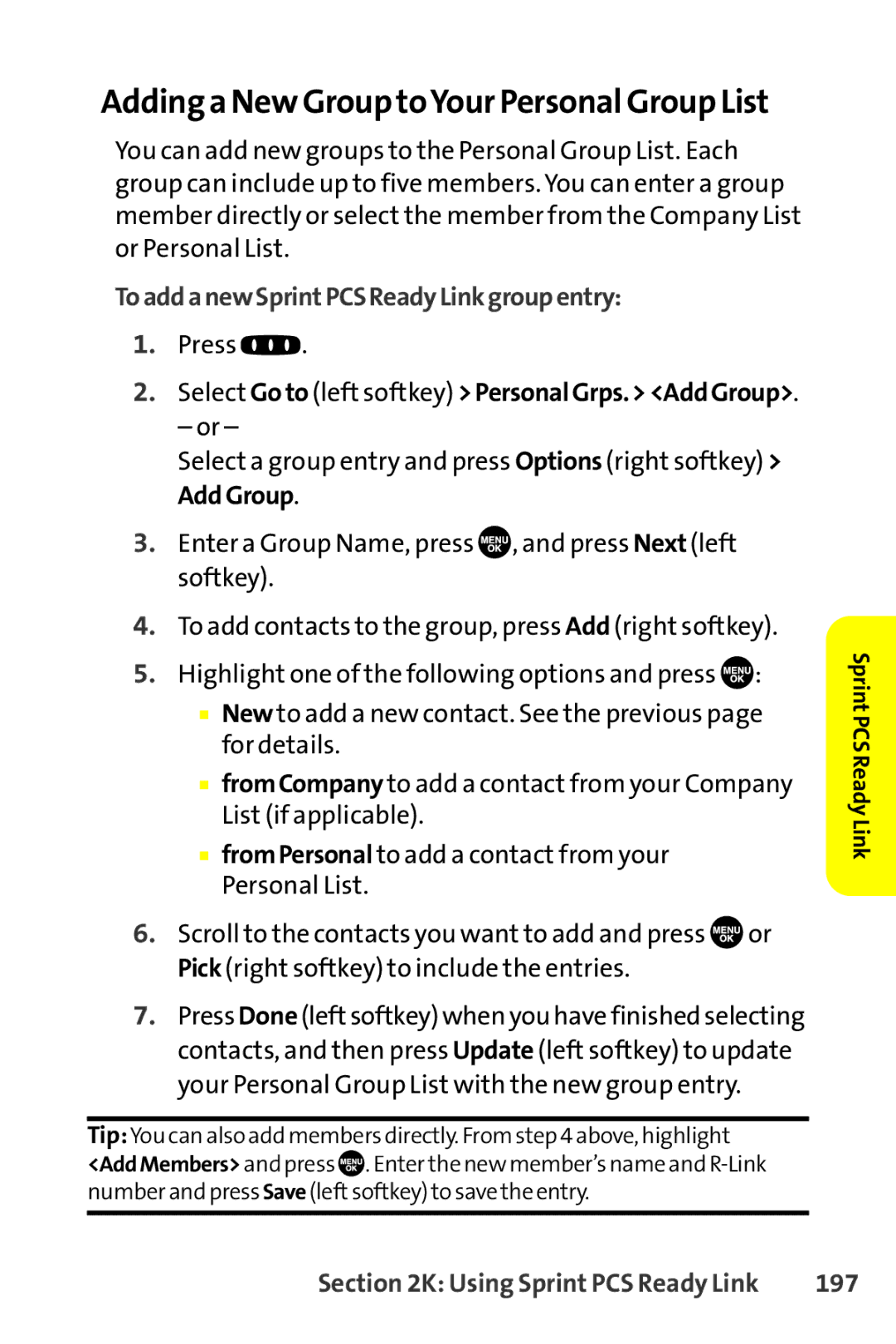SCP-8400 specifications
The Sanyo SCP-8400 is a compact clamshell mobile phone that gained popularity in the early 2000s for its innovative features and user-friendly design. Launched in 2004, the SCP-8400 was particularly distinctive for its unique combination of technology and style, making it a notable device in the world of mobile communication.One of the standout features of the Sanyo SCP-8400 is its 1.3-megapixel camera, a significant advancement for mobile phones of that era. This camera allowed users to capture high-quality images, a feature that was not commonly found in most devices at the time. Additionally, it supported video recording, enabling users to create short clips to share with friends and family. The camera was complemented by a flash and a self-portrait mirror, making it ideal for personal photography.
The Sanyo SCP-8400 also boasted a vibrant color display with a resolution of 176 x 220 pixels. This screen was designed to provide clear images and easy navigation, enhancing the overall user experience. The device featured an intuitive interface, allowing users to access applications and settings with ease.
In terms of connectivity, the SCP-8400 supported Bluetooth technology, enabling wireless communication with other devices, such as headsets and computers. This feature was particularly appealing for users who valued convenience and mobility. In addition, the phone supported SMS and MMS messaging, allowing users to stay connected through text and multimedia messages.
Another notable characteristic of the SCP-8400 was its expandable memory. Users could insert a microSD card to increase storage capacity for photos, music, and other files, which was an important addition for those looking to maximize their device’s functionality.
The Sanyo SCP-8400 was powered by a robust battery, which provided ample talk and standby time, making it a reliable choice for users who needed a phone that could keep up with their busy lives. With a lightweight design and compact form factor, this device was easy to carry and fit comfortably in a pocket or purse.
Overall, the Sanyo SCP-8400 was a remarkable mobile phone for its time, combining practical features with stylish design. It represented an important step forward in mobile technology, catering to the needs of consumers who sought functionality, connectivity, and quality in a single device.