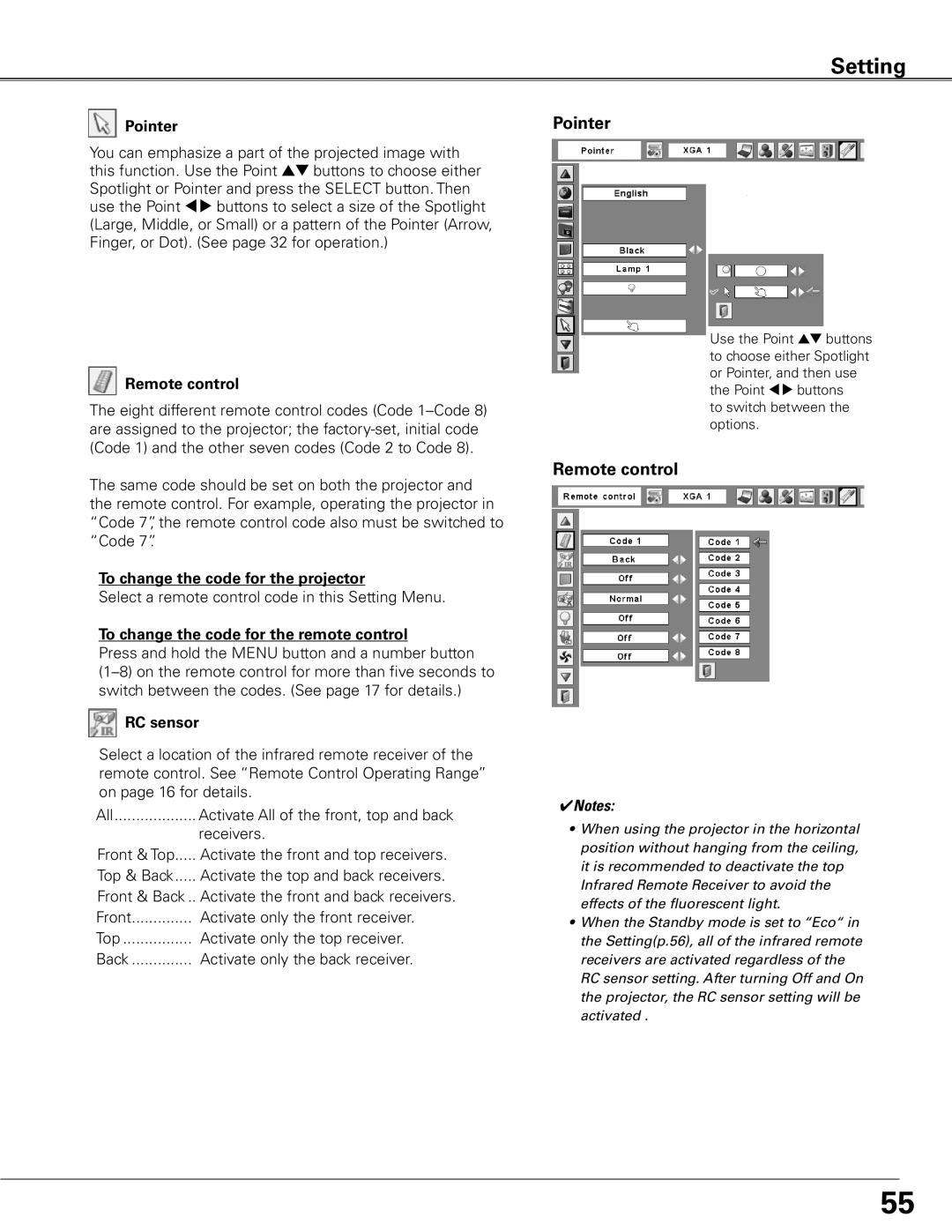Setting
Pointer
You can emphasize a part of the projected image with this function. Use the Point ed buttons to choose either Spotlight or Pointer and press the SELECT button. Then use the Point 7 8 buttons to select a size of the Spotlight (Large, Middle, or Small) or a pattern of the Pointer (Arrow, Finger, or Dot). (See page 32 for operation.)
Remote control
The eight different remote control codes (Code
The same code should be set on both the projector and the remote control. For example, operating the projector in “Code 7”, the remote control code also must be switched to “Code 7”.
To change the code for the projector
Select a remote control code in this Setting Menu.
To change the code for the remote control
Press and hold the MENU button and a number button
RC sensor
Select a location of the infrared remote receiver of the remote control. See “Remote Control Operating Range” on page 16 for details.
All | Activate All of the front, top and back |
| receivers. |
Front & Top | Activate the front and top receivers. |
Top & Back | Activate the top and back receivers. |
Front & Back... Activate the front and back receivers.
Front | Activate only the front receiver. |
Top | Activate only the top receiver. |
Back | Activate only the back receiver. |
Pointer
Use the Point ed buttons to choose either Spotlight or Pointer, and then use the Point 7 8 buttons
to switch between the options.
Remote control
✔Notes:
•When using the projector in the horizontal position without hanging from the ceiling, it is recommended to deactivate the top Infrared Remote Receiver to avoid the effects of the fluorescent light.
•When the Standby mode is set to “Eco“ in the Setting(p.56), all of the infrared remote receivers are activated regardless of the RC sensor setting. After turning Off and On the projector, the RC sensor setting will be activated .
55