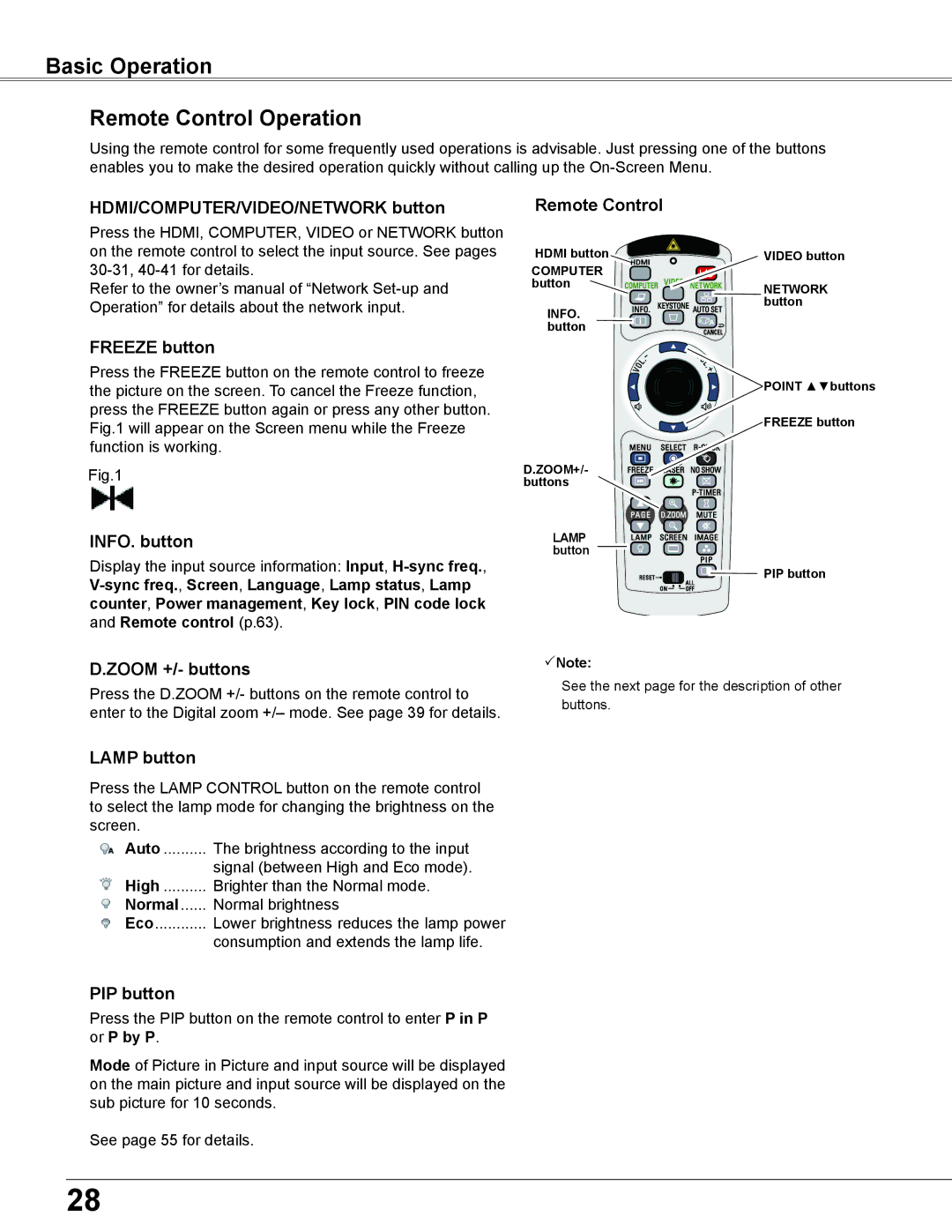Basic Operation
Remote Control Operation
Using the remote control for some frequently used operations is advisable. Just pressing one of the buttons enables you to make the desired operation quickly without calling up the
HDMI/COMPUTER/VIDEO/NETWORK button
Press the HDMI, COMPUTER, VIDEO or NETWORK button on the remote control to select the input source. See pages
Refer to the owner’s manual of “Network
Remote Control
HDMI button | VIDEO button |
COMPUTER |
|
button | NETWORK |
INFO.. | button |
| |
button |
|
FREEZE button
Press the FREEZE button on the remote control to freeze the picture on the screen. To cancel the Freeze function, press the FREEZE button again or press any other button. Fig.1 will appear on the Screen menu while the Freeze function is working.
Fig.1
INFO.. button
Display the input source information: Input,
![]()
![]() POINT ▲▼buttons
POINT ▲▼buttons
FREEZE button
D..ZOOM+/- buttons
LAMP button
![]()
![]()
![]() PIP button
PIP button
D..ZOOM +/- buttons
Press the D.ZOOM +/- buttons on the remote control to enter to the Digital zoom +/– mode. See page 39 for details.
Note:
See the next page for the description of other buttons.
LAMP button
Press the LAMP CONTROL button on the remote control to select the lamp mode for changing the brightness on the screen.
Auto | The brightness according to the input |
High | signal (between High and Eco mode). |
Brighter than the Normal mode. | |
Normal | Normal brightness |
Eco | Lower brightness reduces the lamp power |
| consumption and extends the lamp life. |
PIP button
Press the PIP button on the remote control to enter P in P or P by P.
Mode of Picture in Picture and input source will be displayed on the main picture and input source will be displayed on the sub picture for 10 seconds.
See page 55 for details.
28