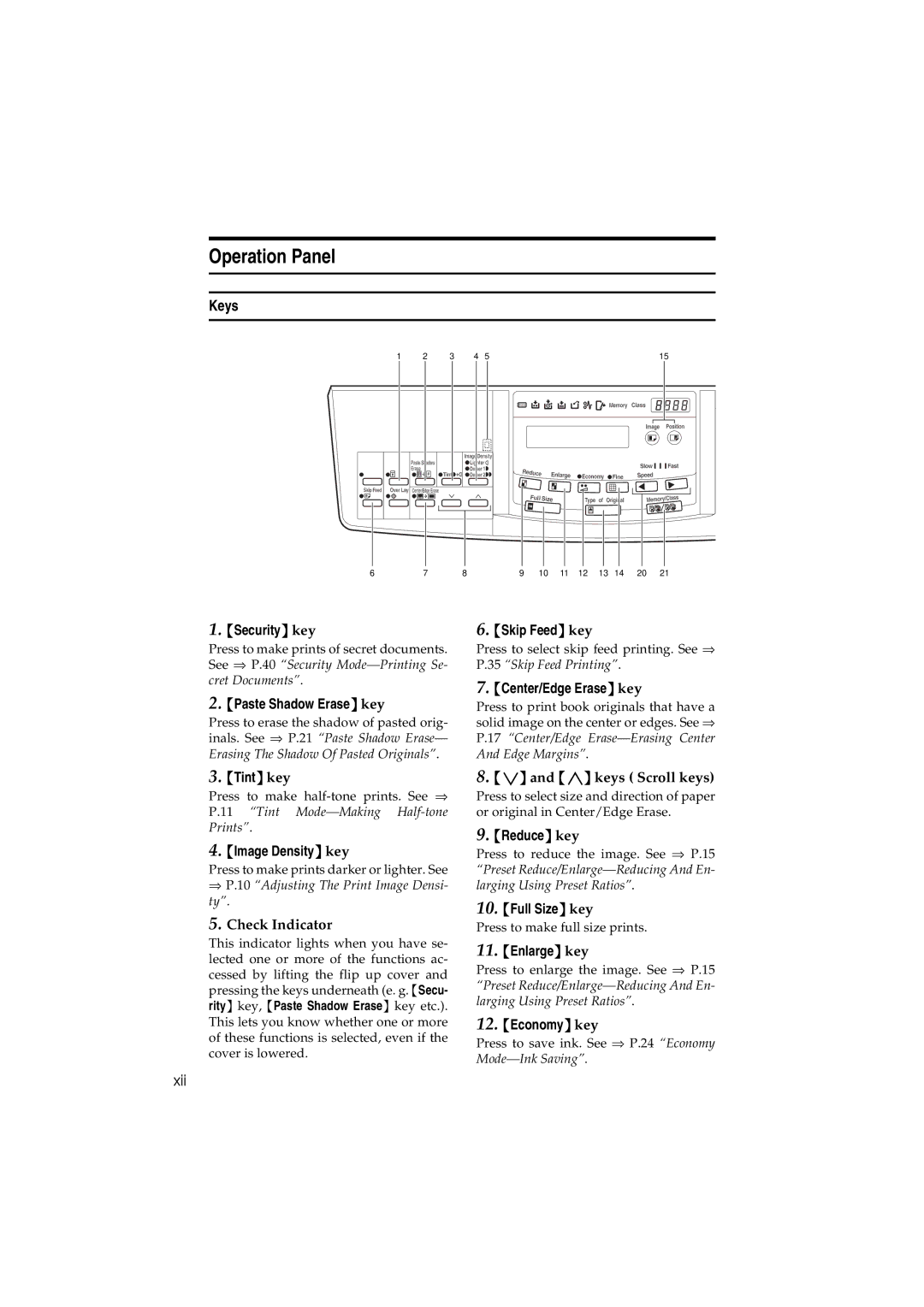3150eDNP specifications
The Savin 3150eDNP is a versatile and powerful multifunction printer designed to meet the demands of modern office environments. This device excels in automation and efficiency, making it an ideal choice for businesses seeking to enhance productivity. With a range of features that cater to both standard and advanced printing needs, the Savin 3150eDNP offers a compelling solution for teams of all sizes.One of the standout features of this printer is its advanced digital capabilities. The device supports high-speed printing, with potential outputs of up to 31 pages per minute, ensuring that even high-volume jobs are completed quickly. The smart print technology integrates seamlessly with various operating systems, allowing for easy network connectivity and sharing across multiple devices.
With a resolution of up to 1200 x 1200 dpi, the Savin 3150eDNP ensures exceptional print quality, producing sharp text and vibrant images. This is particularly beneficial for businesses that require professional-grade documents and marketing materials. Its ability to handle various media types, including envelopes, labels, and even thicker stock, gives users flexibility in their printing projects.
The Savin 3150eDNP also boasts a user-friendly touchscreen interface, which simplifies navigation through menus and settings. This feature, along with customizable shortcuts, helps reduce the learning curve for new users and streamlines operations, allowing employees to focus on their core tasks rather than technical hurdles.
Additionally, the printer is equipped with robust security features, ensuring that sensitive documents remain protected. Options for secure printing and user authentication safeguard against unauthorized access, critical for businesses handling confidential information.
Furthermore, the energy-efficient design of the Savin 3150eDNP aligns with sustainability efforts. With low energy consumption and environmentally friendly output settings, this printer contributes to corporate responsibility initiatives while also reducing operating costs.
In summary, the Savin 3150eDNP stands out as a multifunction printer that combines speed, quality, and advanced technology. Its impressive features, user-friendly design, and robust security measures make it an invaluable asset for any office environment, ensuring that businesses can operate efficiently while producing high-quality materials. With its commitment to innovation and sustainability, the Savin 3150eDNP is a compelling choice for organizations looking to optimize their printing capabilities.