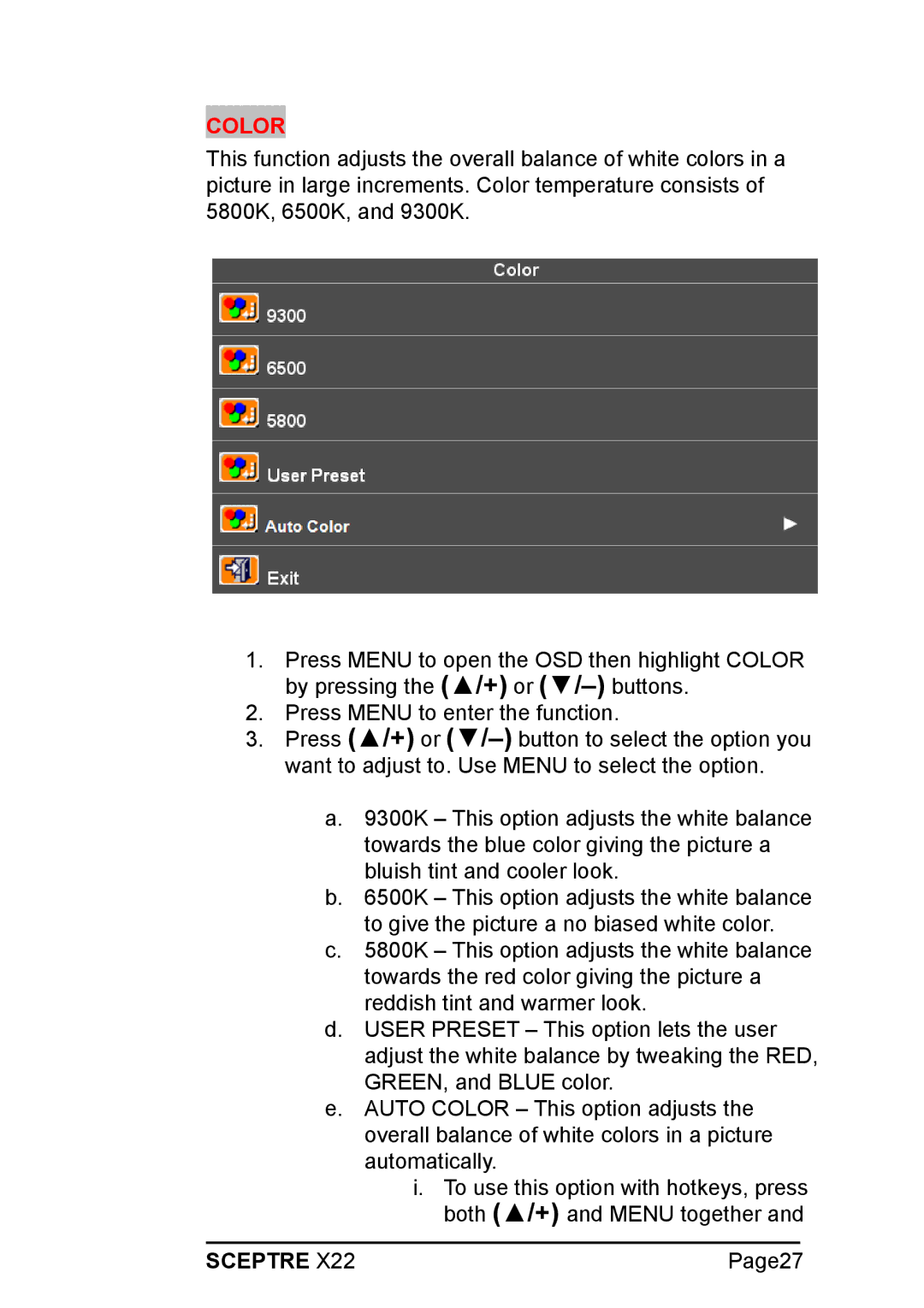COLOR
This function adjusts the overall balance of white colors in a picture in large increments. Color temperature consists of 5800K, 6500K, and 9300K.
1.Press MENU to open the OSD then highlight COLOR by pressing the (▲/+) or
2.Press MENU to enter the function.
3.Press (▲/+) or
a.9300K – This option adjusts the white balance towards the blue color giving the picture a bluish tint and cooler look.
b.6500K – This option adjusts the white balance to give the picture a no biased white color.
c.5800K – This option adjusts the white balance towards the red color giving the picture a reddish tint and warmer look.
d.USER PRESET – This option lets the user adjust the white balance by tweaking the RED, GREEN, and BLUE color.
e.AUTO COLOR – This option adjusts the overall balance of white colors in a picture automatically.
i.To use this option with hotkeys, press both (▲/+) and MENU together and
SCEPTRE X22 | Page27 |