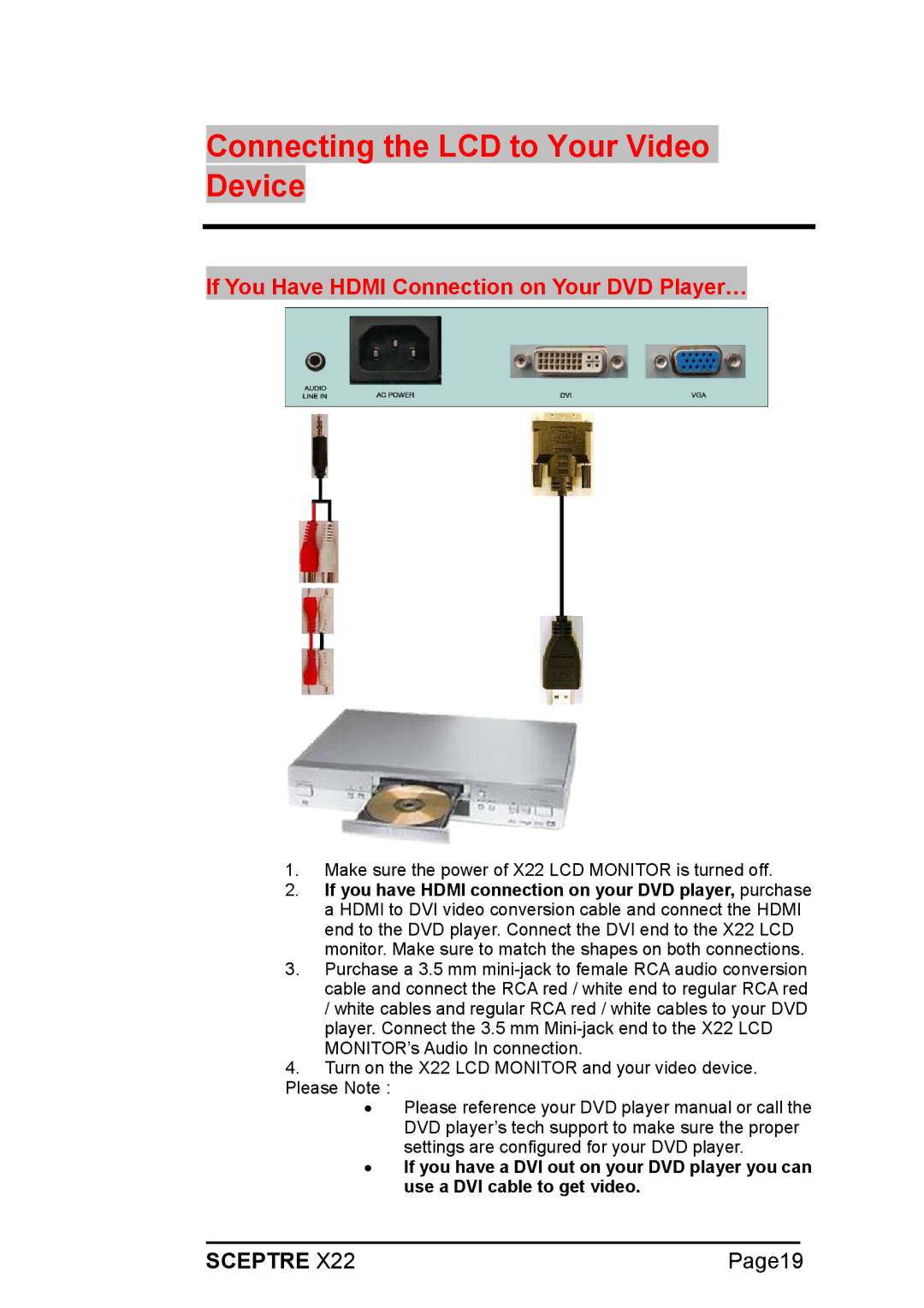Connecting the LCD to Your Video Device
If You Have HDMI Connection on Your DVD Player…
1.Make sure the power of X22 LCD MONITOR is turned off.
2.If you have HDMI connection on your DVD player, purchase a HDMI to DVI video conversion cable and connect the HDMI end to the DVD player. Connect the DVI end to the X22 LCD monitor. Make sure to match the shapes on both connections.
3.Purchase a 3.5 mm
/white cables and regular RCA red / white cables to your DVD player. Connect the 3.5 mm
4.Turn on the X22 LCD MONITOR and your video device. Please Note :
•Please reference your DVD player manual or call the DVD player’s tech support to make sure the proper settings are configured for your DVD player.
•If you have a DVI out on your DVD player you can use a DVI cable to get video.