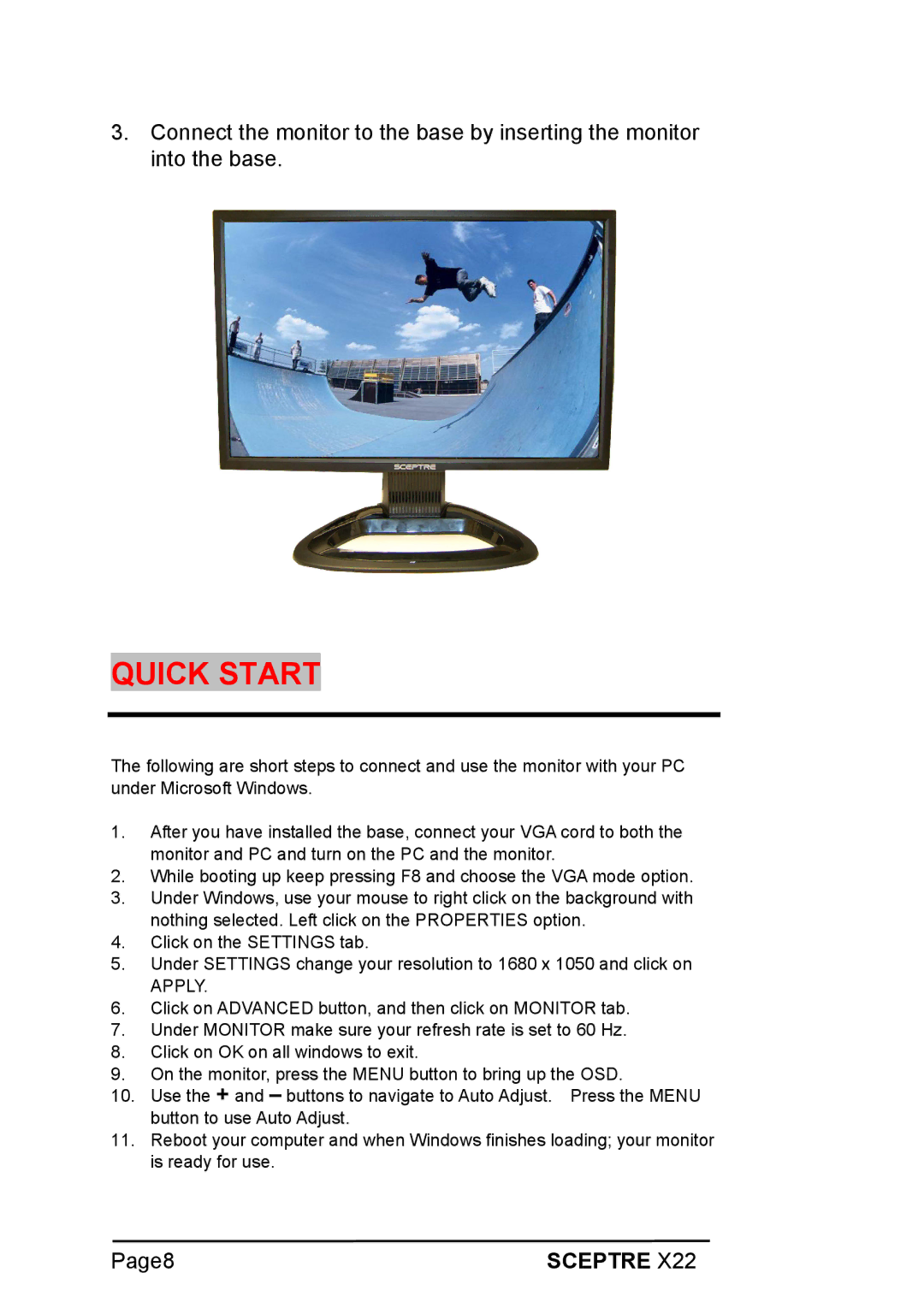3.Connect the monitor to the base by inserting the monitor into the base.
QUICK START
The following are short steps to connect and use the monitor with your PC under Microsoft Windows.
1.After you have installed the base, connect your VGA cord to both the monitor and PC and turn on the PC and the monitor.
2.While booting up keep pressing F8 and choose the VGA mode option.
3.Under Windows, use your mouse to right click on the background with nothing selected. Left click on the PROPERTIES option.
4.Click on the SETTINGS tab.
5.Under SETTINGS change your resolution to 1680 x 1050 and click on
APPLY.
6.Click on ADVANCED button, and then click on MONITOR tab.
7.Under MONITOR make sure your refresh rate is set to 60 Hz.
8.Click on OK on all windows to exit.
9.On the monitor, press the MENU button to bring up the OSD.
10.Use the + and – buttons to navigate to Auto Adjust. Press the MENU button to use Auto Adjust.
11.Reboot your computer and when Windows finishes loading; your monitor is ready for use.
Page8 | SCEPTRE X22 |