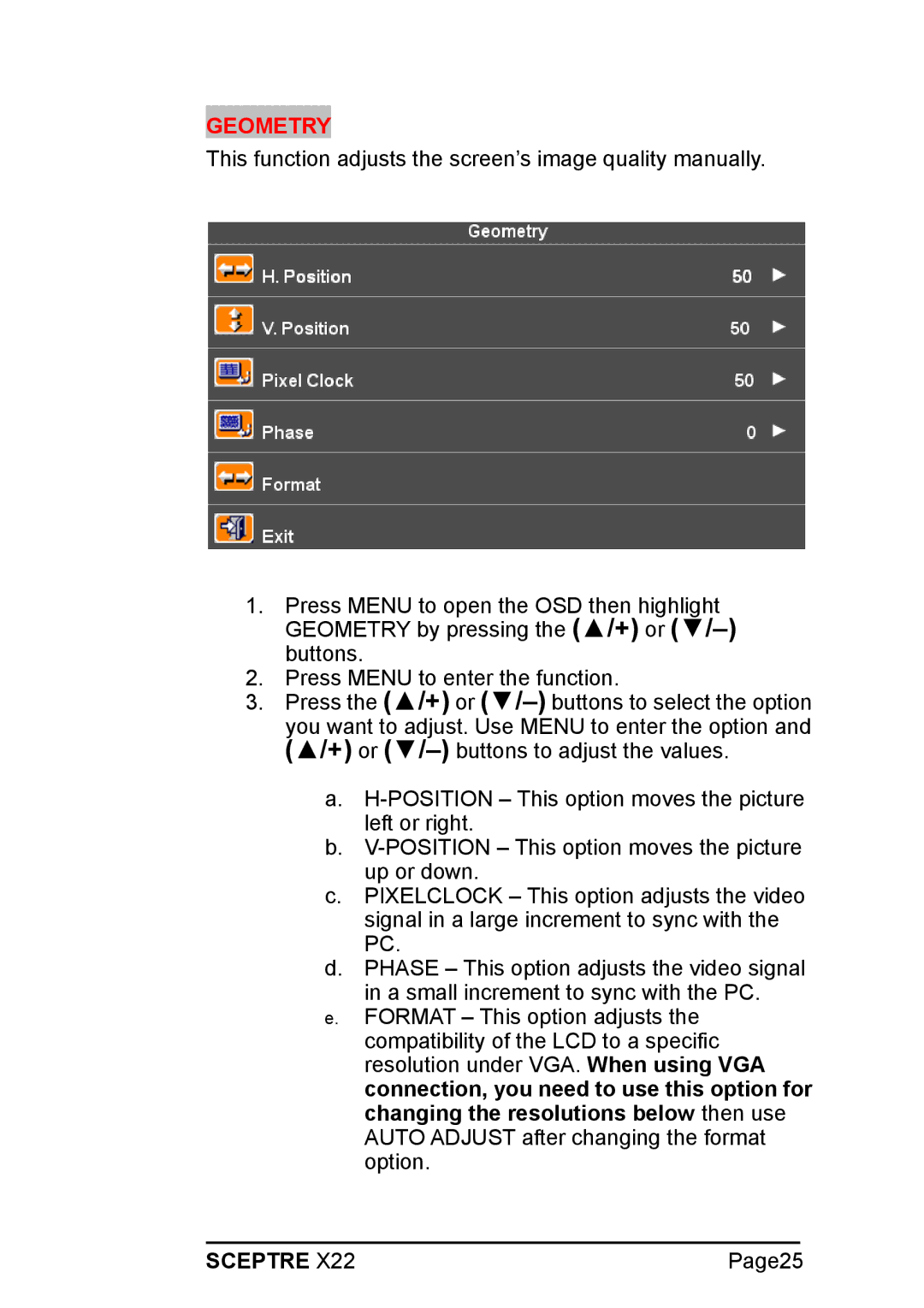GEOMETRY
This function adjusts the screen’s image quality manually.
1.Press MENU to open the OSD then highlight GEOMETRY by pressing the (▲/+) or
2.Press MENU to enter the function.
3.Press the (▲/+) or
a.
b.
c.PIXELCLOCK – This option adjusts the video signal in a large increment to sync with the PC.
d.PHASE – This option adjusts the video signal in a small increment to sync with the PC.
e.FORMAT – This option adjusts the compatibility of the LCD to a specific resolution under VGA. When using VGA connection, you need to use this option for changing the resolutions below then use AUTO ADJUST after changing the format option.
SCEPTRE X22 | Page25 |