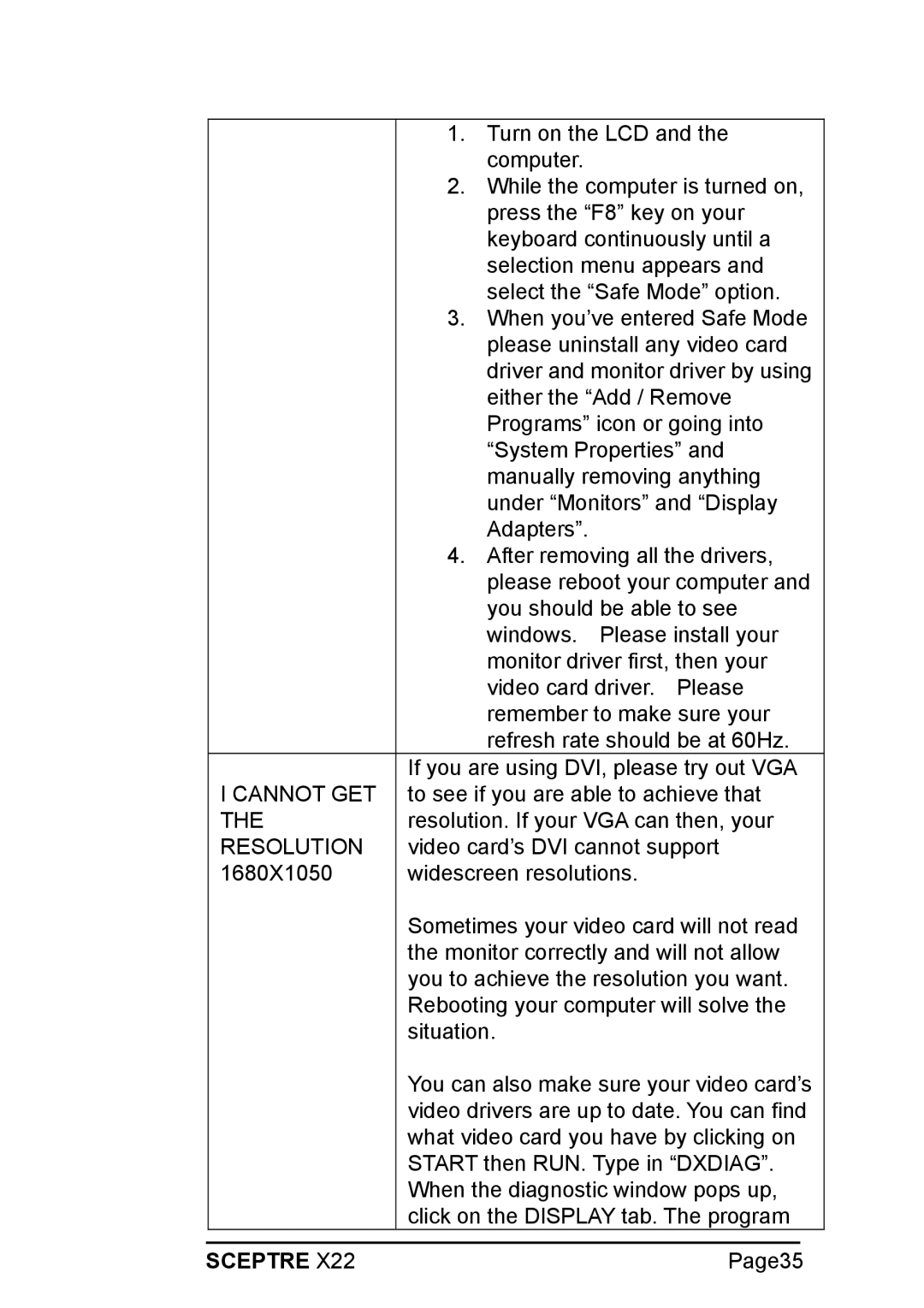| 1. Turn on the LCD and the | |
| computer. | |
| 2. While the computer is turned on, | |
| press the “F8” key on your | |
| keyboard continuously until a | |
| selection menu appears and | |
| select the “Safe Mode” option. | |
| 3. When you’ve entered Safe Mode | |
| please uninstall any video card | |
| driver and monitor driver by using | |
| either the “Add / Remove | |
| Programs” icon or going into | |
| “System Properties” and | |
| manually removing anything | |
| under “Monitors” and “Display | |
| Adapters”. | |
| 4. After removing all the drivers, | |
| please reboot your computer and | |
| you should be able to see | |
| windows. Please install your | |
| monitor driver first, then your | |
| video card driver. Please | |
| remember to make sure your | |
| refresh rate should be at 60Hz. | |
| If you are using DVI, please try out VGA | |
I CANNOT GET | to see if you are able to achieve that | |
THE | resolution. If your VGA can then, your | |
RESOLUTION | video card’s DVI cannot support | |
1680X1050 | widescreen resolutions. | |
| Sometimes your video card will not read | |
| the monitor correctly and will not allow | |
| you to achieve the resolution you want. | |
| Rebooting your computer will solve the | |
| situation. | |
| You can also make sure your video card’s | |
| video drivers are up to date. You can find | |
| what video card you have by clicking on | |
| START then RUN. Type in “DXDIAG”. | |
| When the diagnostic window pops up, | |
| click on the DISPLAY tab. The program | |
|
|
|
SCEPTRE X22 | Page35 | |
Page 35
Image 35