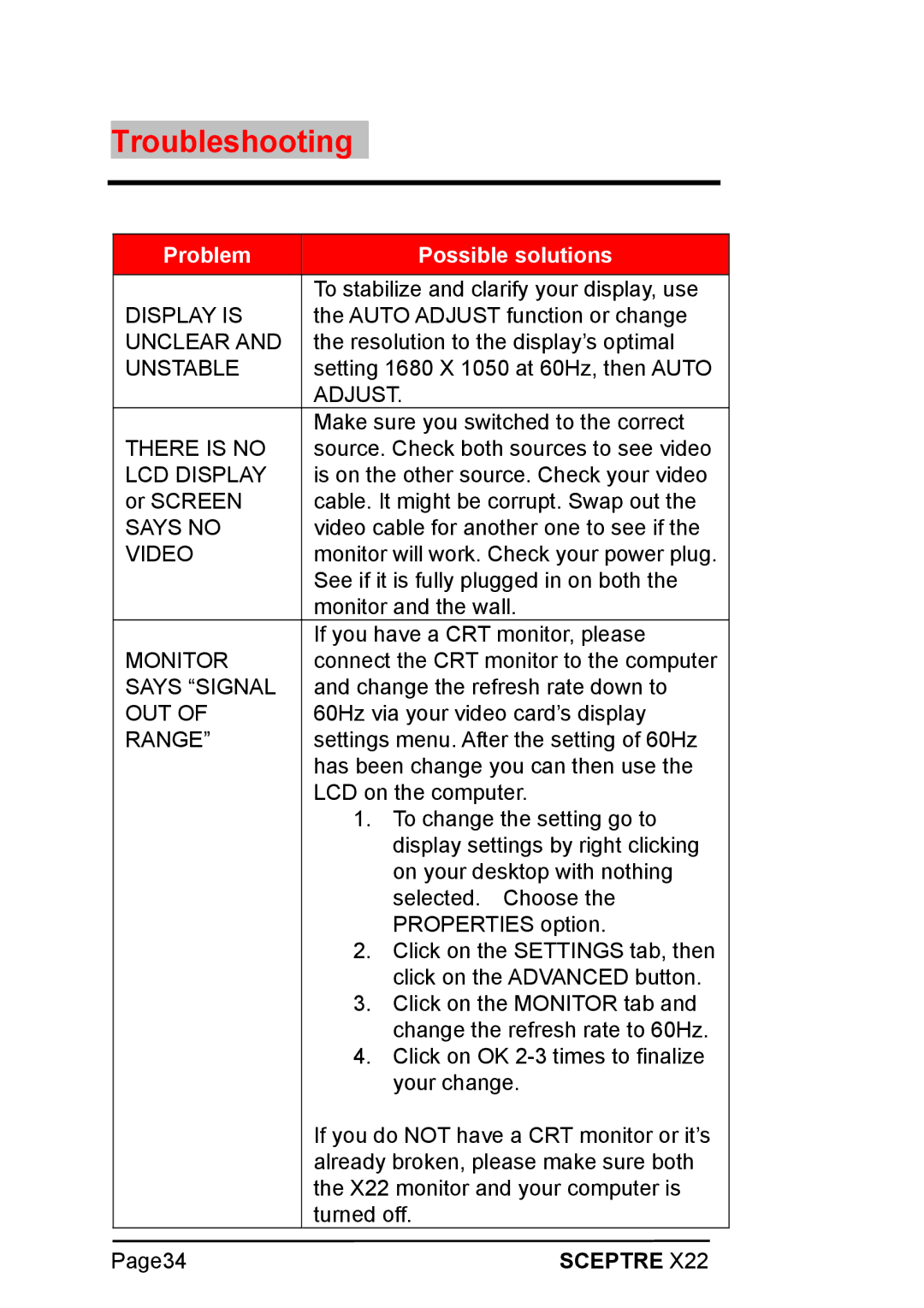Troubleshooting
Problem | Possible solutions |
|
|
| To stabilize and clarify your display, use |
DISPLAY IS | the AUTO ADJUST function or change |
UNCLEAR AND | the resolution to the display’s optimal |
UNSTABLE | setting 1680 X 1050 at 60Hz, then AUTO |
| ADJUST. |
| Make sure you switched to the correct |
THERE IS NO | source. Check both sources to see video |
LCD DISPLAY | is on the other source. Check your video |
or SCREEN | cable. It might be corrupt. Swap out the |
SAYS NO | video cable for another one to see if the |
VIDEO | monitor will work. Check your power plug. |
| See if it is fully plugged in on both the |
| monitor and the wall. |
| If you have a CRT monitor, please |
MONITOR | connect the CRT monitor to the computer |
SAYS “SIGNAL | and change the refresh rate down to |
OUT OF | 60Hz via your video card’s display |
RANGE” | settings menu. After the setting of 60Hz |
| has been change you can then use the |
| LCD on the computer. |
| 1. To change the setting go to |
| display settings by right clicking |
| on your desktop with nothing |
| selected. Choose the |
| PROPERTIES option. |
| 2. Click on the SETTINGS tab, then |
| click on the ADVANCED button. |
| 3. Click on the MONITOR tab and |
| change the refresh rate to 60Hz. |
| 4. Click on OK |
| your change. |
| If you do NOT have a CRT monitor or it’s |
| already broken, please make sure both |
| the X22 monitor and your computer is |
| turned off. |
Page34 | SCEPTRE X22 |