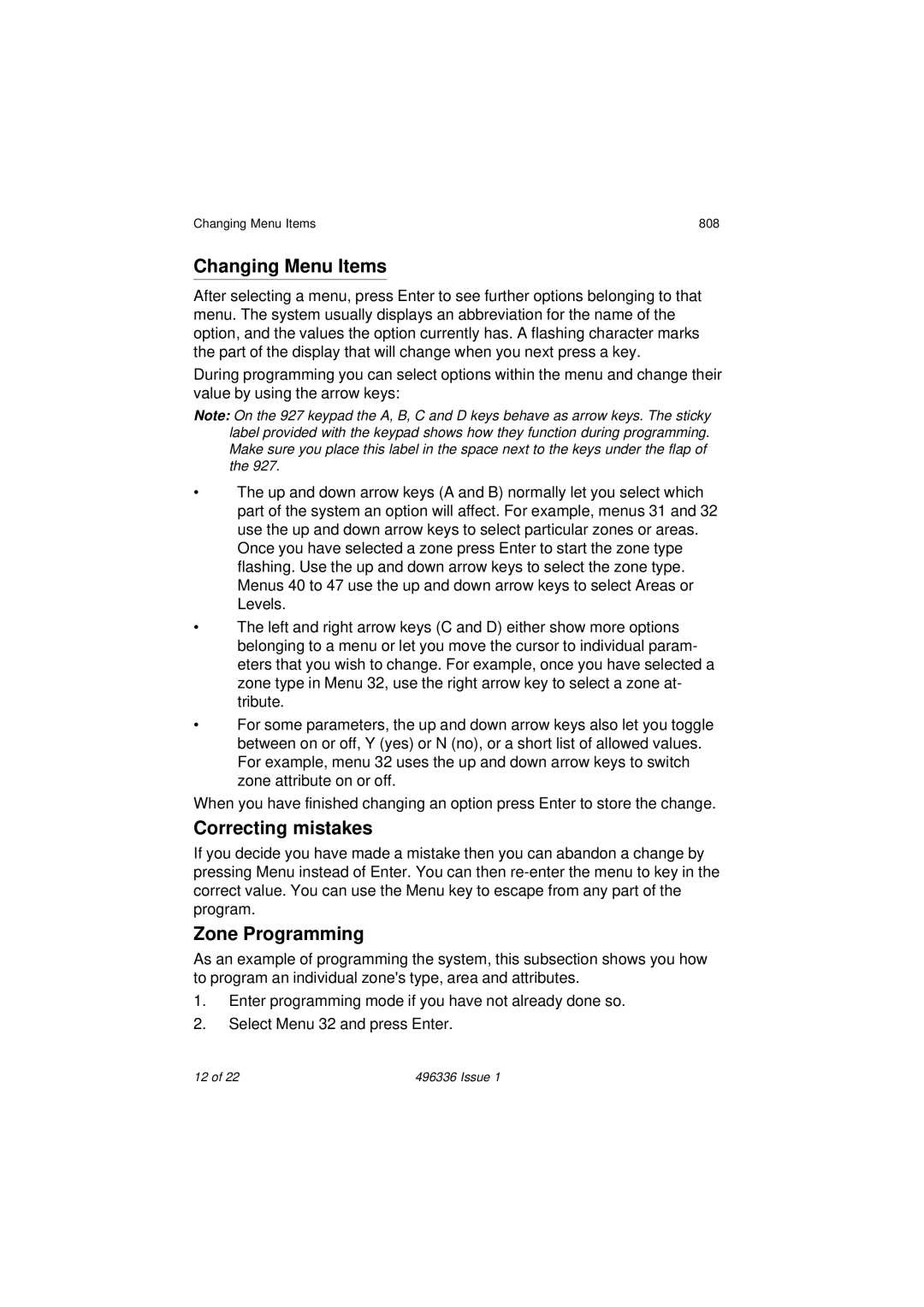808 specifications
Security Centres 808 is designed to provide advanced monitoring and protection solutions tailored for various environments, including commercial, residential, and industrial sectors. Utilizing state-of-the-art technologies, Security Centres 808 offers a comprehensive approach to security that integrates physical and digital protection measures.One of the primary features of Security Centres 808 is its advanced surveillance system. This system includes high-definition cameras with night vision capabilities, motion detection, and remote access through mobile applications. Users can monitor live feeds from their property in real-time, allowing for prompt responses to potential security breaches. The system can also be integrated with smart home technologies, enabling seamless control over lighting, alarms, and locks.
Another significant characteristic of Security Centres 808 is its use of artificial intelligence (AI) for threat detection. The system can distinguish between normal and suspicious activities, significantly reducing false alarms and enhancing response efficiency. AI algorithms analyze patterns and behaviors, enabling predictive analysis and proactive measures against potential breaches.
The platform also features robust alarm systems, including both audible and silent alerts. When a threat is detected, users receive instant notifications via text or app alerts, ensuring that they are always informed of their security status. The response can be customized according to individual preferences, providing flexibility and peace of mind to users.
Central to the effectiveness of Security Centres 808 is its integration with other security technologies, such as access control systems and biometric scanners. These features enhance user authentication and ensure that only authorized personnel can enter secure areas. This multi-layered approach to security not only protects physical spaces but also safeguards sensitive data and assets.
Additionally, Security Centres 808 prioritizes user experience with its intuitive interface. The control panel is designed for ease of use, allowing users to quickly understand and manage their security settings. Comprehensive training and 24/7 customer support further enhance user confidence in the system.
In conclusion, Security Centres 808 stands out for its combination of advanced surveillance, AI-driven threat detection, alarm systems, and user-friendly technology. Its integrated approach provides a robust security solution that meets the diverse needs of modern users, ensuring safety and peace of mind in an increasingly complex security landscape.