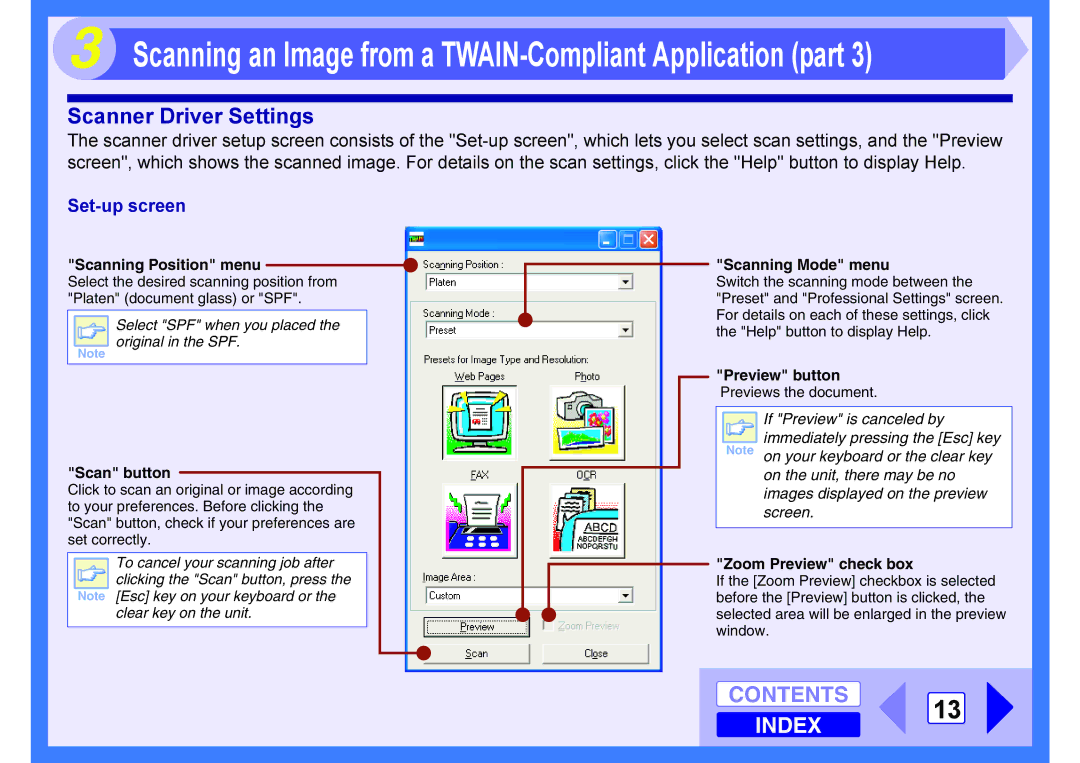3 Scanning an Image from a TWAIN-Compliant Application (part 3)
Scanner Driver Settings
The scanner driver setup screen consists of the
Set-up screen
"Scanning Position" menu 
Select the desired scanning position from "Platen" (document glass) or "SPF".
Select "SPF" when you placed the original in the SPF.
Note
"Scan" button
Click to scan an original or image according to your preferences. Before clicking the "Scan" button, check if your preferences are set correctly.
To cancel your scanning job after ![]() clicking the "Scan" button, press the Note [Esc] key on your keyboard or the
clicking the "Scan" button, press the Note [Esc] key on your keyboard or the
clear key on the unit.
"Scanning Mode" menu
Switch the scanning mode between the "Preset" and "Professional Settings" screen. For details on each of these settings, click the "Help" button to display Help.
"Preview" button
Previews the document.
If "Preview" is canceled by
immediately pressing the [Esc] key Note on your keyboard or the clear key
on the unit, there may be no images displayed on the preview screen.
"Zoom Preview" check box
If the [Zoom Preview] checkbox is selected before the [Preview] button is clicked, the selected area will be enlarged in the preview window.