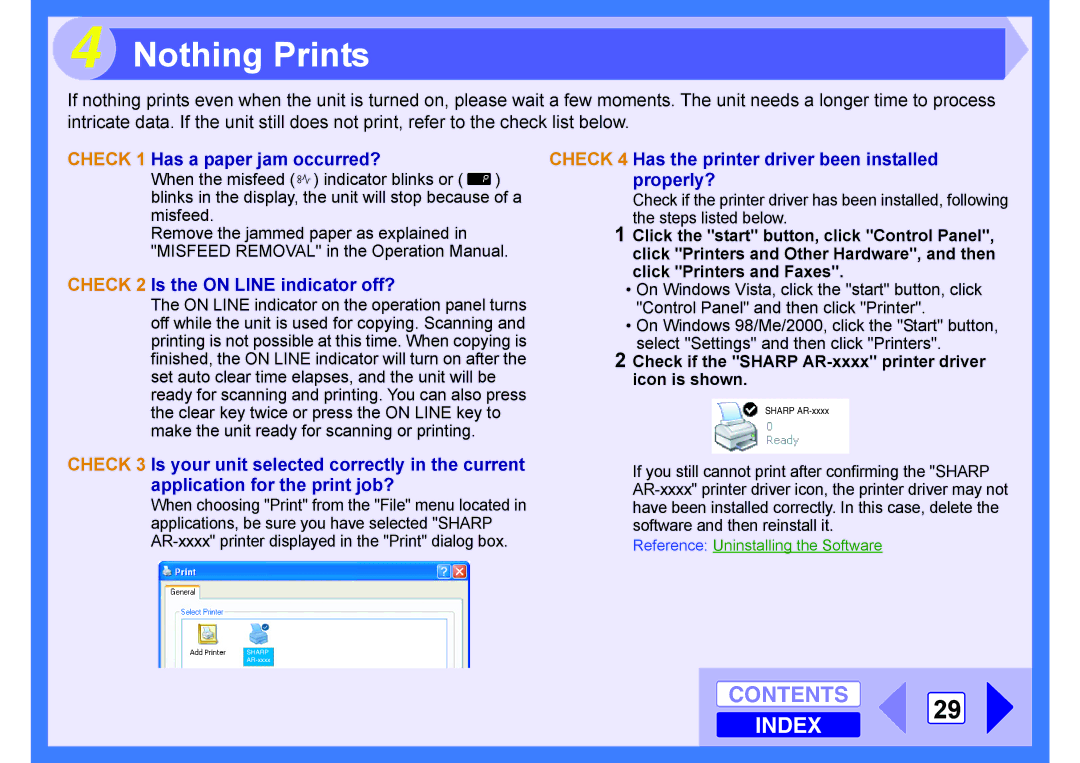4 Nothing Prints
If nothing prints even when the unit is turned on, please wait a few moments. The unit needs a longer time to process intricate data. If the unit still does not print, refer to the check list below.
CHECK 1 Has a paper jam occurred?
When the misfeed (![]() ) indicator blinks or (
) indicator blinks or ( ![]() ) blinks in the display, the unit will stop because of a misfeed.
) blinks in the display, the unit will stop because of a misfeed.
Remove the jammed paper as explained in "MISFEED REMOVAL" in the Operation Manual.
CHECK 2 Is the ON LINE indicator off?
The ON LINE indicator on the operation panel turns off while the unit is used for copying. Scanning and printing is not possible at this time. When copying is finished, the ON LINE indicator will turn on after the set auto clear time elapses, and the unit will be ready for scanning and printing. You can also press the clear key twice or press the ON LINE key to make the unit ready for scanning or printing.
CHECK 3 Is your unit selected correctly in the current application for the print job?
When choosing "Print" from the "File" menu located in applications, be sure you have selected "SHARP
CHECK 4 Has the printer driver been installed properly?
Check if the printer driver has been installed, following the steps listed below.
1 Click the "start" button, click "Control Panel", click "Printers and Other Hardware", and then click "Printers and Faxes".
• On Windows Vista, click the "start" button, click "Control Panel" and then click "Printer".
• On Windows 98/Me/2000, click the "Start" button, select "Settings" and then click "Printers".
2 Check if the "SHARP AR-xxxx" printer driver icon is shown.
SHARP
If you still cannot print after confirming the "SHARP
Reference: Uninstalling the Software