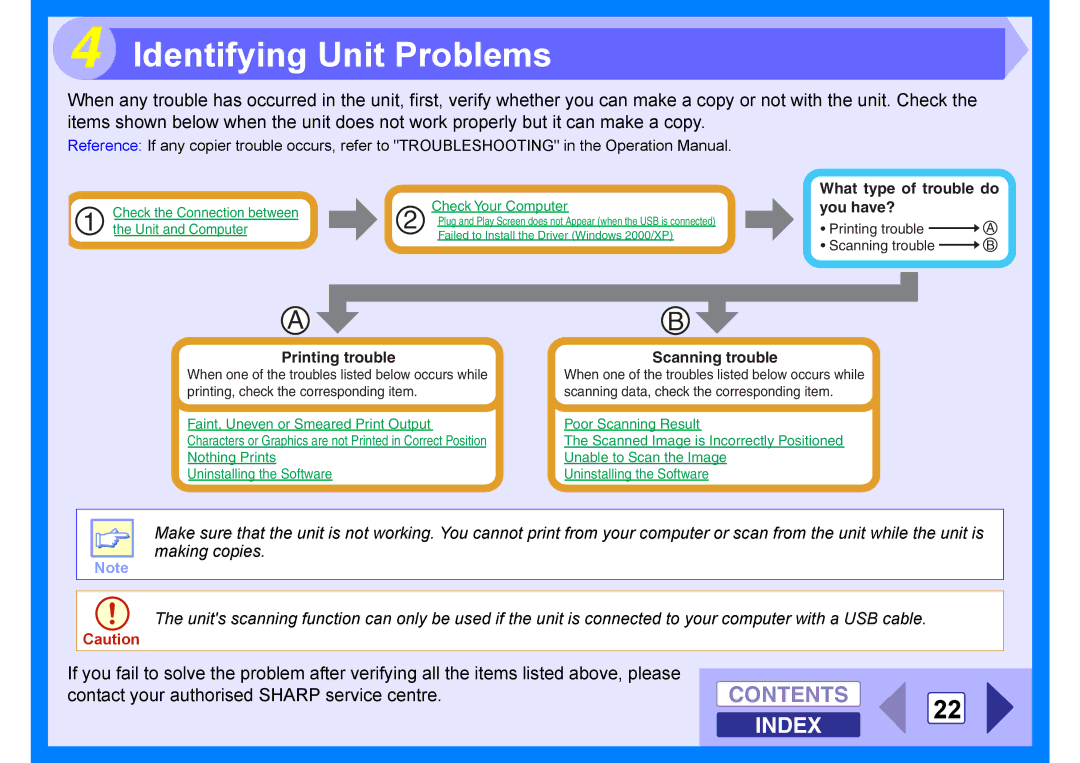4 Identifying Unit Problems
When any trouble has occurred in the unit, first, verify whether you can make a copy or not with the unit. Check the items shown below when the unit does not work properly but it can make a copy.
Reference: If any copier trouble occurs, refer to "TROUBLESHOOTING" in the Operation Manual.
| Check the Connection between | Check Your Computer | |
1 | 2 Plug and Play Screen does not Appear (when the USB is connected) | ||
the Unit and Computer | |||
|
| Failed to Install the Driver (Windows 2000/XP) |
A | B |
Printing trouble | Scanning trouble |
What type of trouble do you have?
• Printing trouble | A |
• Scanning trouble | B |
When one of the troubles listed below occurs while printing, check the corresponding item.
When one of the troubles listed below occurs while scanning data, check the corresponding item.
Faint, Uneven or Smeared Print Output | Poor Scanning Result |
Characters or Graphics are not Printed in Correct Position | The Scanned Image is Incorrectly Positioned |
Nothing Prints | Unable to Scan the Image |
Uninstalling the Software | Uninstalling the Software |
Make sure that the unit is not working. You cannot print from your computer or scan from the unit while the unit is making copies.
Note
The unit's scanning function can only be used if the unit is connected to your computer with a USB cable.
Caution