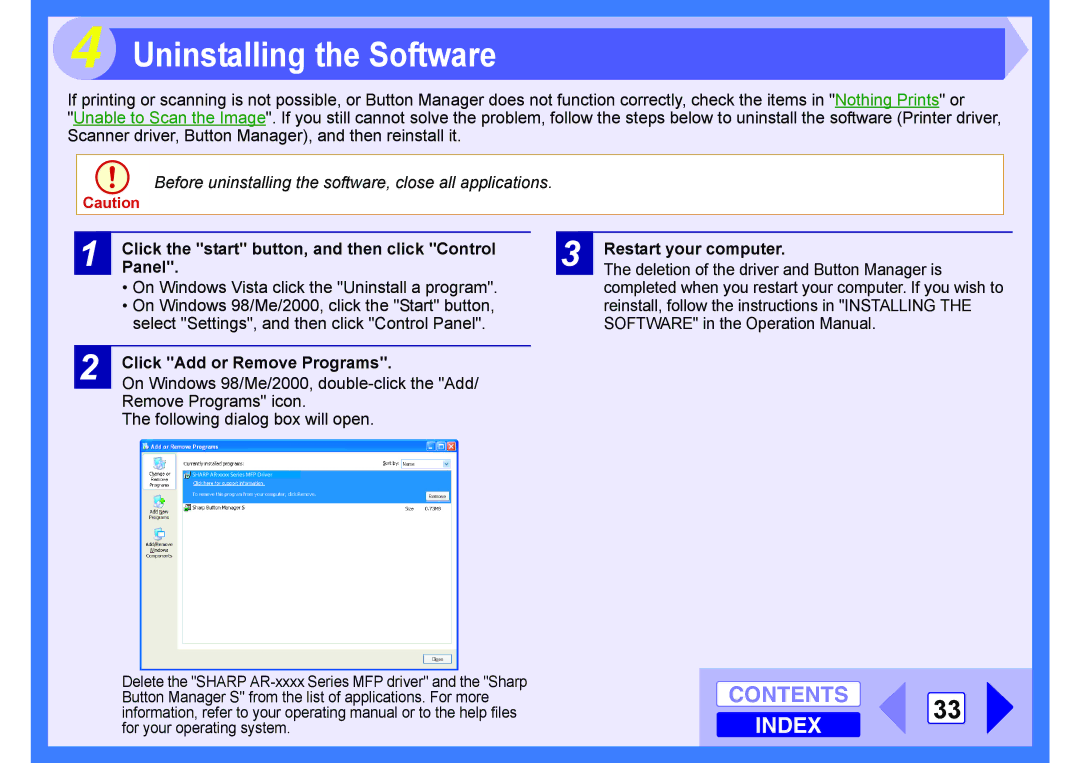4 Uninstalling the Software
If printing or scanning is not possible, or Button Manager does not function correctly, check the items in "Nothing Prints" or
"Unable to Scan the Image". If you still cannot solve the problem, follow the steps below to uninstall the software (Printer driver, Scanner driver, Button Manager), and then reinstall it.
Before uninstalling the software, close all applications.
Caution
1
2
Click the "start" button, and then click "Control Panel".
•On Windows Vista click the "Uninstall a program".
•On Windows 98/Me/2000, click the "Start" button, select "Settings", and then click "Control Panel".
Click "Add or Remove Programs".
On Windows 98/Me/2000,
The following dialog box will open.
3
Restart your computer.
The deletion of the driver and Button Manager is completed when you restart your computer. If you wish to reinstall, follow the instructions in "INSTALLING THE SOFTWARE" in the Operation Manual.
![]() SHARP
SHARP