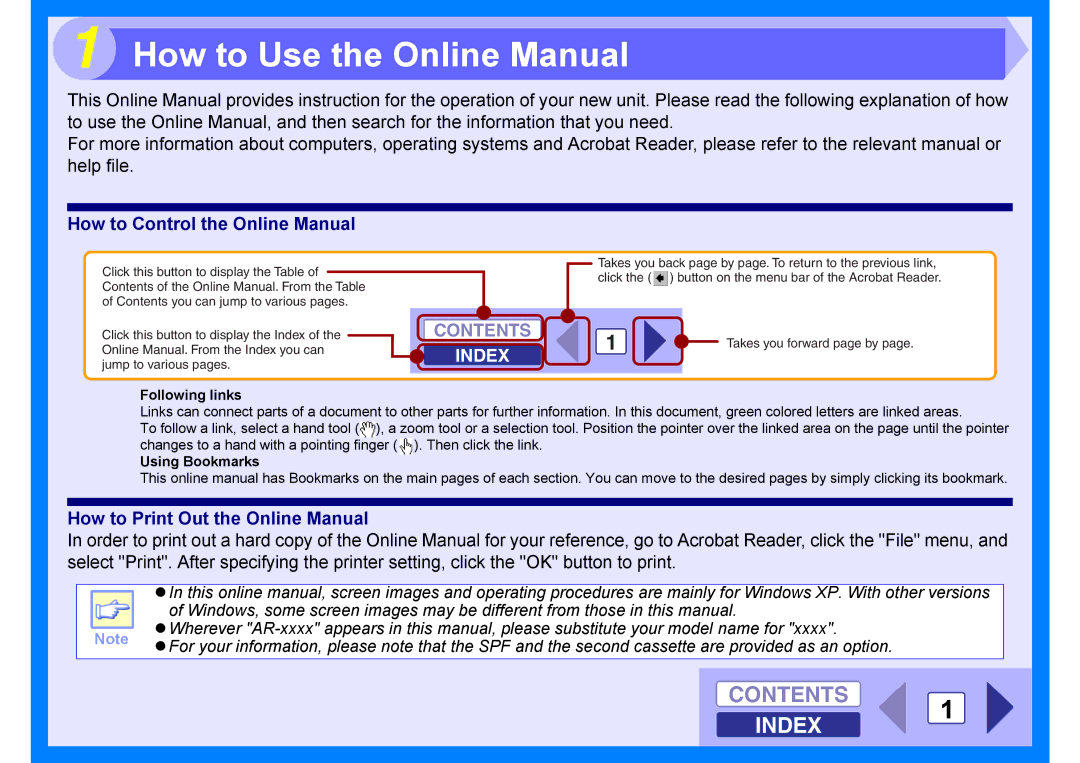1 How to Use the Online Manual
This Online Manual provides instruction for the operation of your new unit. Please read the following explanation of how to use the Online Manual, and then search for the information that you need.
For more information about computers, operating systems and Acrobat Reader, please refer to the relevant manual or help file.
How to Control the Online Manual
Click this button to display the Table of Contents of the Online Manual. From the Table of Contents you can jump to various pages.
Click this button to display the Index of the Online Manual. From the Index you can jump to various pages.
Takes you back page by page. To return to the previous link, click the (![]() ) button on the menu bar of the Acrobat Reader.
) button on the menu bar of the Acrobat Reader.
CONTENTS | 1 | Takes you forward page by page. | |
INDEX | |||
|
|
Following links
Links can connect parts of a document to other parts for further information. In this document, green colored letters are linked areas.
To follow a link, select a hand tool (![]() ), a zoom tool or a selection tool. Position the pointer over the linked area on the page until the pointer changes to a hand with a pointing finger (
), a zoom tool or a selection tool. Position the pointer over the linked area on the page until the pointer changes to a hand with a pointing finger ( ![]() ). Then click the link.
). Then click the link.
Using Bookmarks
This online manual has Bookmarks on the main pages of each section. You can move to the desired pages by simply clicking its bookmark.
How to Print Out the Online Manual
In order to print out a hard copy of the Online Manual for your reference, go to Acrobat Reader, click the "File" menu, and select "Print". After specifying the printer setting, click the "OK" button to print.
zIn this online manual, screen images and operating procedures are mainly for Windows XP. With other versions
of Windows, some screen images may be different from those in this manual.
Note | zWherever | |
zFor your information, please note that the SPF and the second cassette are provided as an option. | ||
|
CONTENTS 1
INDEX