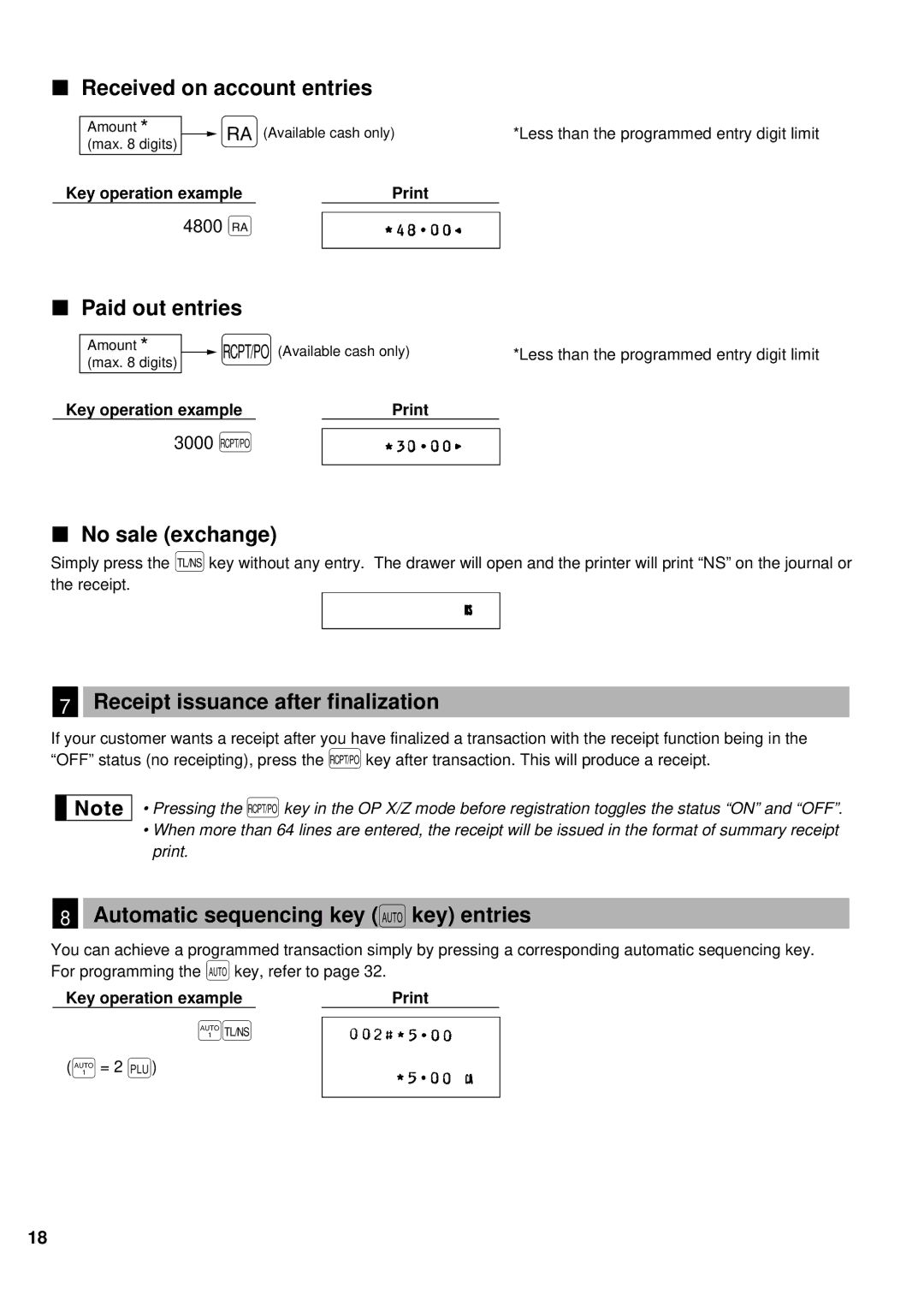Received on account entries
|
| Amount * |
| r | (Available cash only) | *Less than the programmed entry digit limit | ||
|
|
| ||||||
|
| (max. 8 digits) |
|
|
|
| ||
Key operation example |
|
|
| |||||
|
|
| 4800 r |
|
|
| ||
|
|
|
|
|
| |||
|
| Paid out entries |
|
|
| |||
|
|
|
|
| ||||
|
|
|
|
| ||||
|
|
|
|
| ||||
|
|
|
|
|
|
|
|
|
|
| Amount |
|
|
|
|
|
|
|
| (max. 8 digits)* |
| Ü(Available cash only) | *Less than the programmed entry digit limit | |||
| ||||||||
Key operation example |
|
| ||||||
3000 Ü |
|
|
|
| ||||
|
|
|
| |||||
|
|
|
|
|
|
|
|
|
No sale (exchange)
Simply press the Ékey without any entry. The drawer will open and the printer will print “NS” on the journal or the receipt.
7Receipt issuance after finalization
If your customer wants a receipt after you have finalized a transaction with the receipt function being in the “OFF” status (no receipting), press theÜkey after transaction. This will produce a receipt.
• Pressing the Ükey in the OP X/Z mode before registration toggles the status “ON” and “OFF”.
•When more than 64 lines are entered, the receipt will be issued in the format of summary receipt print.
8Automatic sequencing key (`key) entries
You can achieve a programmed transaction simply by pressing a corresponding automatic sequencing key. For programming the `key, refer to page 32.
Key operation example |
|
~É
(~= 2 Ö)
18