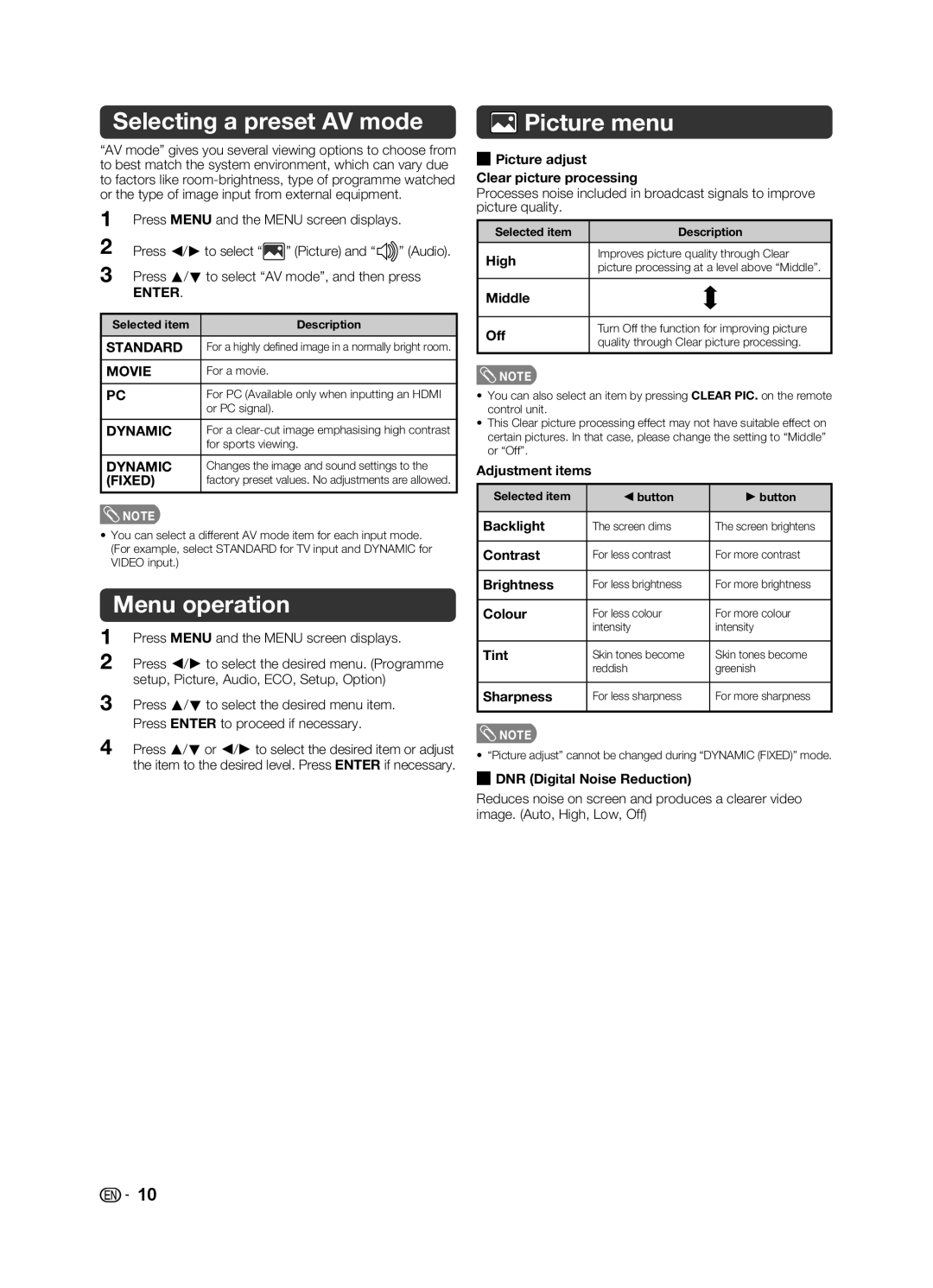Selecting a preset AV mode
“AV mode” gives you several viewing options to choose from to best match the system environment, which can vary due to factors like
1Press MENU and the MENU screen displays.
2Press c/d to select “![]() ” (Picture) and “
” (Picture) and “ ![]()
![]() ” (Audio).
” (Audio).
3Press a/b to select “AV mode”, and then press
ENTER.
Selected item | Description |
|
|
STANDARD | For a highly defi ned image in a normally bright room. |
|
|
MOVIE | For a movie. |
|
|
PC | For PC (Available only when inputting an HDMI |
| or PC signal). |
|
|
DYNAMIC | For a |
| for sports viewing. |
|
|
DYNAMIC | Changes the image and sound settings to the |
(FIXED) | factory preset values. No adjustments are allowed. |
![]() NOTE
NOTE
•You can select a different AV mode item for each input mode. (For example, select STANDARD for TV input and DYNAMIC for VIDEO input.)
Menu operation
1Press MENU and the MENU screen displays.
2Press c/d to select the desired menu. (Programme setup, Picture, Audio, ECO, Setup, Option)
3Press a/b to select the desired menu item. Press ENTER to proceed if necessary.
4Press a/b or c/d to select the desired item or adjust the item to the desired level. Press ENTER if necessary.
 Picture menu
Picture menu
HPicture adjust
Clear picture processing
Processes noise included in broadcast signals to improve picture quality.
Selected item | Description | |
|
| |
High | Improves picture quality through Clear | |
picture processing at a level above “Middle”. | ||
| ||
|
| |
Middle |
| |
|
| |
Off | Turn Off the function for improving picture | |
quality through Clear picture processing. | ||
| ||
|
|
![]() NOTE
NOTE
•You can also select an item by pressing CLEAR PIC. on the remote control unit.
•This Clear picture processing effect may not have suitable effect on certain pictures. In that case, please change the setting to “Middle” or “Off”.
Adjustment items
Selected item | c button | d button |
|
|
|
Backlight | The screen dims | The screen brightens |
|
|
|
Contrast | For less contrast | For more contrast |
|
|
|
Brightness | For less brightness | For more brightness |
|
|
|
Colour | For less colour | For more colour |
| intensity | intensity |
|
|
|
Tint | Skin tones become | Skin tones become |
| reddish | greenish |
|
|
|
Sharpness | For less sharpness | For more sharpness |
|
|
|
![]() NOTE
NOTE
• “Picture adjust” cannot be changed during “DYNAMIC (FIXED)” mode.
HDNR (Digital Noise Reduction)
Reduces noise on screen and produces a clearer video image. (Auto, High, Low, Off)
![]()
![]() 10
10