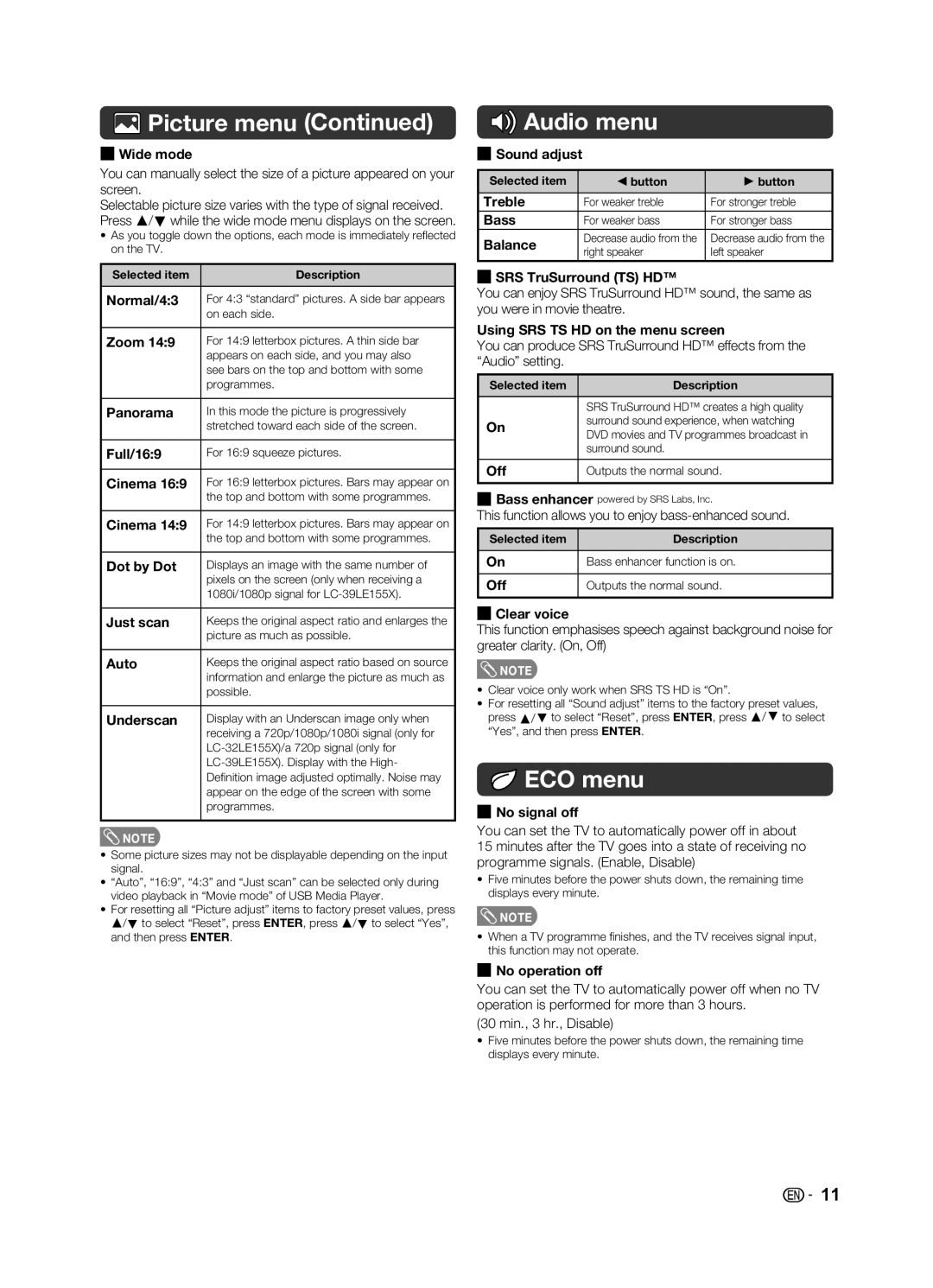Picture menu (Continued)
Picture menu (Continued)
HWide mode
You can manually select the size of a picture appeared on your screen.
Selectable picture size varies with the type of signal received. Press a/b while the wide mode menu displays on the screen.
•As you toggle down the options, each mode is immediately refl ected on the TV.
Selected item | Description |
|
|
Normal/4:3 | For 4:3 “standard” pictures. A side bar appears |
| on each side. |
|
|
Zoom 14:9 | For 14:9 letterbox pictures. A thin side bar |
| appears on each side, and you may also |
| see bars on the top and bottom with some |
| programmes. |
|
|
Panorama | In this mode the picture is progressively |
| stretched toward each side of the screen. |
|
|
Full/16:9 | For 16:9 squeeze pictures. |
|
|
Cinema 16:9 | For 16:9 letterbox pictures. Bars may appear on |
| the top and bottom with some programmes. |
|
|
Cinema 14:9 | For 14:9 letterbox pictures. Bars may appear on |
| the top and bottom with some programmes. |
|
|
Dot by Dot | Displays an image with the same number of |
| pixels on the screen (only when receiving a |
| 1080i/1080p signal for |
|
|
Just scan | Keeps the original aspect ratio and enlarges the |
| picture as much as possible. |
|
|
Auto | Keeps the original aspect ratio based on source |
| information and enlarge the picture as much as |
| possible. |
|
|
Underscan | Display with an Underscan image only when |
| receiving a 720p/1080p/1080i signal (only for |
| |
| |
| Definition image adjusted optimally. Noise may |
| appear on the edge of the screen with some |
| programmes. |
|
|
![]() NOTE
NOTE
•Some picture sizes may not be displayable depending on the input signal.
•“Auto”, “16:9”, “4:3” and “Just scan” can be selected only during video playback in “Movie mode” of USB Media Player.
•For resetting all “Picture adjust” items to factory preset values, press a/b to select “Reset”, press ENTER, press a/b to select “Yes”, and then press ENTER.

 Audio menu
Audio menu
HSound adjust
Selected item | c button | d button | |
|
|
| |
Treble | For weaker treble | For stronger treble | |
Bass | For weaker bass | For stronger bass | |
Balance | Decrease audio from the | Decrease audio from the | |
right speaker | left speaker | ||
|
HSRS TruSurround (TS) HD™
You can enjoy SRS TruSurround HD™ sound, the same as you were in movie theatre.
Using SRS TS HD on the menu screen
You can produce SRS TruSurround HD™ effects from the “Audio” setting.
Selected item | Description | |
|
| |
| SRS TruSurround HD™ creates a high quality | |
On | surround sound experience, when watching | |
DVD movies and TV programmes broadcast in | ||
| ||
| surround sound. | |
|
| |
Off | Outputs the normal sound. | |
|
|
HBass enhancer powered by SRS Labs, Inc.
This function allows you to enjoy
Selected item | Description |
|
|
On | Bass enhancer function is on. |
|
|
Off | Outputs the normal sound. |
|
|
HClear voice
This function emphasises speech against background noise for greater clarity. (On, Off)
![]() NOTE
NOTE
•Clear voice only work when SRS TS HD is “On”.
•For resetting all “Sound adjust” items to the factory preset values, press a/b to select “Reset”, press ENTER, press a/b to select “Yes”, and then press ENTER.
 ECO menu
ECO menu
HNo signal off
You can set the TV to automatically power off in about 15 minutes after the TV goes into a state of receiving no programme signals. (Enable, Disable)
•Five minutes before the power shuts down, the remaining time displays every minute.
![]() NOTE
NOTE
•When a TV programme fi nishes, and the TV receives signal input, this function may not operate.
HNo operation off
You can set the TV to automatically power off when no TV operation is performed for more than 3 hours.
(30 min., 3 hr., Disable)
•Five minutes before the power shuts down, the remaining time displays every minute.
![]()
![]() 11
11