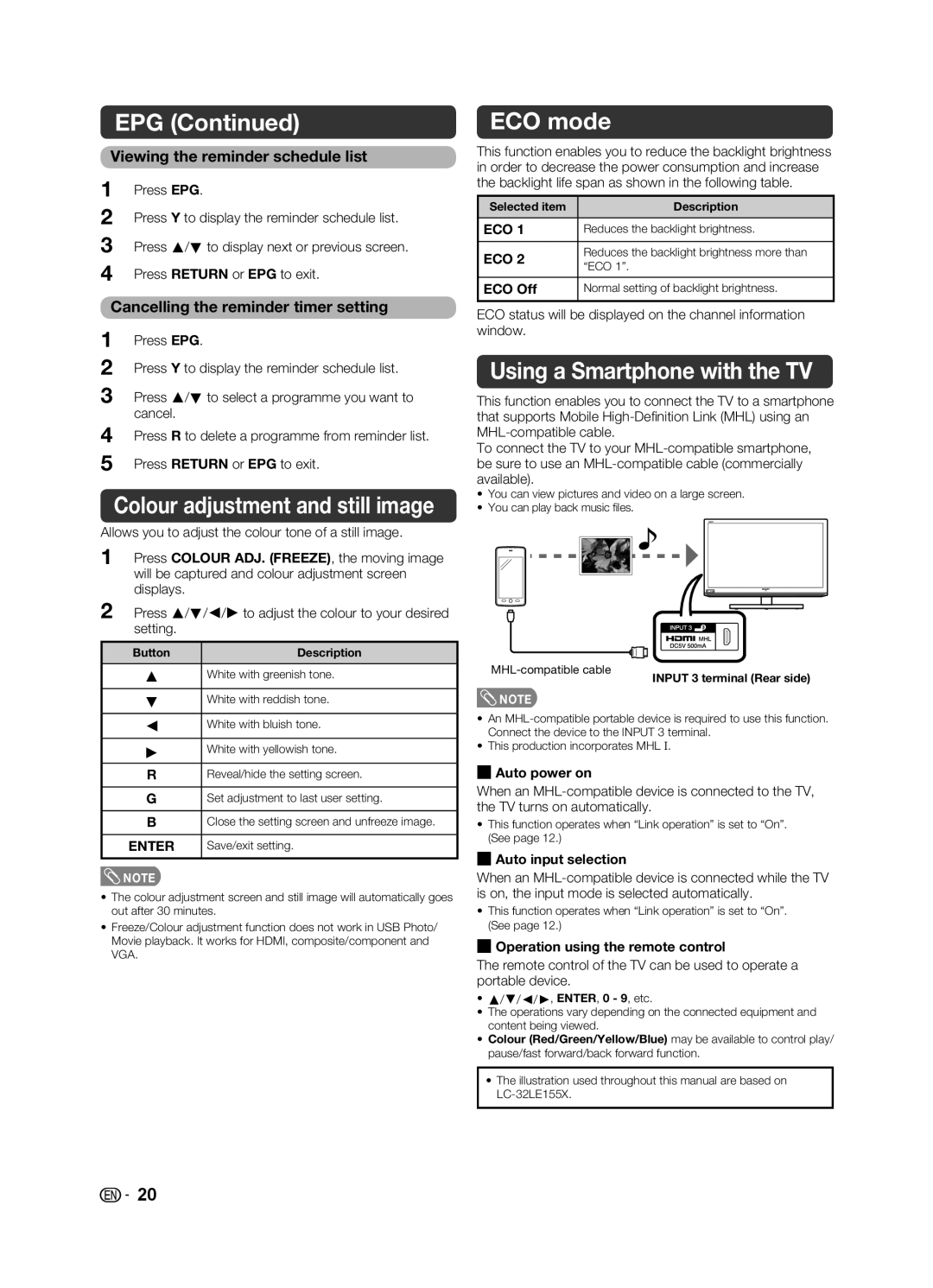EPG (Continued)
Viewing the reminder schedule list
1Press EPG.
2Press Y to display the reminder schedule list.
3Press a/b to display next or previous screen.
4Press RETURN or EPG to exit.
Cancelling the reminder timer setting
1Press EPG.
2Press Y to display the reminder schedule list.
3Press a/b to select a programme you want to cancel.
4Press R to delete a programme from reminder list.
5Press RETURN or EPG to exit.
Colour adjustment and still image
Allows you to adjust the colour tone of a still image.
1Press COLOUR ADJ. (FREEZE), the moving image will be captured and colour adjustment screen displays.
2Press a/b/c/d to adjust the colour to your desired setting.
Button | Description |
ECO mode
This function enables you to reduce the backlight brightness in order to decrease the power consumption and increase the backlight life span as shown in the following table.
Selected item | Description | |
|
| |
ECO 1 | Reduces the backlight brightness. | |
|
| |
ECO 2 | Reduces the backlight brightness more than | |
“ECO 1”. | ||
| ||
|
| |
ECO Off | Normal setting of backlight brightness. | |
|
|
ECO status will be displayed on the channel information window.
Using a Smartphone with the TV
This function enables you to connect the TV to a smartphone that supports Mobile
To connect the TV to your
•You can view pictures and video on a large screen.
•You can play back music fi les.
a | White with greenish tone. |
|
|
b | White with reddish tone. |
![]() NOTE
NOTE
INPUT 3 terminal (Rear side)
c | White with bluish tone. |
|
|
d | White with yellowish tone. |
RReveal/hide the setting screen.
GSet adjustment to last user setting.
BClose the setting screen and unfreeze image.
ENTER | Save/exit setting. |
![]() NOTE
NOTE
•The colour adjustment screen and still image will automatically goes out after 30 minutes.
•Freeze/Colour adjustment function does not work in USB Photo/ Movie playback. It works for HDMI, composite/component and VGA.
•An
•This production incorporates MHL I.
HAuto power on
When an
•This function operates when “Link operation” is set to “On”. (See page 12.)
HAuto input selection
When an
•This function operates when “Link operation” is set to “On”. (See page 12.)
HOperation using the remote control
The remote control of the TV can be used to operate a portable device.
•a/b/c/d, ENTER, 0 - 9, etc.
•The operations vary depending on the connected equipment and content being viewed.
•Colour (Red/Green/Yellow/Blue) may be available to control play/ pause/fast forward/back forward function.
•The illustration used throughout this manual are based on
![]()
![]() 20
20