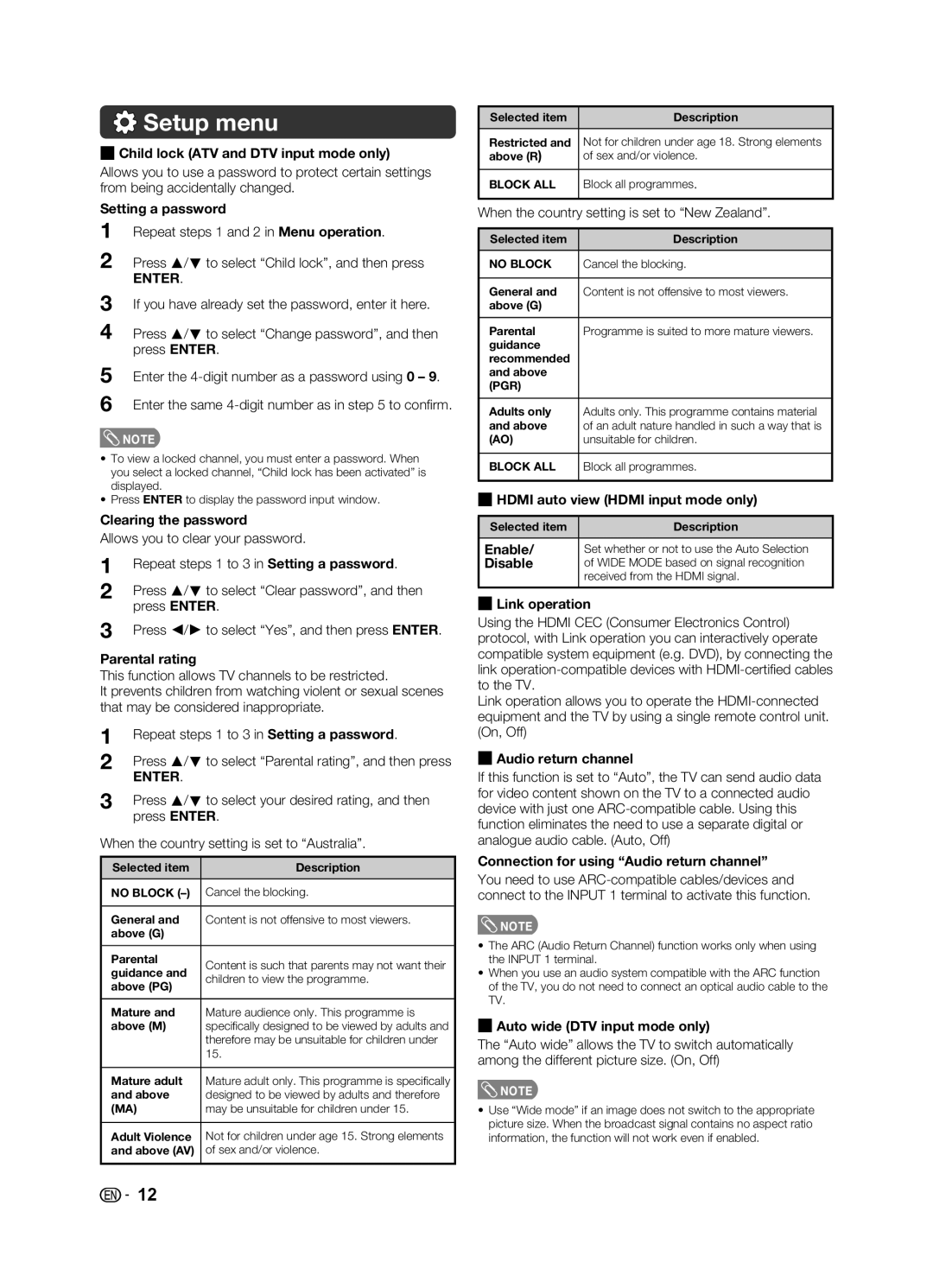Setup menu
Setup menu
HChild lock (ATV and DTV input mode only) Allows you to use a password to protect certain settings from being accidentally changed.
Setting a password
1Repeat steps 1 and 2 in Menu operation.
2Press a/b to select “Child lock”, and then press
ENTER.
3If you have already set the password, enter it here.
4Press a/b to select “Change password”, and then press ENTER.
5Enter the
6Enter the same
![]() NOTE
NOTE
•To view a locked channel, you must enter a password. When you select a locked channel, “Child lock has been activated” is displayed.
•Press ENTER to display the password input window.
Clearing the password
Allows you to clear your password.
1Repeat steps 1 to 3 in Setting a password.
2Press a/b to select “Clear password”, and then press ENTER.
3Press c/d to select “Yes”, and then press ENTER.
Parental rating
This function allows TV channels to be restricted.
It prevents children from watching violent or sexual scenes that may be considered inappropriate.
1Repeat steps 1 to 3 in Setting a password.
2Press a/b to select “Parental rating”, and then press
ENTER.
3Press a/b to select your desired rating, and then press ENTER.
When the country setting is set to “Australia”.
Selected item | Description | |
|
| |
NO BLOCK | Cancel the blocking. | |
|
| |
General and | Content is not offensive to most viewers. | |
above (G) |
| |
|
| |
Parental | Content is such that parents may not want their | |
guidance and | ||
children to view the programme. | ||
above (PG) | ||
| ||
|
| |
Mature and | Mature audience only. This programme is | |
above (M) | specifi cally designed to be viewed by adults and | |
| therefore may be unsuitable for children under | |
| 15. | |
|
| |
Mature adult | Mature adult only. This programme is specifi cally | |
and above | designed to be viewed by adults and therefore | |
(MA) | may be unsuitable for children under 15. | |
|
| |
Adult Violence | Not for children under age 15. Strong elements | |
and above (AV) | of sex and/or violence. | |
|
|
Selected item | Description |
|
|
Restricted and | Not for children under age 18. Strong elements |
above (R) | of sex and/or violence. |
|
|
BLOCK ALL | Block all programmes. |
|
|
When the country setting is set to “New Zealand”.
Selected item | Description |
|
|
NO BLOCK | Cancel the blocking. |
|
|
General and | Content is not offensive to most viewers. |
above (G) |
|
|
|
Parental | Programme is suited to more mature viewers. |
guidance |
|
recommended |
|
and above |
|
(PGR) |
|
|
|
Adults only | Adults only. This programme contains material |
and above | of an adult nature handled in such a way that is |
(AO) | unsuitable for children. |
|
|
BLOCK ALL | Block all programmes. |
|
|
HHDMI auto view (HDMI input mode only)
Selected item | Description |
|
|
Enable/ | Set whether or not to use the Auto Selection |
Disable | of WIDE MODE based on signal recognition |
| received from the HDMI signal. |
|
|
HLink operation
Using the HDMI CEC (Consumer Electronics Control) protocol, with Link operation you can interactively operate compatible system equipment (e.g. DVD), by connecting the link
Link operation allows you to operate the
HAudio return channel
If this function is set to “Auto”, the TV can send audio data for video content shown on the TV to a connected audio device with just one
Connection for using “Audio return channel”
You need to use
![]() NOTE
NOTE
•The ARC (Audio Return Channel) function works only when using the INPUT 1 terminal.
•When you use an audio system compatible with the ARC function of the TV, you do not need to connect an optical audio cable to the TV.
HAuto wide (DTV input mode only)
The “Auto wide” allows the TV to switch automatically among the different picture size. (On, Off)
![]() NOTE
NOTE
•Use “Wide mode” if an image does not switch to the appropriate picture size. When the broadcast signal contains no aspect ratio information, the function will not work even if enabled.
![]()
![]() 12
12