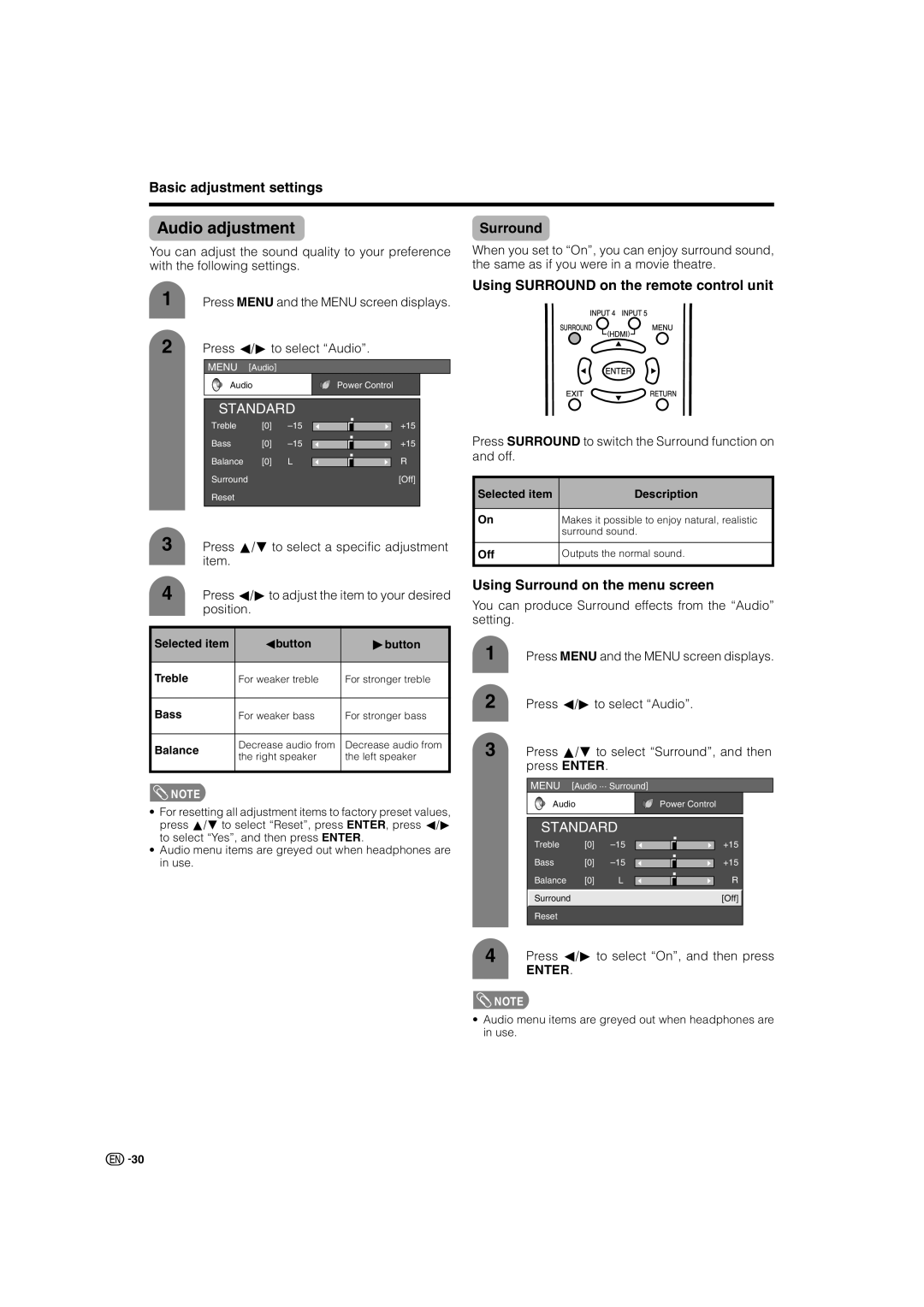Basic adjustment settings
Audio adjustment | Surround |
You can adjust the sound quality to your preference with the following settings.
1 Press MENU and the MENU screen displays.
2 Press c/dto select “Audio”.
MENU [Audio]
Audio | Power Control |
STANDARD
Treble | [0] |
|
|
| +15 | |
Bass | [0] |
|
|
| +15 | |
|
|
| ||||
Balance | [0] | L |
|
|
| R |
|
|
| ||||
Surround |
|
|
|
|
| [Off] |
Reset |
|
|
|
|
|
|
3 Press a/bto select a specific adjustment item.
4 | Press c/dto adjust the item to your desired | ||
| position. |
| |
|
|
| |
Selected item | cbutton | dbutton | |
|
|
|
|
Treble |
| For weaker treble | For stronger treble |
|
|
|
|
Bass |
| For weaker bass | For stronger bass |
|
|
|
|
Balance |
| Decrease audio from | Decrease audio from |
| the right speaker | the left speaker | |
|
| ||
|
|
|
|
![]() NOTE
NOTE
•For resetting all adjustment items to factory preset values, press a/bto select “Reset”, press ENTER, press c/d to select “Yes”, and then press ENTER.
•Audio menu items are greyed out when headphones are in use.
When you set to “On”, you can enjoy surround sound, the same as if you were in a movie theatre.
Using SURROUND on the remote control unit
Press SURROUND to switch the Surround function on and off.
Selected item | Description |
|
|
On | Makes it possible to enjoy natural, realistic |
| surround sound. |
|
|
Off | Outputs the normal sound. |
|
|
Using Surround on the menu screen
You can produce Surround effects from the “Audio” setting.
1 Press MENU and the MENU screen displays.
2 Press c/dto select “Audio”.
3 Press a/bto select “Surround”, and then press ENTER.
MENU [Audio ... Surround]
Audio | Power Control |
STANDARD
Treble | [0] | +15 | |
Bass | [0] | +15 | |
Balance | [0] | L | R |
Surround |
|
| [Off] |
Reset |
|
|
|
4 | Press c/d to select “On”, and then press |
| ENTER. |
![]() NOTE
NOTE
•Audio menu items are greyed out when headphones are in use.
![]()
![]() 30
30