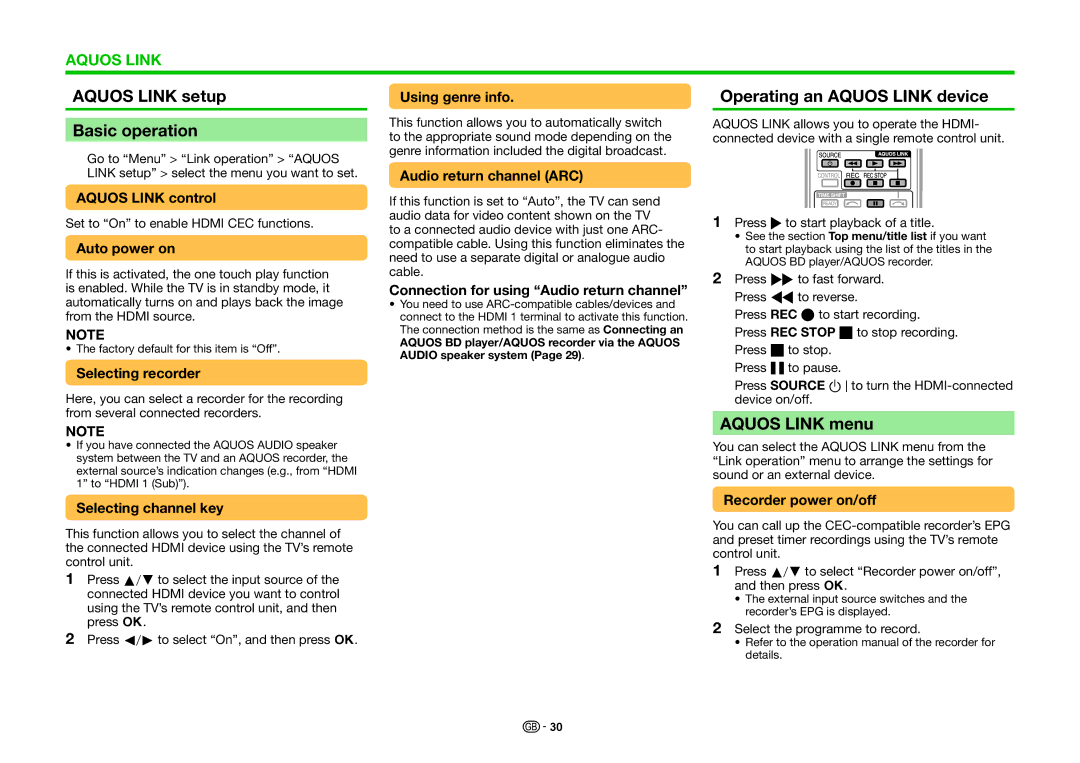AQUOS LINK
AQUOS LINK setup
Basic operation
Go to “Menu” > “Link operation” > “AQUOS LINK setup” > select the menu you want to set.
AQUOS LINK control
Set to “On” to enable HDMI CEC functions.
Auto power on
If this is activated, the one touch play function is enabled. While the TV is in standby mode, it automatically turns on and plays back the image from the HDMI source.
NOTE
• The factory default for this item is “Off”.
Selecting recorder
Here, you can select a recorder for the recording from several connected recorders.
NOTE
•If you have connected the AQUOS AUDIO speaker system between the TV and an AQUOS recorder, the external source’s indication changes (e.g., from “HDMI 1” to “HDMI 1 (Sub)”).
Selecting channel key
This function allows you to select the channel of the connected HDMI device using the TV’s remote control unit.
1Press a/bto select the input source of the connected HDMI device you want to control using the TV’s remote control unit, and then press ;.
2Press c/dto select “On”, and then press ;.
Using genre info.
This function allows you to automatically switch to the appropriate sound mode depending on the genre information included the digital broadcast.
Audio return channel (ARC)
If this function is set to “Auto”, the TV can send audio data for video content shown on the TV to a connected audio device with just one ARC- compatible cable. Using this function eliminates the need to use a separate digital or analogue audio cable.
Connection for using “Audio return channel”
•You need to use
AQUOS BD player/AQUOS recorder via the AQUOS AUDIO speaker system (Page 29).
Operating an AQUOS LINK device
AQUOS LINK allows you to operate the HDMI- connected device with a single remote control unit.
1Press Ito start playback of a title.
•See the section Top menu/title list if you want to start playback using the list of the titles in the AQUOS BD player/AQUOS recorder.
2Press Jto fast forward. Press Gto reverse.
Press REC Eto start recording. Press REC STOP Hto stop recording. Press Hto stop.
Press Fto pause.
Press SOURCE Bto turn the
AQUOS LINK menu
You can select the AQUOS LINK menu from the “Link operation” menu to arrange the settings for sound or an external device.
Recorder power on/off
You can call up the
1Press a/bto select “Recorder power on/off”, and then press ;.
•The external input source switches and the recorder’s EPG is displayed.
2Select the programme to record.
•Refer to the operation manual of the recorder for details.
![]()
![]() 30
30