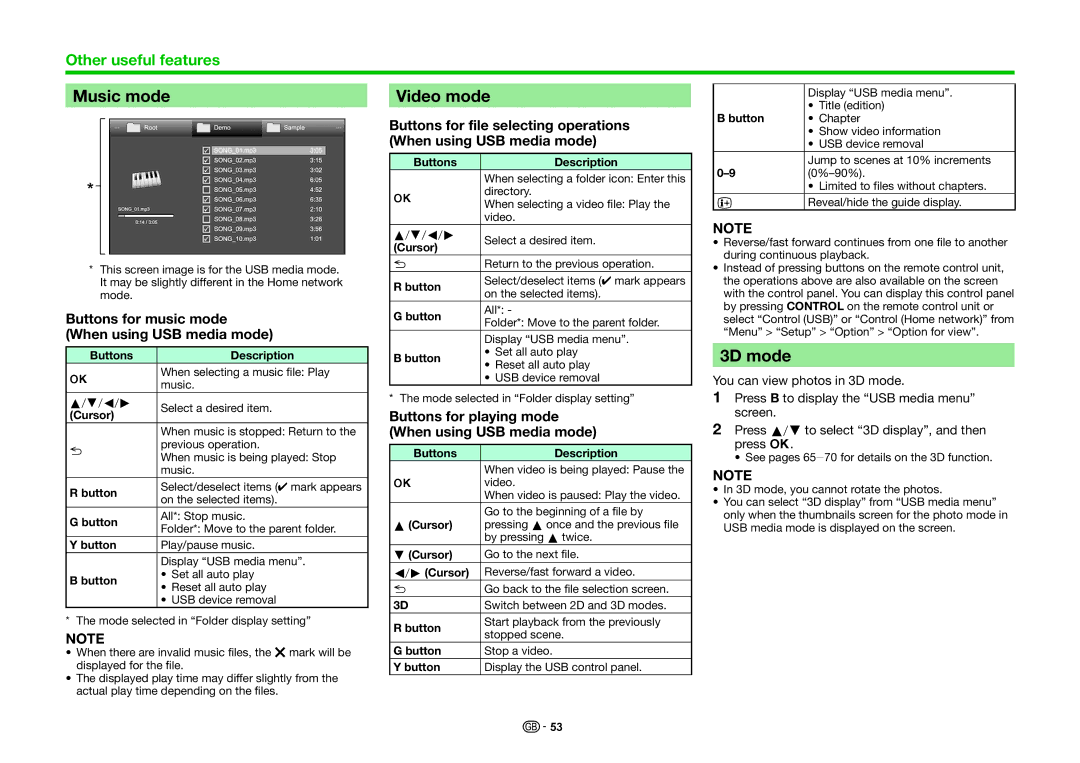Other useful features
Music mode
*This screen image is for the USB media mode. It may be slightly different in the Home network mode.
Buttons for music mode (When using USB media mode)
Buttons | Description | |
; | When selecting a music file: Play | |
music. | ||
| ||
a/b/c/d | Select a desired item. | |
(Cursor) |
| |
| When music is stopped: Return to the | |
6 | previous operation. | |
When music is being played: Stop | ||
| ||
| music. | |
R button | Select/deselect items (✔ mark appears | |
on the selected items). | ||
| ||
G button | All*: Stop music. | |
Folder*: Move to the parent folder. | ||
| ||
Y button | Play/pause music. | |
| Display “USB media menu”. | |
B button | • Set all auto play | |
• Reset all auto play | ||
|
•USB device removal
*The mode selected in “Folder display setting”
NOTE
•When there are invalid music files, the g mark will be displayed for the file.
•The displayed play time may differ slightly from the actual play time depending on the files.
Video mode
Buttons for file selecting operations (When using USB media mode)
Buttons | Description | |
| When selecting a folder icon: Enter this | |
; | directory. | |
When selecting a video file: Play the | ||
| ||
| video. | |
a/b/c/d | Select a desired item. | |
(Cursor) |
|
6Return to the previous operation.
R button | Select/deselect items (✔ mark appears | |
on the selected items). | ||
| ||
G button | All*: - | |
Folder*: Move to the parent folder. | ||
| ||
| Display “USB media menu”. | |
B button | • Set all auto play | |
• Reset all auto play | ||
|
•USB device removal
*The mode selected in “Folder display setting”
Buttons for playing mode (When using USB media mode)
Buttons | Description |
When video is being played: Pause the
;video.
When video is paused: Play the video.
| Go to the beginning of a file by |
a(Cursor) | pressing aonce and the previous file |
| by pressing atwice. |
b(Cursor) | Go to the next file. |
c/d(Cursor) | Reverse/fast forward a video. |
6Go back to the file selection screen.
3D | Switch between 2D and 3D modes. | |
R button | Start playback from the previously | |
stopped scene. | ||
| ||
G button | Stop a video. | |
Y button | Display the USB control panel. |
| Display “USB media menu”. |
B button | • Title (edition) |
• Chapter | |
| • Show video information |
| • USB device removal |
Jump to scenes at 10% increments | |
| • Limited to files without chapters. |
pReveal/hide the guide display.
NOTE
•Reverse/fast forward continues from one file to another during continuous playback.
•Instead of pressing buttons on the remote control unit, the operations above are also available on the screen with the control panel. You can display this control panel by pressing CONTROL on the remote control unit or select “Control (USB)” or “Control (Home network)” from “Menu” > “Setup” > “Option” > “Option for view”.
3D mode
You can view photos in 3D mode.
1Press B to display the “USB media menu” screen.
2Press a/bto select “3D display”, and then press ;.
• See pages 65_70 for details on the 3D function.
NOTE
•In 3D mode, you cannot rotate the photos.
•You can select “3D display” from “USB media menu” only when the thumbnails screen for the photo mode in USB media mode is displayed on the screen.
![]()
![]() 53
53