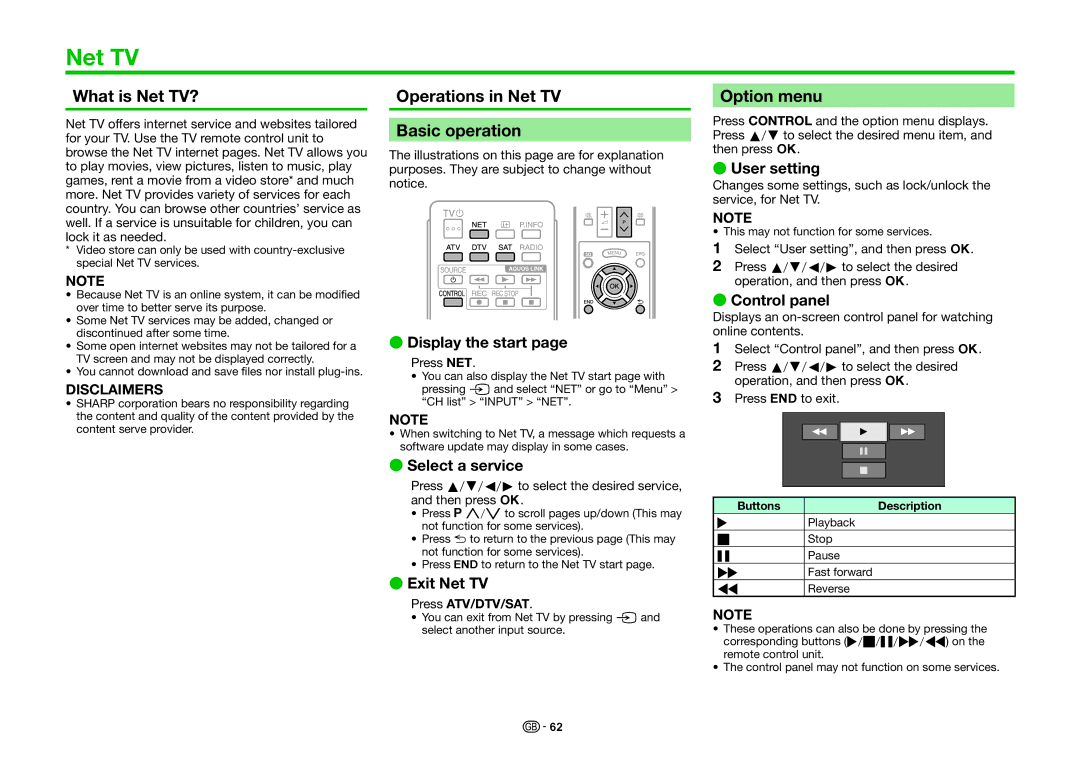Net TV
What is Net TV?
Net TV offers internet service and websites tailored for your TV. Use the TV remote control unit to browse the Net TV internet pages. Net TV allows you to play movies, view pictures, listen to music, play games, rent a movie from a video store* and much more. Net TV provides variety of services for each country. You can browse other countries’ service as well. If a service is unsuitable for children, you can lock it as needed.
*Video store can only be used with
NOTE
•Because Net TV is an online system, it can be modified over time to better serve its purpose.
•Some Net TV services may be added, changed or discontinued after some time.
•Some open internet websites may not be tailored for a TV screen and may not be displayed correctly.
•You cannot download and save files nor install
DISCLAIMERS
•SHARP corporation bears no responsibility regarding the content and quality of the content provided by the content serve provider.
Operations in Net TV
Basic operation
The illustrations on this page are for explanation purposes. They are subject to change without notice.
EDisplay the start page
Press NET.
•You can also display the Net TV start page with pressing band select “NET” or go to “Menu” > “CH list” > “INPUT” > “NET”.
NOTE
•When switching to Net TV, a message which requests a software update may display in some cases.
ESelect a service
Press a/b/c/dto select the desired service, and then press ;.
•Press :r/sto scroll pages up/down (This may not function for some services).
•Press 6to return to the previous page (This may not function for some services).
•Press >to return to the Net TV start page.
EExit Net TV
Press ATV/DTV/SAT.
•You can exit from Net TV by pressing band select another input source.
Option menu
Press CONTROL and the option menu displays. Press a/bto select the desired menu item, and then press ;.
EUser setting
Changes some settings, such as lock/unlock the service, for Net TV.
NOTE
• This may not function for some services.
1Select “User setting”, and then press ;.
2Press a/b/c/dto select the desired operation, and then press ;.
EControl panel
Displays an
1Select “Control panel”, and then press ;.
2Press a/b/c/dto select the desired operation, and then press ;.
3Press >to exit.
Buttons | Description |
IPlayback
HStop
FPause
JFast forward
G Reverse
NOTE
•These operations can also be done by pressing the corresponding buttons (I/H/F/J/G) on the remote control unit.
•The control panel may not function on some services.
![]()
![]() 62
62