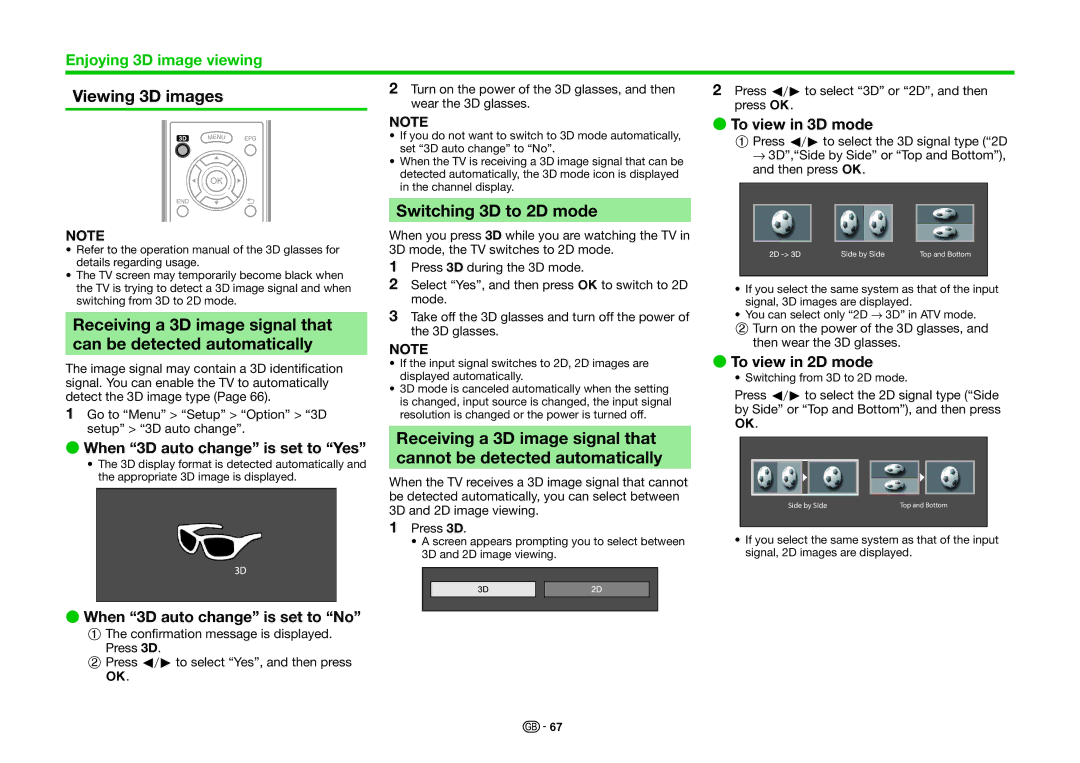Enjoying 3D image viewing
Viewing 3D images |
| 2 Turn on the power of the 3D glasses, and then | 2 Press c/dto select “3D” or “2D”, and then | ||||||||||||
| wear the 3D glasses. | press ;. |
|
|
| ||||||||||
|
|
|
|
|
|
|
|
| |||||||
|
|
|
|
|
| NOTE | E To view in 3D mode |
|
|
| |||||
|
|
|
|
|
|
|
| ||||||||
|
|
|
|
|
| • If you do not want to switch to 3D mode automatically, | 1Press c/dto select the 3D signal type (“2D | ||||||||
|
|
|
|
|
| set “3D auto change” to “No”. | |||||||||
|
|
|
|
|
|
| s3D”,“Side by Side” or “Top and Bottom”), | ||||||||
|
|
|
|
|
| • When the TV is receiving a 3D image signal that can be |
| ||||||||
|
|
|
|
|
|
| and then press ;. |
|
|
| |||||
|
|
|
|
|
| detected automatically, the 3D mode icon is displayed |
|
|
|
| |||||
|
|
|
|
|
| in the channel display. |
|
|
|
|
|
|
|
|
|
|
|
|
|
|
|
|
|
|
|
|
|
|
|
| |
|
|
|
|
|
|
|
|
|
|
|
|
|
|
|
|
|
|
|
|
|
| Switching 3D to 2D mode |
|
|
|
|
|
|
|
|
|
|
|
|
|
|
|
|
|
|
|
|
|
|
|
| |
NOTE |
| When you press 3D while you are watching the TV in |
|
|
|
|
|
|
|
|
| ||||
• Refer to the operation manual of the 3D glasses for |
| 3D mode, the TV switches to 2D mode. |
|
|
|
| Side by Side | Top and Bottom |
| ||||||
details regarding usage. |
| 1 Press 3D during the 3D mode. |
|
|
|
|
|
|
|
|
| ||||
• The TV screen may temporarily become black when |
| 2 Select “Yes”, and then press ;to switch to 2D |
|
|
|
|
|
|
|
|
| ||||
|
|
|
|
|
|
|
|
|
| ||||||
the TV is trying to detect a 3D image signal and when |
| • If you select the same system as that of the input | |||||||||||||
switching from 3D to 2D mode. |
| mode. |
| signal, 3D images are displayed. |
|
|
| ||||||||
Receiving a 3D image signal that |
| 3 Take off the 3D glasses and turn off the power of | • You can select only “2D s3D” in ATV mode. | ||||||||||||
| the 3D glasses. | 2Turn on the power of the 3D glasses, and | |||||||||||||
can be detected automatically |
| NOTE |
| then wear the 3D glasses. |
|
|
| ||||||||
|
|
|
|
|
|
|
|
|
| ||||||
The image signal may contain a 3D identification | • If the input signal switches to 2D, 2D images are | E To view in 2D mode |
| ||
| displayed automatically. | • Switching from 3D to 2D mode. | |||
signal. You can enable the TV to automatically |
| ||||
• 3D mode is canceled automatically when the setting | Press c/dto select the 2D signal type (“Side | ||||
detect the 3D image type (Page 66). | |||||
| is changed, input source is changed, the input signal | ||||
1 Go to “Menu” > “Setup” > “Option” > “3D |
| by Side” or “Top and Bottom”), and then press | |||
| resolution is changed or the power is turned off. | ||||
setup” > “3D auto change”. | Receiving a 3D image signal that | ;. |
| ||
|
| ||||
E When “3D auto change” is set to “Yes” |
|
| |||
cannot be detected automatically |
|
| |||
• The 3D display format is detected automatically and |
|
| |||
the appropriate 3D image is displayed. | When the TV receives a 3D image signal that cannot |
|
| ||
|
|
| |||
| be detected automatically, you can select between | Side by Side | Top and Bottom | ||
| 3D and 2D image viewing. | ||||
|
|
| |||
| 1 | Press 3D. |
|
| |
• A screen appears prompting you to select between | • If you select the same system as that of the input | ||||
3D and 2D image viewing. | signal, 2D images are displayed. | ||||
|
|
|
|
|
|
|
|
|
|
|
|
EWhen “3D auto change” is set to “No”
1The confirmation message is displayed. Press 3D.
2Press c/dto select “Yes”, and then press
;.
![]()
![]() 67
67