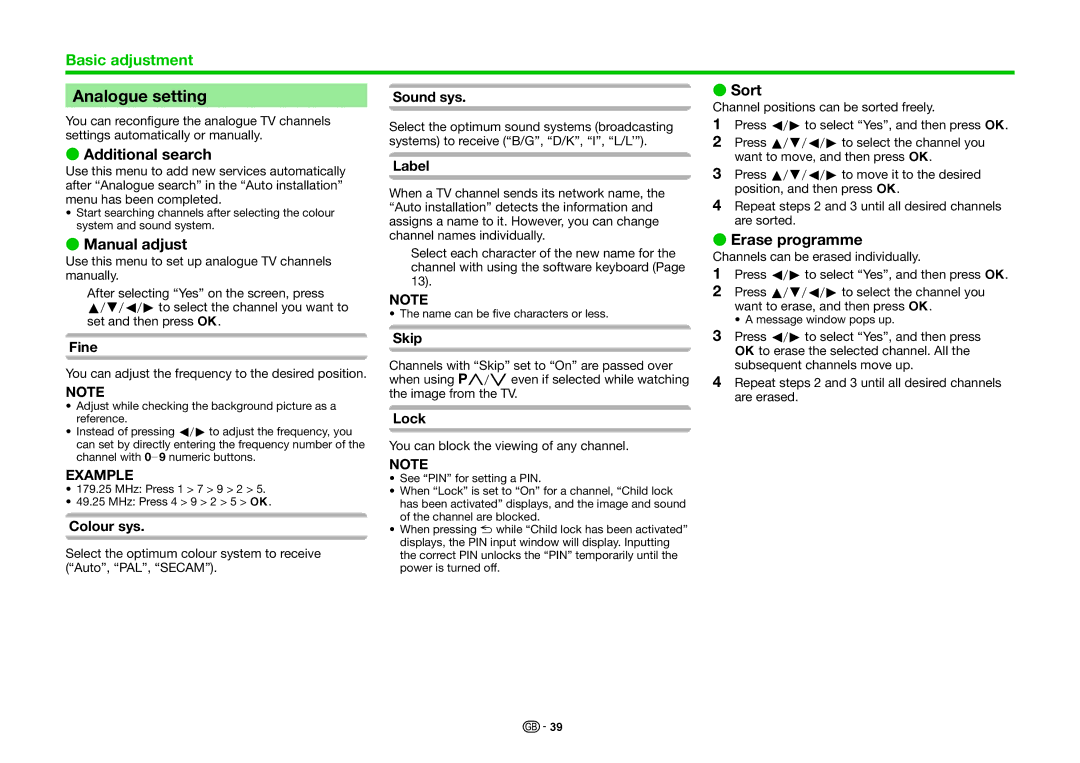Basic adjustment
Analogue setting | Sound sys. | E Sort | ||
Channel positions can be sorted freely. | ||||
You can reconfigure the analogue TV channels |
| |||
Select the optimum sound systems (broadcasting | 1 | Press c/dto select “Yes”, and then press ;. | ||
settings automatically or manually. | systems) to receive (“B/G”, “D/K”, “I”, “L/L’”). | 2 | Press a/b/c/dto select the channel you | |
E Additional search | ||||
Label |
| want to move, and then press ;. | ||
Use this menu to add new services automatically | 3 | Press a/b/c/dto move it to the desired | ||
| ||||
after “Analogue search” in the “Auto installation” | When a TV channel sends its network name, the |
| position, and then press ;. | |
menu has been completed. | 4 | Repeat steps 2 and 3 until all desired channels | ||
“Auto installation” detects the information and | ||||
• Start searching channels after selecting the colour | ||||
assigns a name to it. However, you can change |
| are sorted. | ||
system and sound system. |
| |||
channel names individually. | E Erase programme | |||
E Manual adjust | ||||
Select each character of the new name for the | Channels can be erased individually. | |||
Use this menu to set up analogue TV channels | ||||
channel with using the software keyboard (Page | 1 | Press c/dto select “Yes”, and then press ;. | ||
manually. | ||||
13). | ||||
After selecting “Yes” on the screen, press | 2 | Press a/b/c/dto select the channel you | ||
NOTE | ||||
a/b/c/dto select the channel you want to |
| want to erase, and then press ;. | ||
• The name can be five characters or less. |
| |||
set and then press ;. |
| • A message window pops up. | ||
| 3 | |||
Fine | Skip | Press c/dto select “Yes”, and then press | ||
|
| ;to erase the selected channel. All the | ||
You can adjust the frequency to the desired position. | Channels with “Skip” set to “On” are passed over |
| subsequent channels move up. | |
when using :r/seven if selected while watching | 4 | Repeat steps 2 and 3 until all desired channels | ||
NOTE | ||||
the image from the TV. |
| are erased. | ||
• Adjust while checking the background picture as a | Lock |
|
| |
reference. |
|
| ||
• Instead of pressing c/dto adjust the frequency, you |
|
|
| |
can set by directly entering the frequency number of the | You can block the viewing of any channel. |
|
| |
channel with 0_9 numeric buttons. | NOTE |
|
| |
EXAMPLE |
|
| ||
• See “PIN” for setting a PIN. |
|
| ||
• 179.25 MHz: Press 1 > 7 > 9 > 2 > 5. | • When “Lock” is set to “On” for a channel, “Child lock |
|
| |
• 49.25 MHz: Press 4 > 9 > 2 > 5 > ;. | has been activated” displays, and the image and sound |
|
| |
Colour sys. | of the channel are blocked. |
|
| |
• When pressing 6while “Child lock has been activated” |
|
| ||
Select the optimum colour system to receive | displays, the PIN input window will display. Inputting |
|
| |
the correct PIN unlocks the “PIN” temporarily until the |
|
| ||
(“Auto”, “PAL”, “SECAM”). | power is turned off. |
|
| |
![]()
![]() 39
39