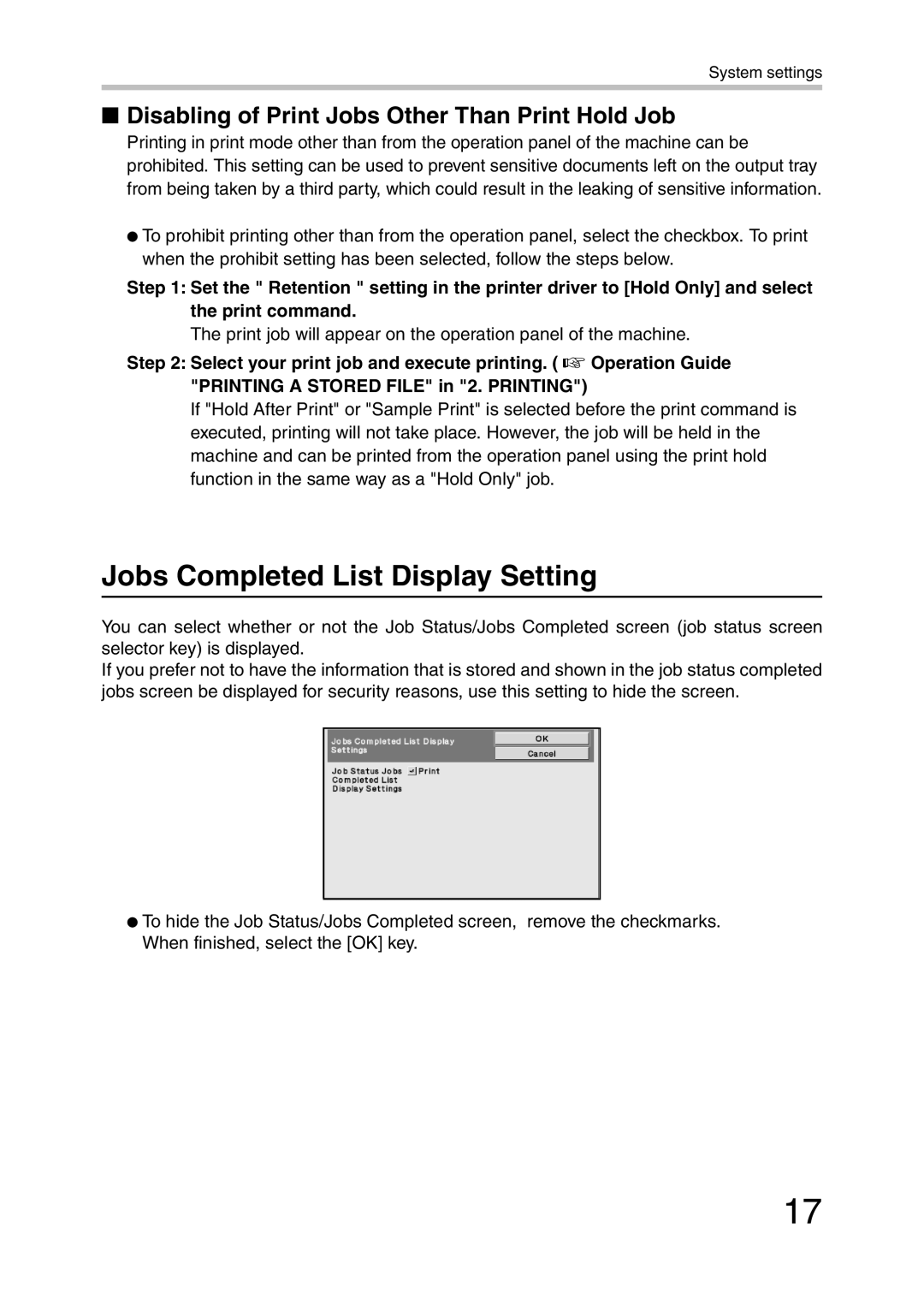System settings
■Disabling of Print Jobs Other Than Print Hold Job
Printing in print mode other than from the operation panel of the machine can be prohibited. This setting can be used to prevent sensitive documents left on the output tray from being taken by a third party, which could result in the leaking of sensitive information.
●To prohibit printing other than from the operation panel, select the checkbox. To print when the prohibit setting has been selected, follow the steps below.
Step 1: Set the " Retention " setting in the printer driver to [Hold Only] and select the print command.
The print job will appear on the operation panel of the machine.
Step 2: Select your print job and execute printing. ( ☞ Operation Guide "PRINTING A STORED FILE" in "2. PRINTING")
If "Hold After Print" or "Sample Print" is selected before the print command is executed, printing will not take place. However, the job will be held in the machine and can be printed from the operation panel using the print hold function in the same way as a "Hold Only" job.
Jobs Completed List Display Setting
You can select whether or not the Job Status/Jobs Completed screen (job status screen selector key) is displayed.
If you prefer not to have the information that is stored and shown in the job status completed jobs screen be displayed for security reasons, use this setting to hide the screen.
●To hide the Job Status/Jobs Completed screen, remove the checkmarks. When finished, select the [OK] key.
17