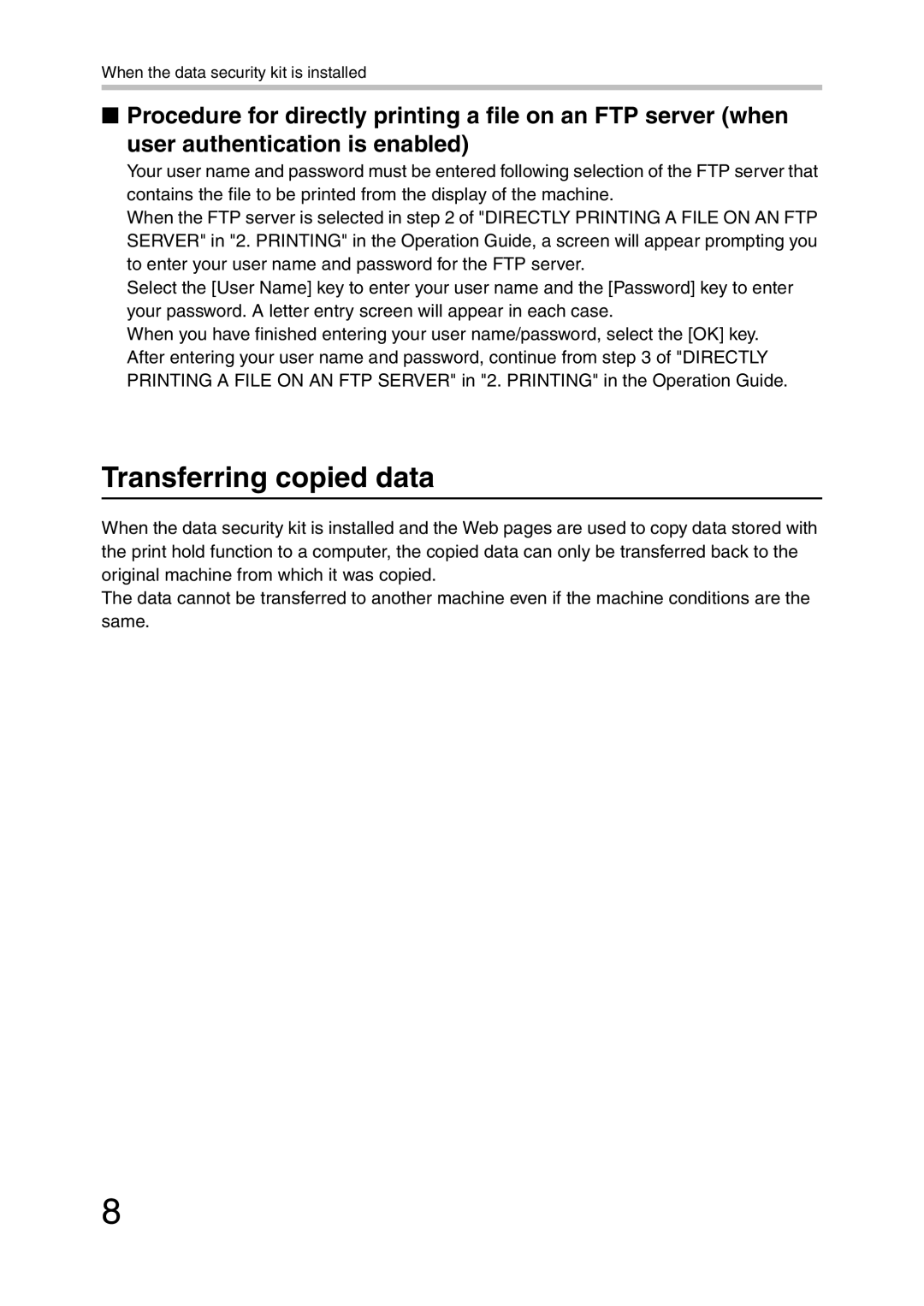When the data security kit is installed
■Procedure for directly printing a file on an FTP server (when
user authentication is enabled)
Your user name and password must be entered following selection of the FTP server that contains the file to be printed from the display of the machine.
When the FTP server is selected in step 2 of "DIRECTLY PRINTING A FILE ON AN FTP SERVER" in "2. PRINTING" in the Operation Guide, a screen will appear prompting you to enter your user name and password for the FTP server.
Select the [User Name] key to enter your user name and the [Password] key to enter your password. A letter entry screen will appear in each case.
When you have finished entering your user name/password, select the [OK] key. After entering your user name and password, continue from step 3 of "DIRECTLY PRINTING A FILE ON AN FTP SERVER" in "2. PRINTING" in the Operation Guide.
Transferring copied data
When the data security kit is installed and the Web pages are used to copy data stored with the print hold function to a computer, the copied data can only be transferred back to the original machine from which it was copied.
The data cannot be transferred to another machine even if the machine conditions are the same.
8